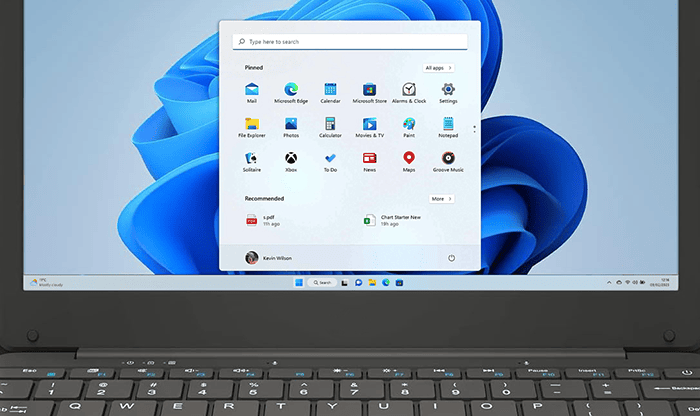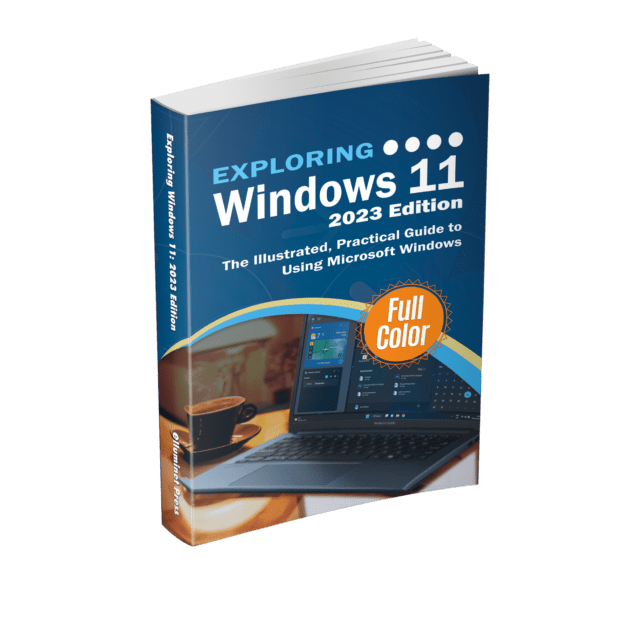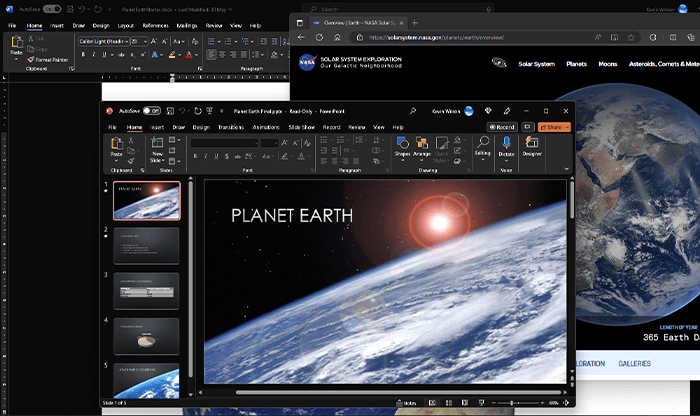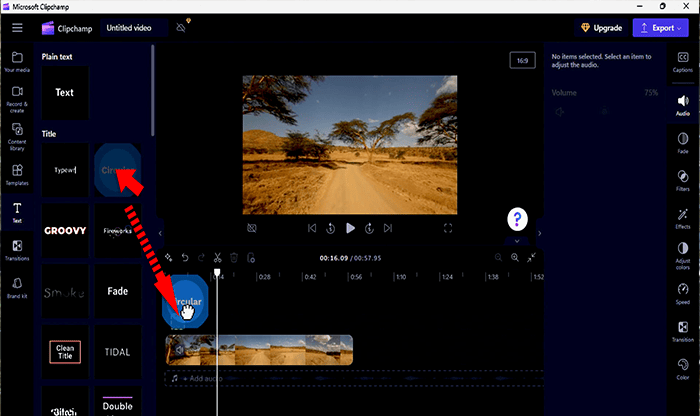Windows 11 S, also known as Windows 11 in S mode, is a cut down version of Windows 11 that is optimised for enhanced security and faster performance. This version puts security at the forefront by only allowing applications from the Microsoft Store to be installed and the web browser is limited to Microsoft Edge. This significantly cuts down the potential threats from malware. Let’s take a look at some of the features of S mode and how it compares to Windows 11 Home and Windows 11 Pro.
| Feature | Windows 11 Home | Windows 11 Pro | Windows 11 S mode |
|---|---|---|---|
| Application Installation | Open installation from various sources including third-party vendors. | Same as Windows 11 Home. | Restricted to Microsoft Store only. |
| Browser Restriction | No restriction. | No restriction. | Restricted to Microsoft Edge, with an option to install other browsers from Microsoft Store. |
| Security | Standard security features. | Enhanced security with BitLocker Device Encryption | Enhanced security by limiting app installations to Microsoft Store only. |
| Group Policy Editor | Not available. | Available | Not available. |
| Virtualization Tools | Not available. | Hyper-V and Windows Sandbox available. | Not available. |
| Hardware Expansion | Standard. | Improved hardware expansion capabilities. | Standard. |
| Ease of Management | Standard management features. | Enhanced management features suitable for IT environments. | Can be managed remotely via Microsoft Intune for Education (in an educational setting). |
| User Flexibility | More flexible with a broader range of features. | Most flexible with additional features and tools for professional and IT use. | Least flexible due to restrictions on app installations and browser usage. |
| Target User Base | General users. | Professional, business, and IT users. | Ideal for educational settings, and users prioritizing security over flexibility. |
Devices running this version of Windows are often cheaper with less powerful hardware. Here is a small laptop running Windows 11 in S Mode.
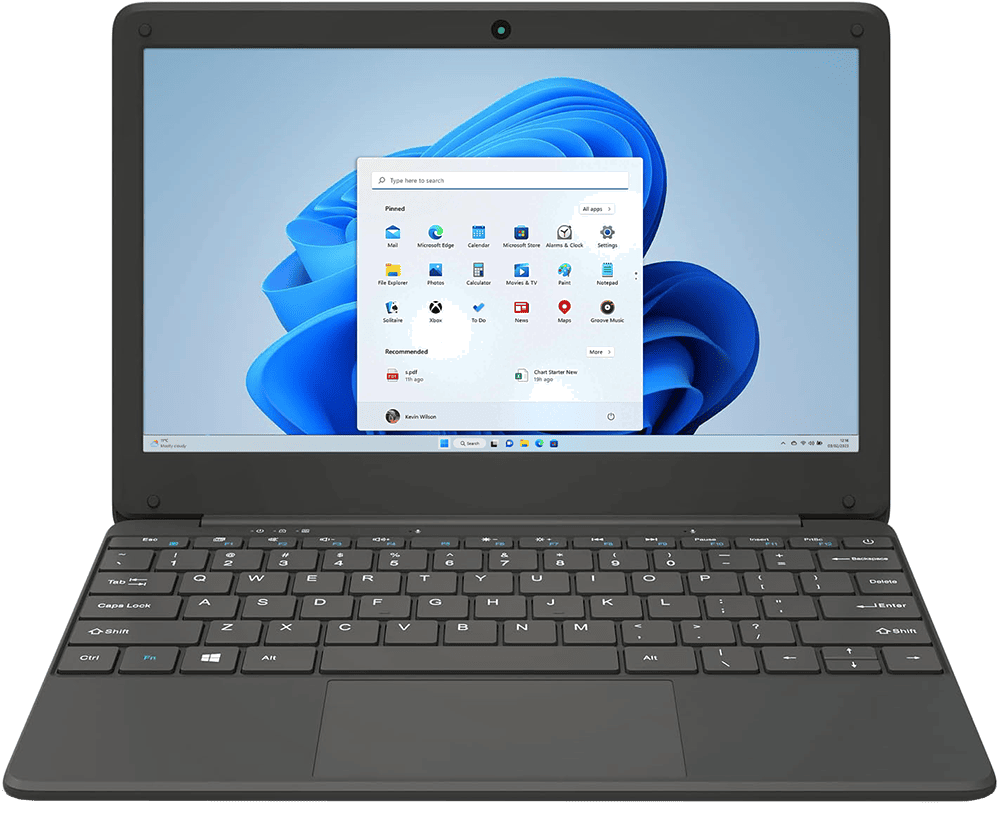
Apps from the Microsoft Store run on the Universal Windows Platform, an application architecture developed by Microsoft, first introduced in Windows 10. These apps run inside an “app container,” a form of sandboxing that isolates the app from the rest of the system. This ensures they can’t make unintended or malicious changes to the system.
| Feature | Microsoft-Store Apps (UWP) | Traditional Desktop Apps |
|---|---|---|
| Installation/Uninstallation | One-click install/uninstall from the Store. No residue or registry leftovers. | Manual installation might leave residues in the system or registry. |
| Security | Sandboxed – runs in isolated environment. | Might require higher permissions, potential security risks. |
| Updates | Automatically updated via Microsoft Store. | Depends on the software – may be manual or have built-in updater. |
| Touch Optimization | Generally optimized for touch interfaces. | May or may not be touch-optimized. |
| Performance | Can be more efficient due to optimized code for modern hardware. | Performance can vary based on software’s coding and optimization. |
| Compatibility | Runs on Windows 10 and later. | Can run on older versions of Windows (XP, 7, 8, etc.). |
| API Access | Restricted API access due to sandboxing. | Broad API access, more capabilities. |
| Distribution | Primarily via Microsoft Store. | Can be distributed through any medium (CD, website, USB, etc.). |
| Customization | Limited customization & tweakability. | More customization & tweakability. |
| Integration with Windows | Deep integration,, notifications, etc. | Integration level can vary. |
Windows 11 in S Mode wont cater to the productivity demands of most tech-savvy users. Those whose daily tasks depend on applications beyond the Microsoft Store will find S mode far too restrictive. However, the casual user whose computing experience involves checking emails, scrolling through Facebook, instant messaging, videochat, Microsoft Office, Google Docs or watching YouTube, Windows 11 in S Mode can provide an optimal and secure experience.
Another use is in the education sector. Windows 11 in SE Mode creates a simplified experience for students and comes with a curated list of allowed applications maintained by Microsoft, ensuring that only essential educational apps are accessible, thereby minimizing distractions. School IT administrators can remotely manage Windows 11 SE devices using Microsoft Intune for Education. This ensures that the devices remain compliant with the school’s IT policies and provides a level of control over the digital resources accessible to students.
For senior users who might not be in touch with the latest tech waves and cybersecurity threats, Windows in S Mode offers a simplified, more secure and faster device.
Users have the option to switch out of S mode if they find it too restrictive. This can be done through the Microsoft Store by searching for “Switch out of S Mode”. This switch is usually one way and you can’t go back to S mode.
Further Reading
For more information on the topics discussed, have a look at the following book
-
Original price was: £24.99.£22.99Current price is: £22.99. Buy now
Exploring Windows 11: 2023 Edition
Kevin Wilson