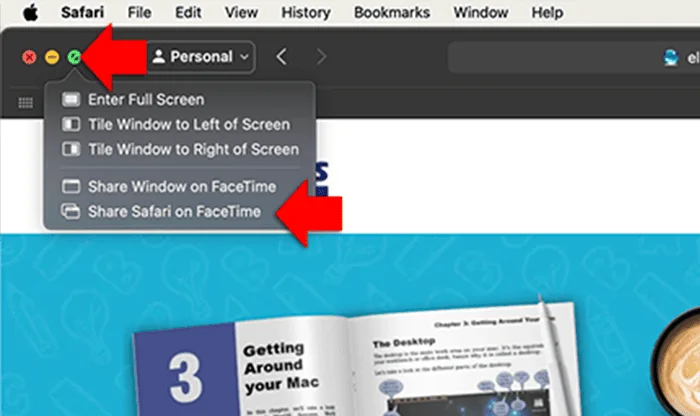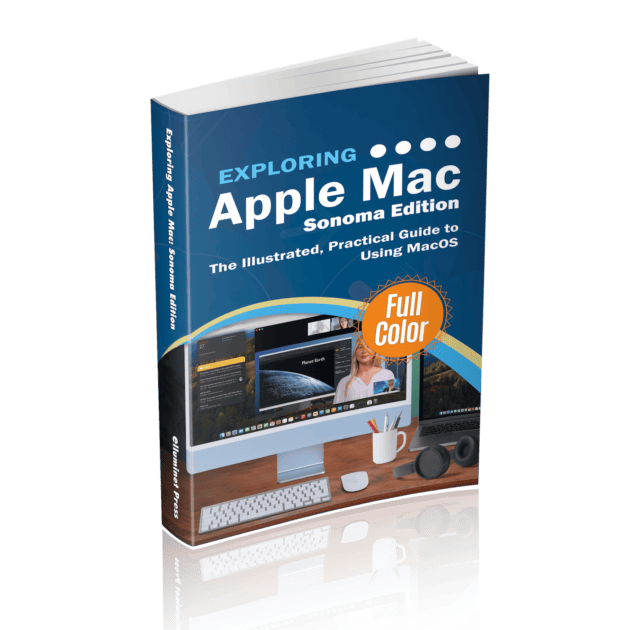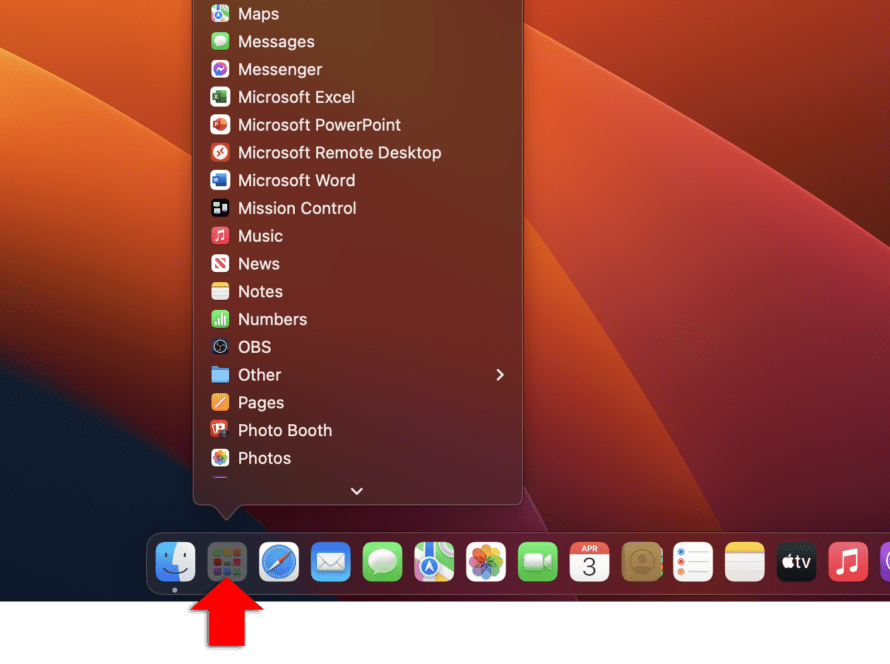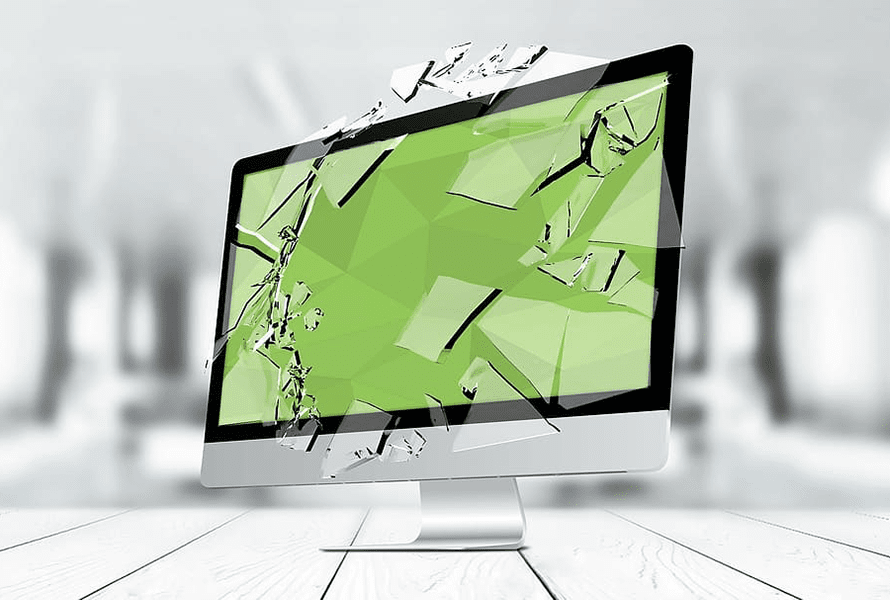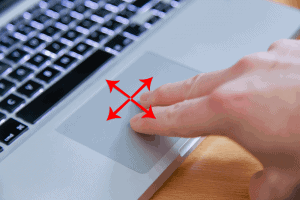Sometimes during a FaceTime call, you may find it useful to share your screen. This feature is particularly helpful when you need to show visual content, demonstrate a process, or collaborate on a project. Screen sharing on FaceTime allows you to share what you’re seeing on your screen with the person on the other end of the call, making your communication more effective and engaging.
First, you need to join or start video conferencing call. Once you’re in a call, open the app you want to share. For example, I’m going to demonstrate the website in Safari for the participants on my video call.
Hover your mouse pointer over the green dot on the top left corner. You’ll see two sharing options:
- “Share window on FaceTime” will share the current Safari window only
- “Share Safari on FaceTime” will share all Safari windows you open.
I just want to share the current window, so select “share window on FaceTime” from the drop down menu.
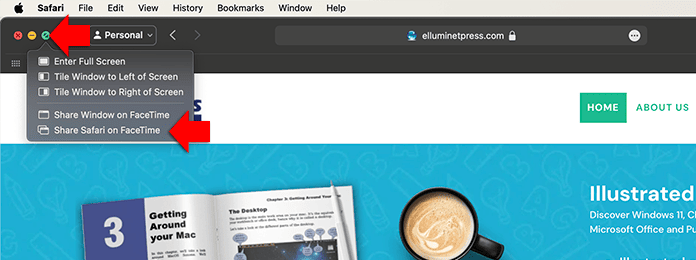
When the window is being shared, you’ll see a sharing icon on the top left of the window

If you want to stop sharing the window, click on the sharing icon on the top left, select “stop sharing window” from the drop down menu
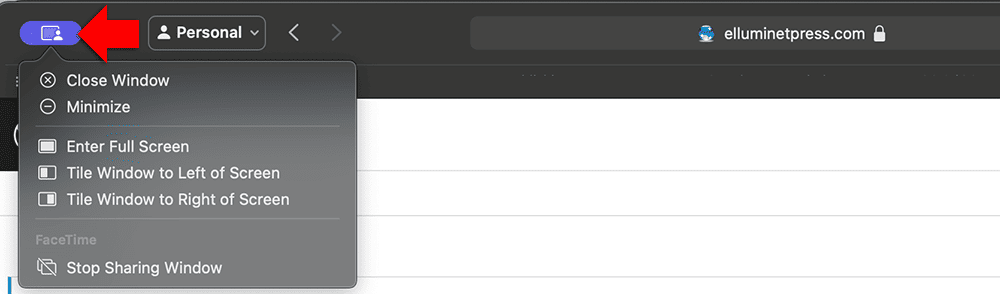
Further Reading
For more information on the topics discussed, have a look at the following book.
-
Original price was: £24.99.£19.99Current price is: £19.99. Buy now
Exploring Apple Mac: MacOS Sonoma Edition
Kevin Wilson