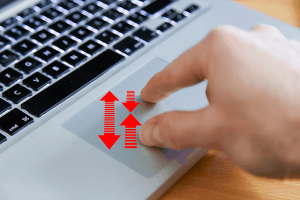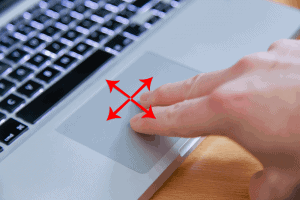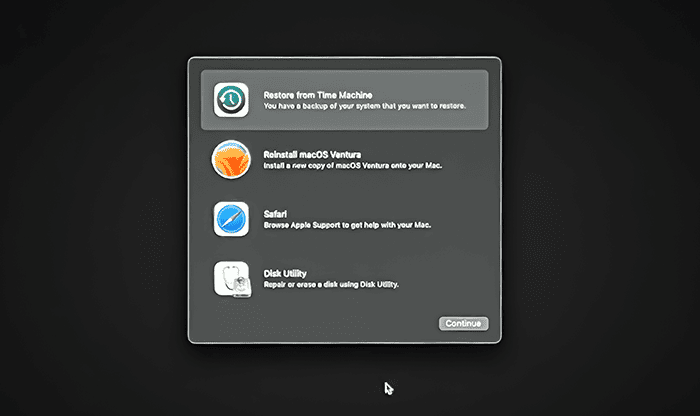If you have a Macbook with a trackpad, you can use various finger gestures to operate certain features of MacOS. You can tap, swipe, scroll and zoom. These gestures make it easier to interact with the interface.
Let’s take a look at some of the most common ones.
One Finger Point and Tap
You can move your mouse pointer across the screen by using one finger on the trackpad. Tap your finger on the pad to select an icon (the equivalent of your left mouse click). Double tap to launch the app or open the file.
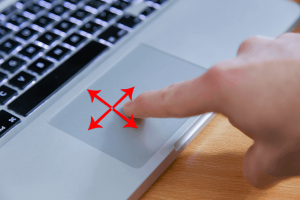
Two Finger Scroll
You can scroll down web pages and documents using two fingers on the trackpad. Drag two fingers up and down the pad.
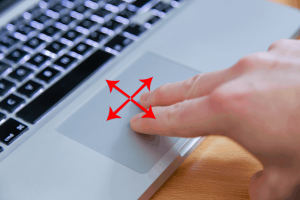
Two Finger Rotate
You can rotate things on the screen by using your forefinger and thumb on the trackpad making a twisting action with your wrist. This works well when viewing photographs or browsing a map.
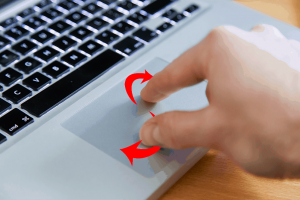
Two Finger Swipe
Swiping two fingers across the trackpad swipes between pages in a document, book or on a website.
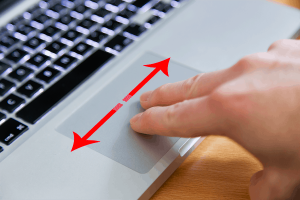
Zoom In and Out
This feature is useful when exploring maps or viewing photos. Pinch your thumb and forefinger together across the trackpad to zoom out. Spread your thumb and forefinger apart across the trackpad to zoom in.