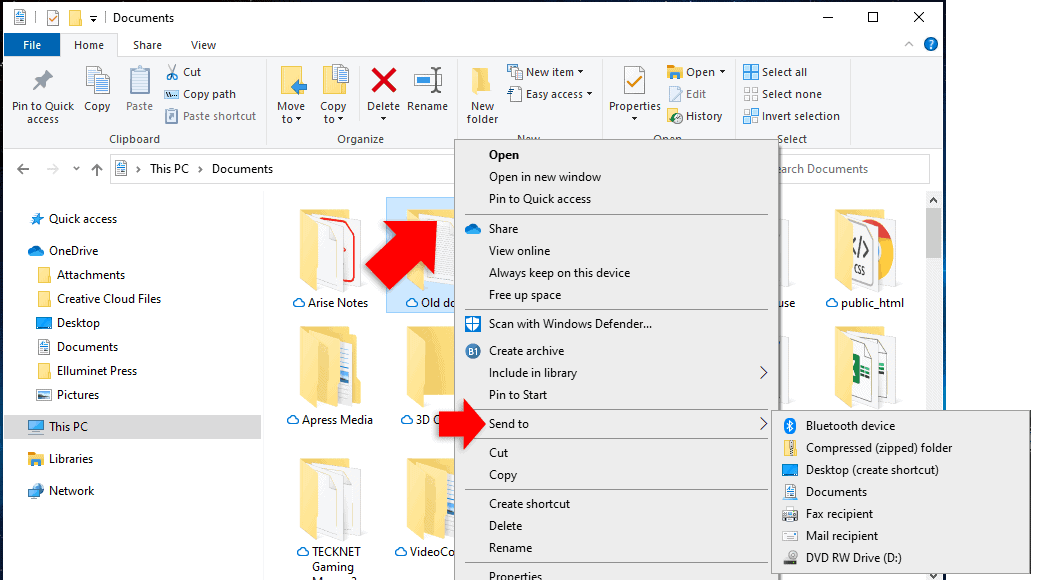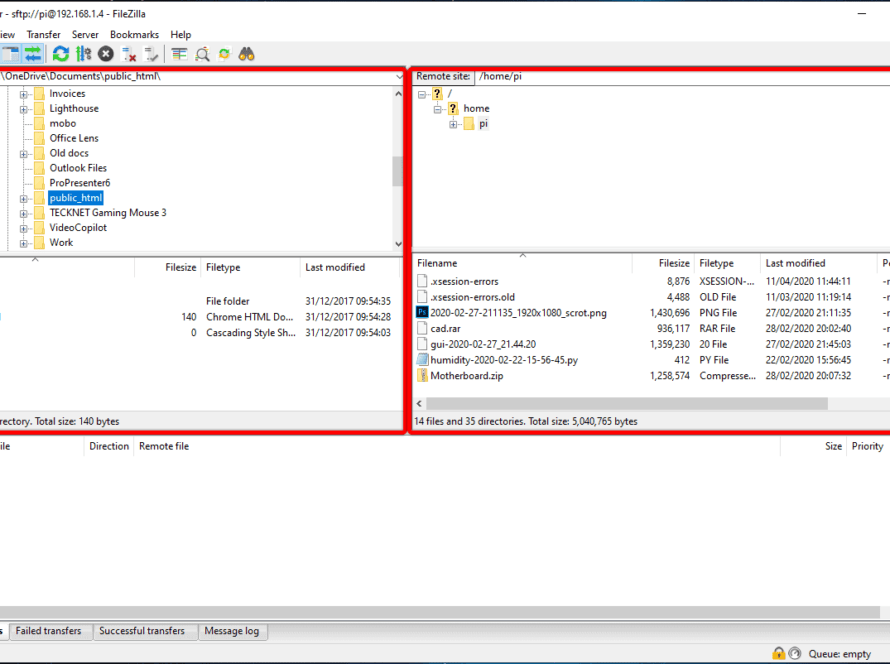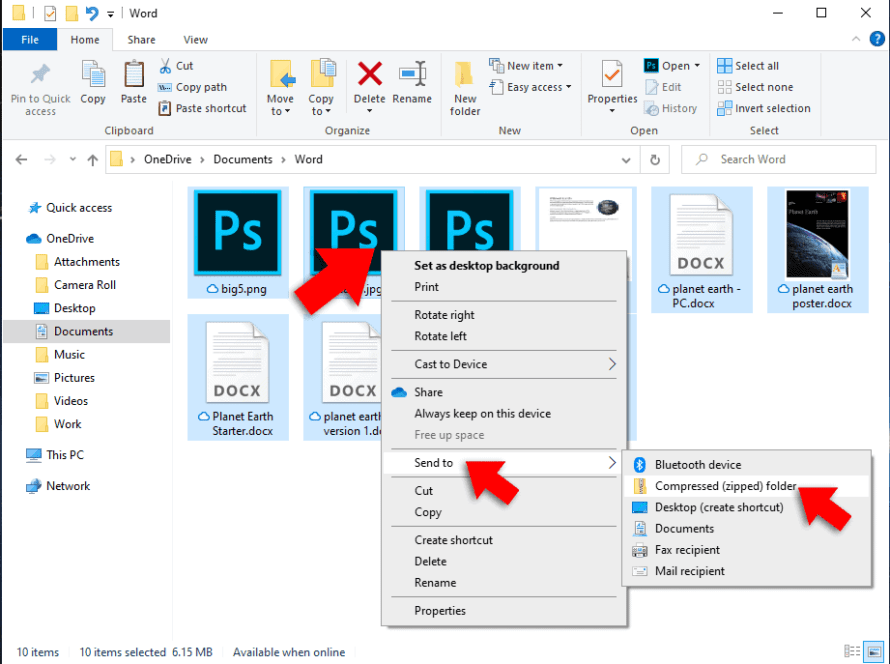Within File Explorer you have a context menu called “Send to”. This allows you to send files to certain programs, such as the desktop, another folder, or your email app. You can also add apps and folders to this menu, allowing you to quickly send files to apps such as notepad, folders or drives you use regularly.
Right click on a file or folder in File Explorer and you’ll find ‘send to’ in the popup menu.

Hold down the windows key on your keyboard, then press the R key. Type the shell:sendto into the run dialog box
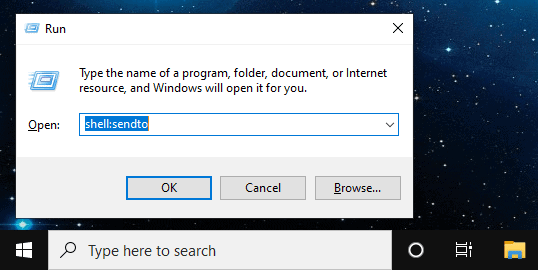
Now all you need to do is create your shortcuts in this directory. You can click and drag apps off the start menu
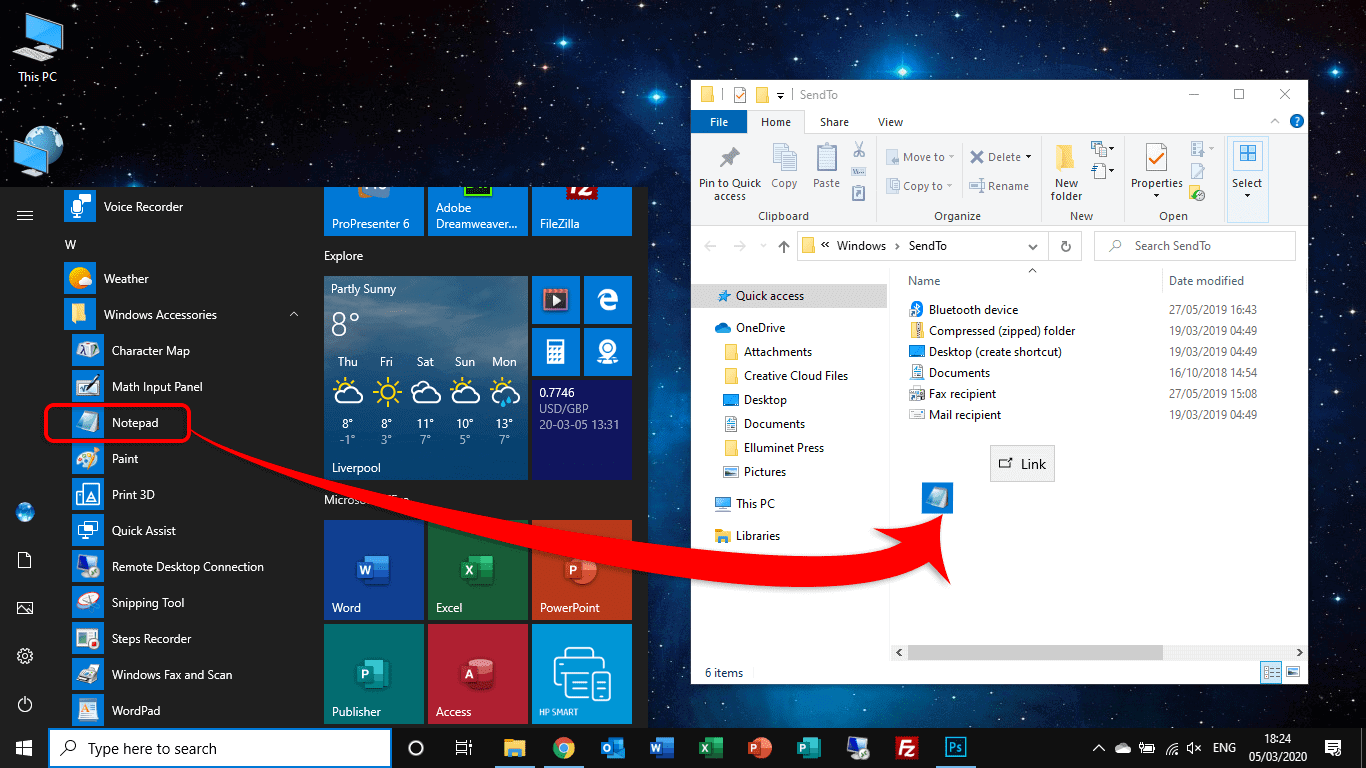
You can also create shortcuts to drives. Perhaps the D: drive? An external drive? Or memory stick? Right click in the folder, go to ‘new’ then click ‘shortcut’.
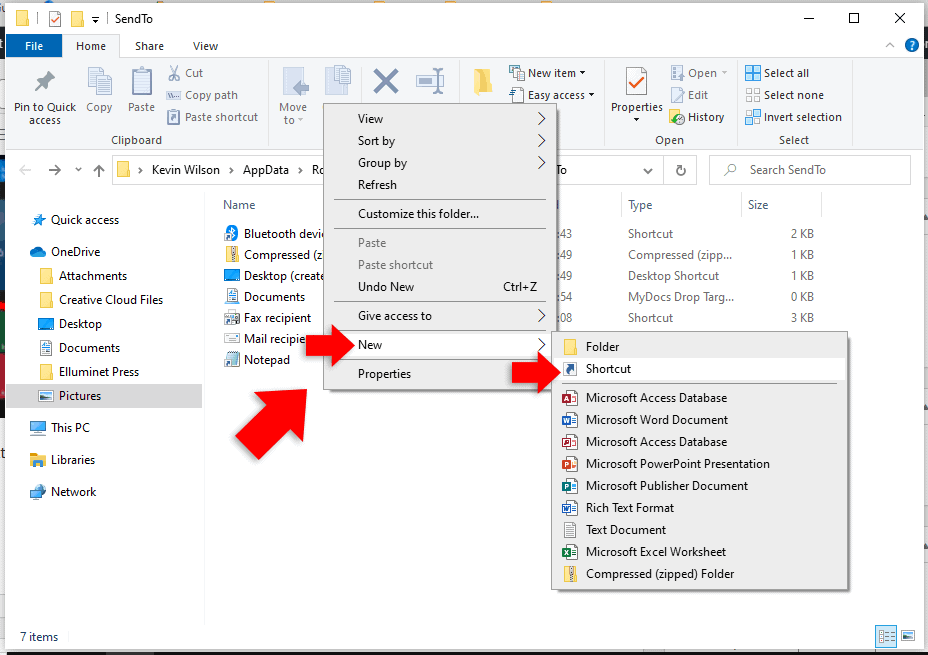
Type in the location of your drive. If you’re not sure, click ‘browse’ and select your drive.
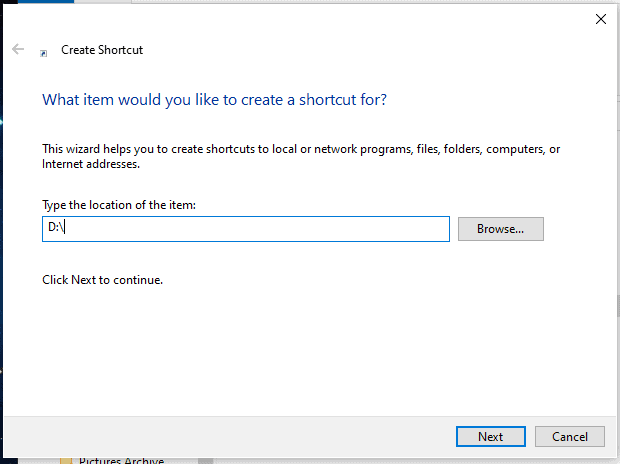
Click ‘next’. Type a name for your shortcut, click ‘finish’.