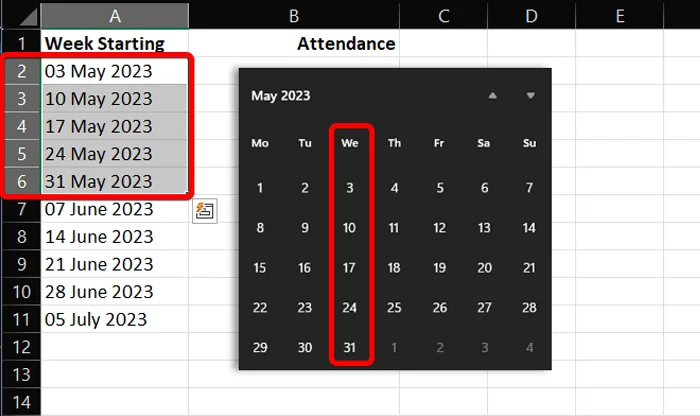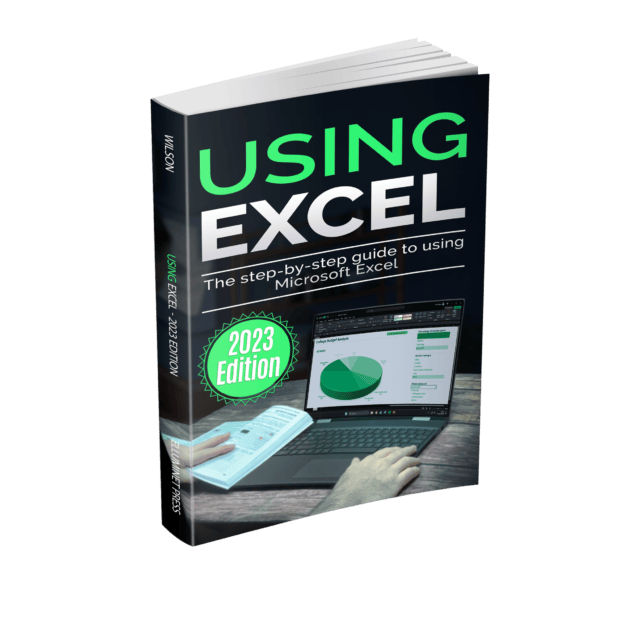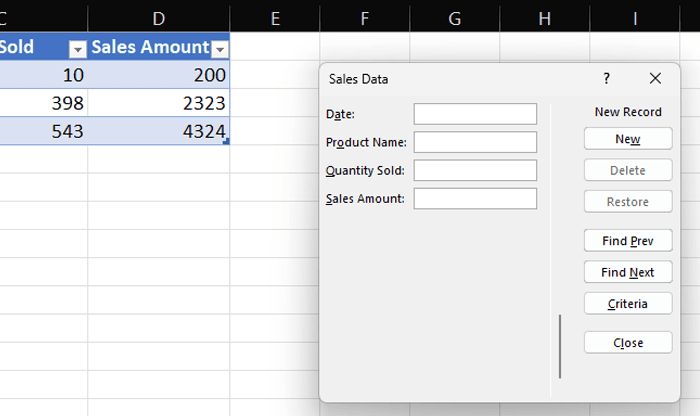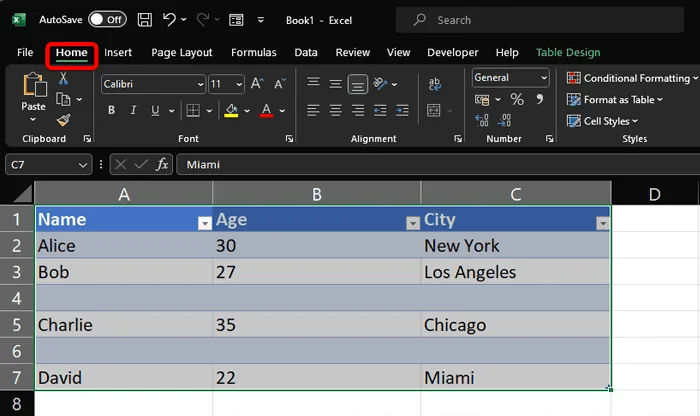Excel’s AutoFill feature is a tool designed to enhance efficiency and accuracy in spreadsheet management. By automating the process of filling cells with repetitive or patterned data, AutoFill can save time and ensure consistency and precision in data entry. This feature is especially useful for tasks involving sequences, such as dates, numbers, or custom lists, and is invaluable in various contexts, from business analytics to personal data organization.
Let’s say you’re tracking attendance for a weekly class over ten weeks, starting from May 3rd, 2023. First, enter the starting date in a cell. Then select 10 cells starting from the first date (A2), since we want 10 weeks. From the home ribbon tab, click on the ‘fill’ icon. Select ‘series’ from the drop down menu.

In the series dialog box, select ‘date’ in the ‘type’ section, then in the ‘date unit’, section select ‘day’. Since we’re incrementing by a week (7 days), enter 7 in the ‘step value’ field. Click ‘ok’ when you’re done.
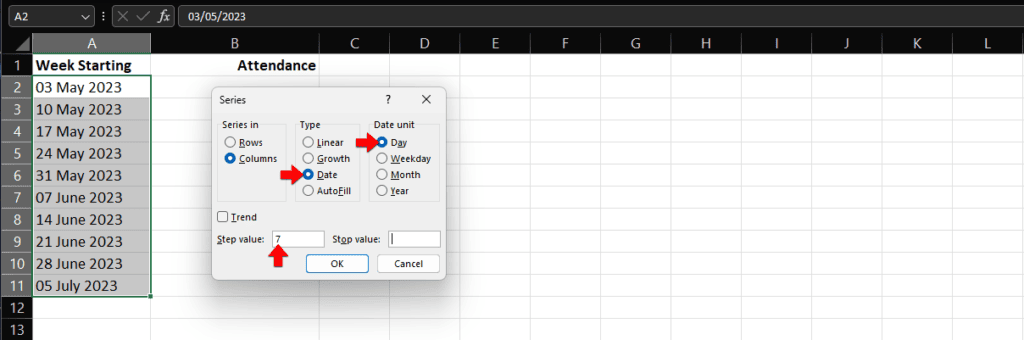
If we check on the calendar, we can see that excel has entered the correct dates.
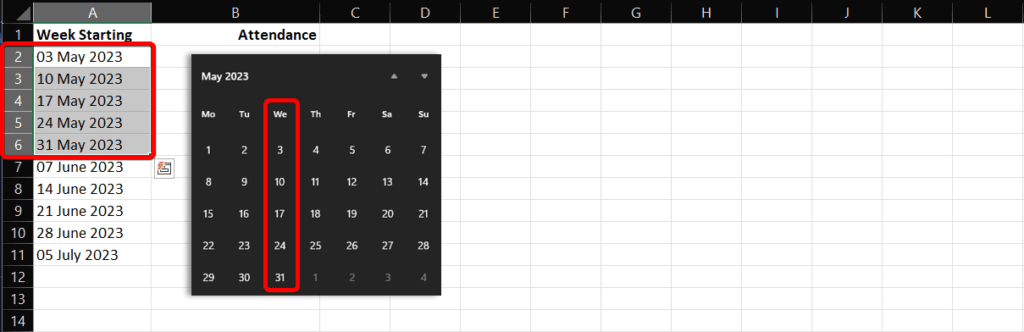
Further Reading
For more information on the topics discussed, have a look at the following book
-
Original price was: £24.99.£16.99Current price is: £16.99. Buy now
Using Microsoft Excel – 2023 Edition
Kevin Wilson