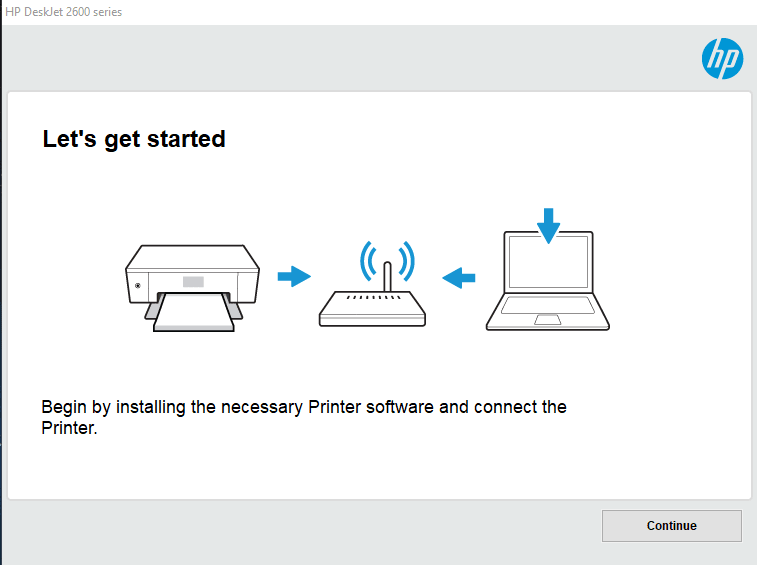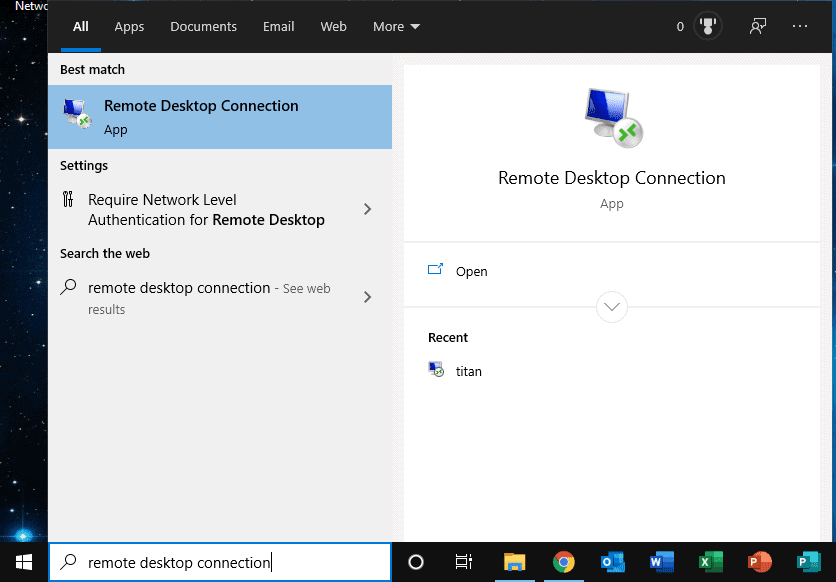Printers can be frustrating to set up, especially when procedures differ from manufacturer to manufacturer and between printer models. So it is useful to have somewhere to start. This is what we’ll go through in this article.
These days most home and small office printers will connect using Wi-Fi.
First of all, go to the manufacturer’s website and download the driver software.
- For HP & Samsung printers go to support.hp.com/drivers
- For Epson printers go to support.epson.com
- For Canon printers go to www.usa.canon.com/support
- For Brother printers go to support.brother.com
Somewhere on the manufacturer’s website, there will be a search field. Enter your printer’s model number. Eg: HP Desktet 2600
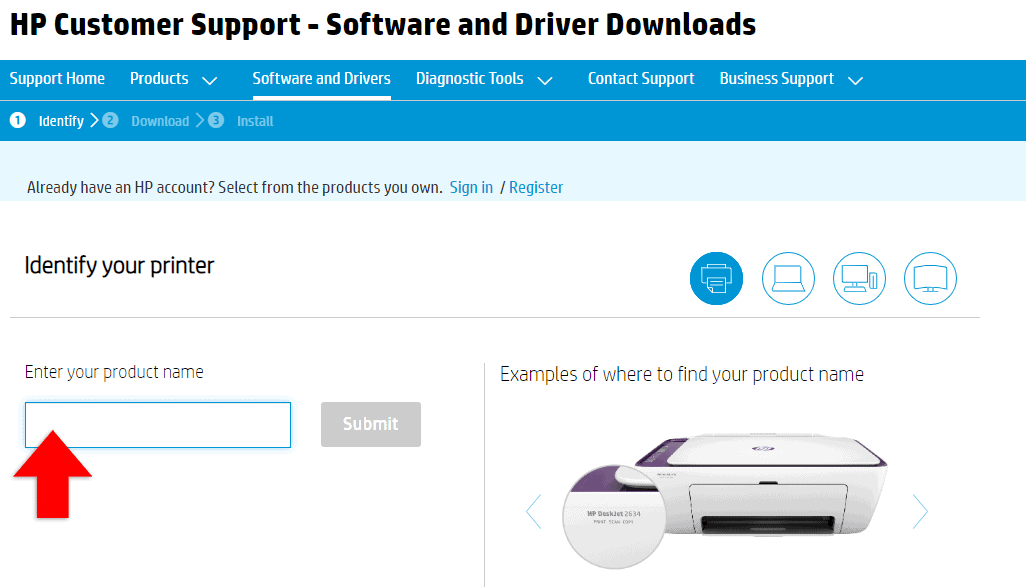
Select your printer from the suggestions.
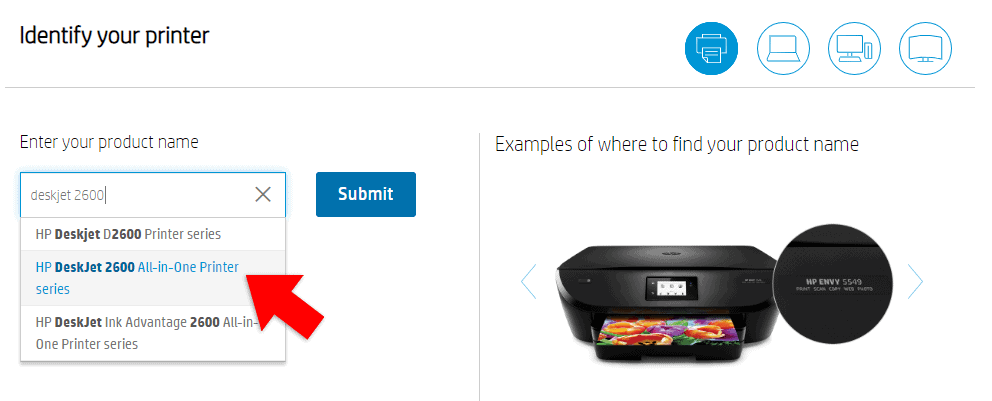
Look for ‘drivers’, ‘downloads’, or ‘software’. You want to download the printer software and drivers.
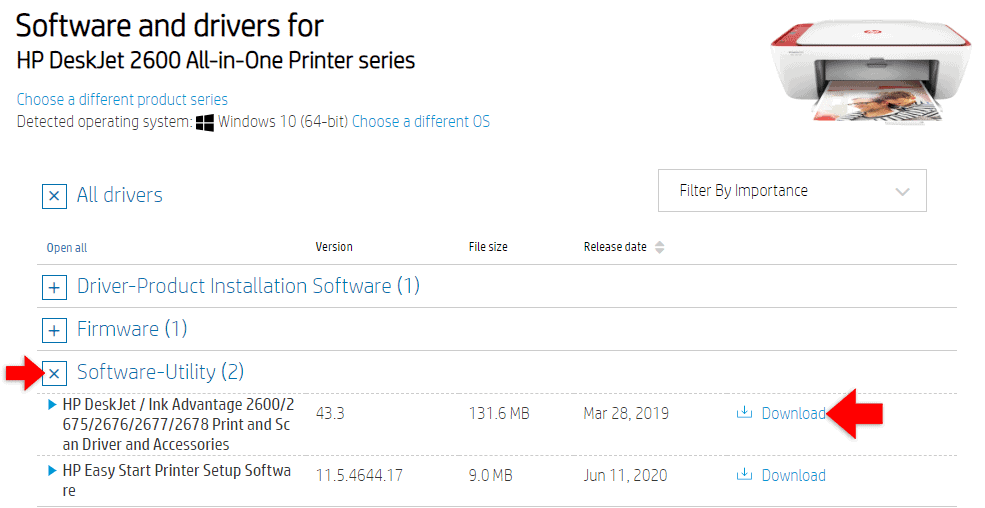
Double click the download, then select ‘run’ if prompted.

Now once the installer program starts, follow the instructions on screen. These will differ slightly between manufacturers and different models of printer so it’s important to do what it says on the screen.
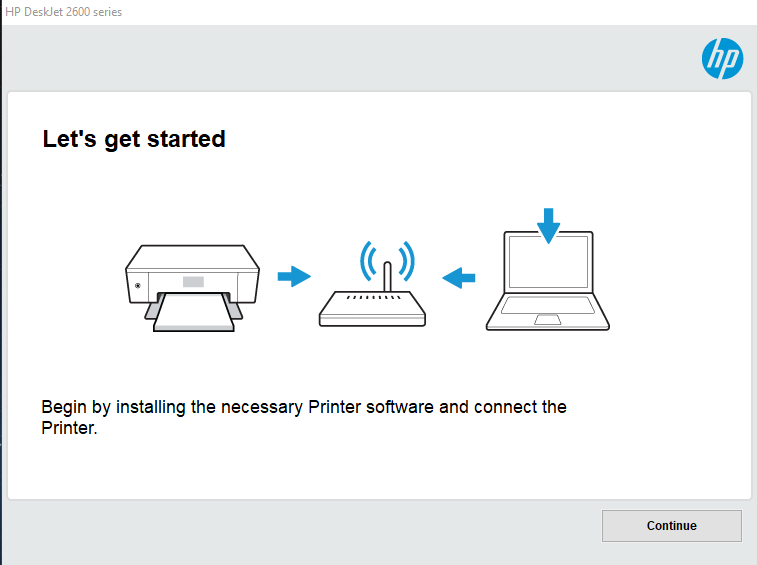
Click ‘continue’ or ‘next’. Allow the program to install the drivers and the software.
If you have the option select ‘manual setup’.
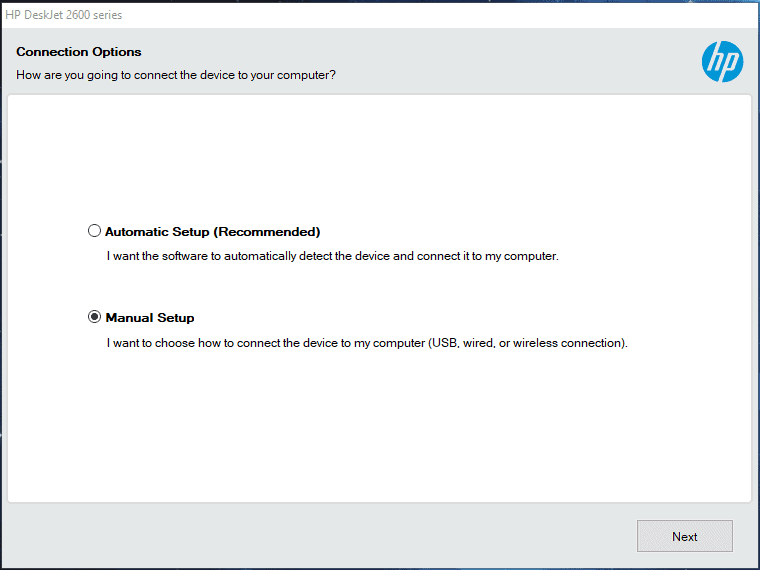
Select wireless as your connection method for connecting your printer to your Wi-Fi network.

To connect your printer to your wifi network for the first time, you’ll need to connect your printer to your PC/laptop using a USB cable. This is only temporary so the installer program can send your wifi network name and password to your printer.

Connect one end of your USB cable to your computer and the other end to the back of the printer.
Enter your wifi network and password. You’ll find these details printed on the back of your Wi-Fi Router.

Click ‘next’.
Once the settings are saved, your printer will attempt to connect to your WiFi network. The installer program will continue to install the drivers. Once complete, you can disconnect the USB cable.
Run through the rest of the setup process. Follow the instructions on the screen.