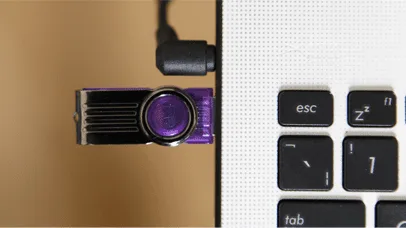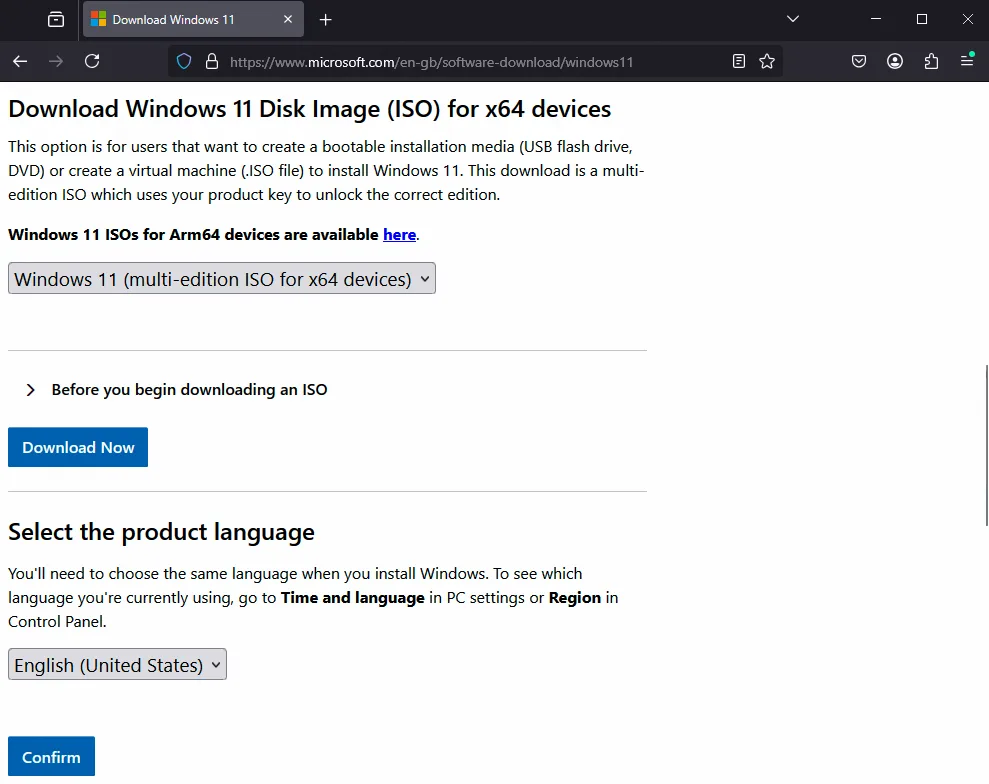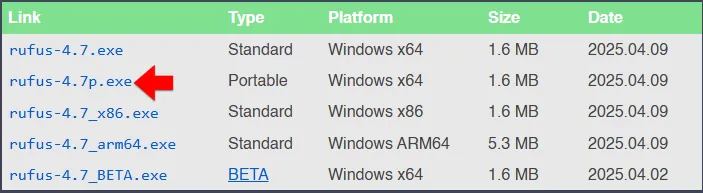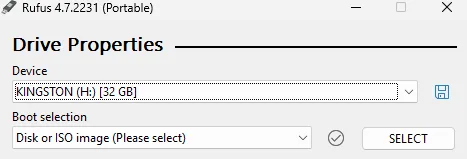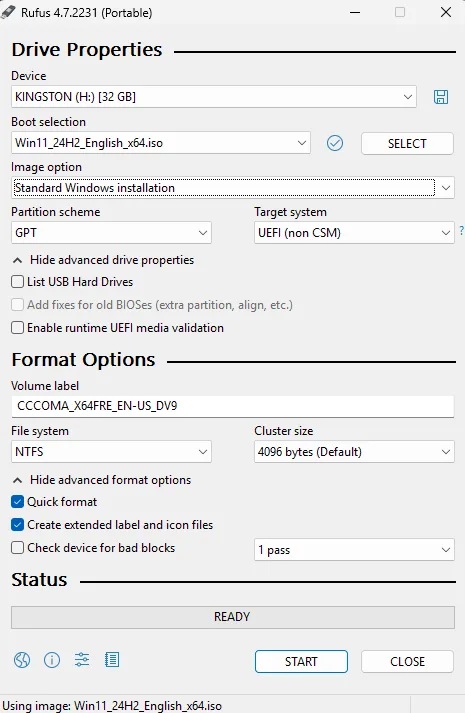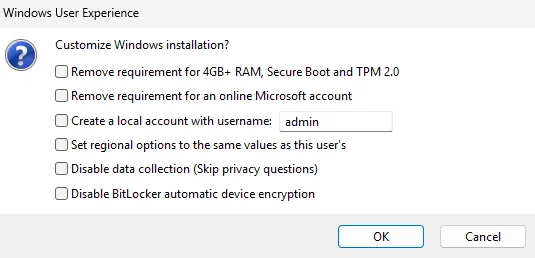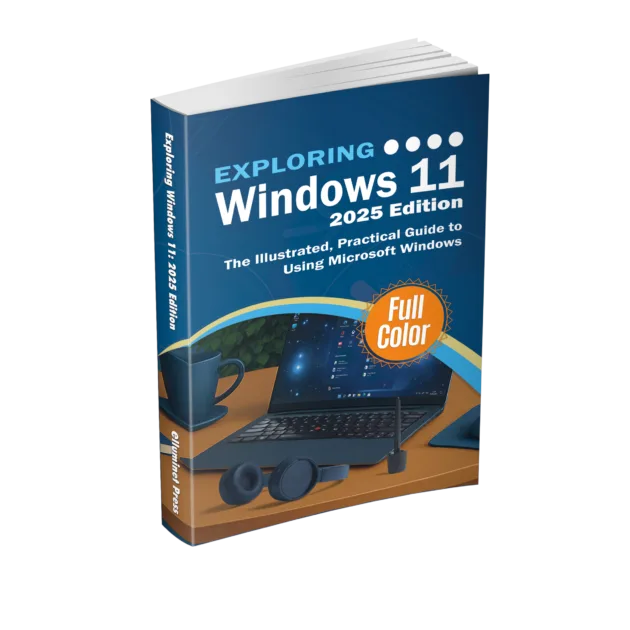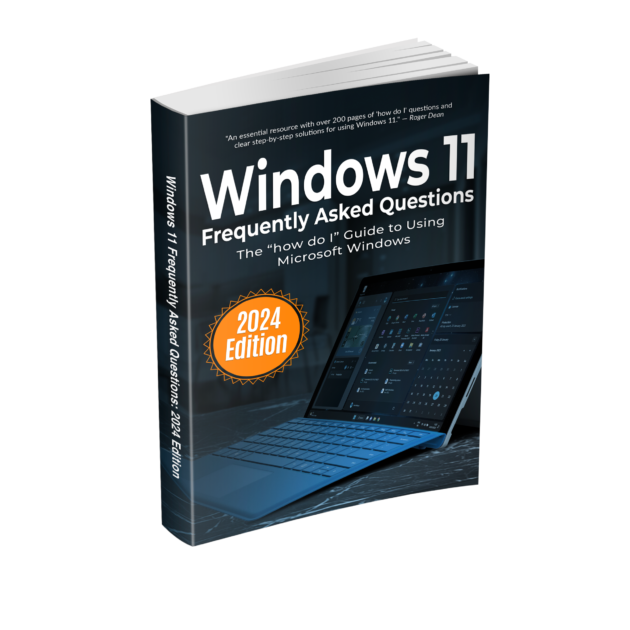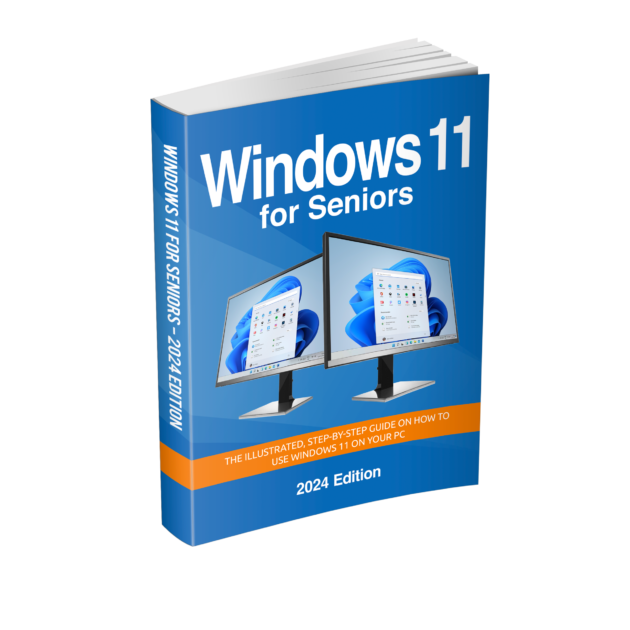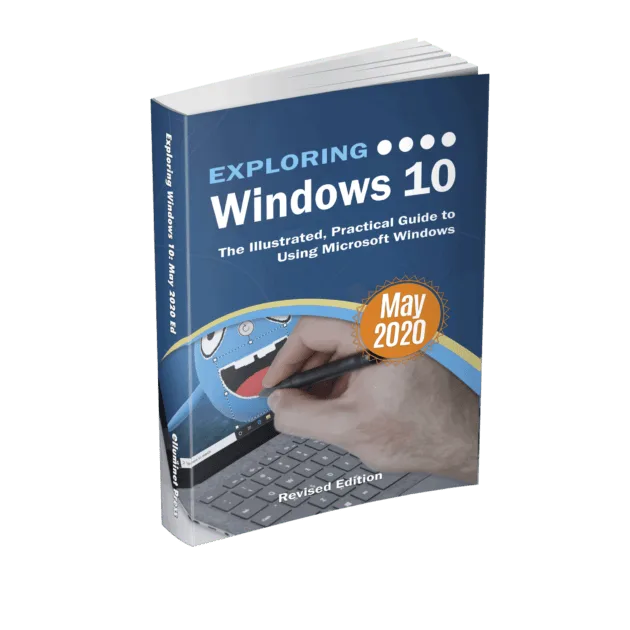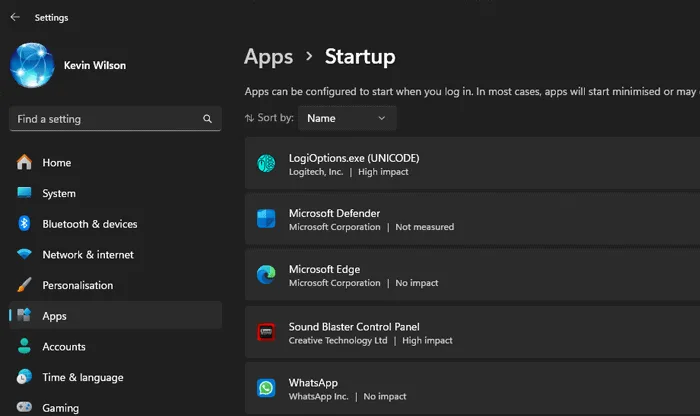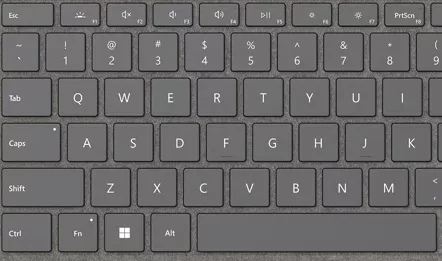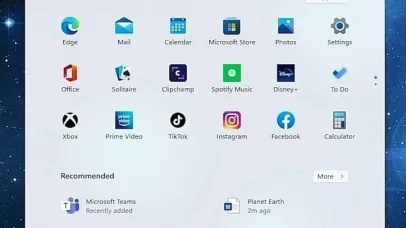Creating a bootable USB installer is the most efficient way to install or upgrade to Windows 11, especially on systems without a DVD drive or on unsupported hardware. Rufus, a free, open-source tool, is widely regarded as one of the best solutions for this task. First, download the ISO image of Windows 11. Go to the official Microsoft site – https://www.microsoft.com/software-download/windows11. Under ‘Download Windows 11 Disk Image (ISO)’, select Windows 11 (multi-edition ISO). Then click ‘Download’, choose your language, click ‘Confirm’, and click the ‘64-bit Download’ link. The download will take a while as it is a large file.
Next, download rufus. You can find the latest versions of this utility here – https://rufus.ie/en/. Download the portable version.
Once the ISO image of Windows 11 has downloaded, go to your downloads folder, then double click on rufus. Plug your USB flash drive into your PC. This flash drive will need to be at least 8GB. Rufus should automatically detect and select your flash drive.
Click on ‘select’, then select the ISO image of Windows 11 you downloaded earlier.
Click ‘start’ at the bottom of the screen.
Rufus will display a “Windows Setup Customization” dialog box. This is where Rufus performs its magic.
If your PC meets all of Microsoft’s official hardware requirements (TPM 2.0, Secure Boot, 4GB RAM, supported CPU), you can leave all customization options unchecked and proceed with a standard installation. However, if you want to install Windows on older or unsupported hardware, then enable the options.
| Option | Description & When to Use |
|---|---|
| Remove requirement for 4GB+ RAM, Secure Boot and TPM 2.0 | This option bypasses Windows 11’s strict hardware checks, including minimum RAM (4 GB), TPM 2.0, and Secure Boot requirements. Enable this if you’re installing Windows 11 on older or unsupported PCs that lack TPM, have legacy BIOS firmware, or have less than 4 GB of memory. Do not use on hardware that is supported |
| Remove requirement for an online Microsoft account | Allows Windows setup to proceed with a local account instead of forcing Microsoft account sign-in. Use this when installing Windows 11 Home or Pro in offline environments, in privacy-focused deployments, or when a Microsoft account is not desired. While using a Microsoft account is recommended for most users — for benefits like cloud sync and integrated services — local accounts are preferable in offline, privacy-focused, or IT-managed environments. |
| Create a local account with username: [admin] | Automatically creates a local user account with the provided name (e.g., “admin”) during installation. Ideal for unattended installs, lab environments, or deployments where a default administrative account is required without user input. |
| Set regional options to the same values as this user’s | Applies the current PC’s locale settings — such as language, keyboard layout, and time zone — to the target system. Use this to standardize installations or speed up setup in bulk deployments across machines in the same region. |
| Disable data collection (Skip privacy questions) | Skips privacy/telemetry questions during setup and disables data collection options by default. This is useful in privacy-sensitive environments or to speed up installation by reducing user interaction. |
| Disable BitLocker automatic device encryption | Prevents BitLocker from automatically encrypting the system drive during installation on supported hardware. Recommended if you want to manually manage encryption later or avoid potential issues with lost recovery keys in IT-managed environments. |
Click ‘ok’ to confirm your selections. Then click ‘ok’ on the warning dialog box. You should backup any data on this drive. Wait for Rufus to complete the process. Once finished, you’ll see a green ‘READY’ status. At that point, safely eject the USB drive — it’s now ready for use.
Further Reading
For more information on the topics discussed, have a look at the following book:
- Original price was: £29.99.£23.99Current price is: £23.99. Buy now
Exploring Windows 11: 2025 Edition
Kevin Wilson - Original price was: £24.99.£19.99Current price is: £19.99. Buy now
Windows 11 for Seniors – 2024 Edition
Kevin Wilson - Original price was: £24.99.£19.99Current price is: £19.99.Buy now
Exploring Windows 10: May 2020 Edition
Kevin Wilson