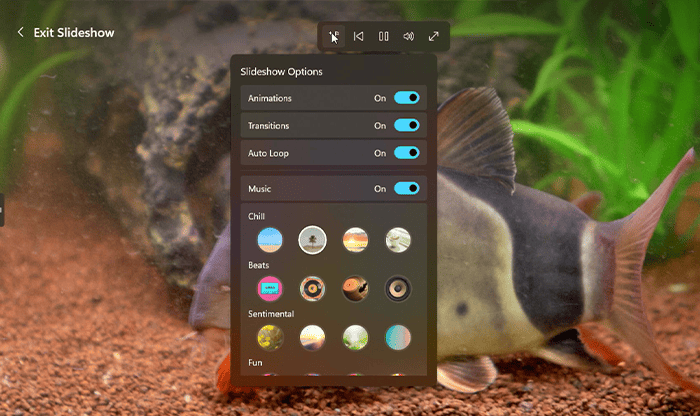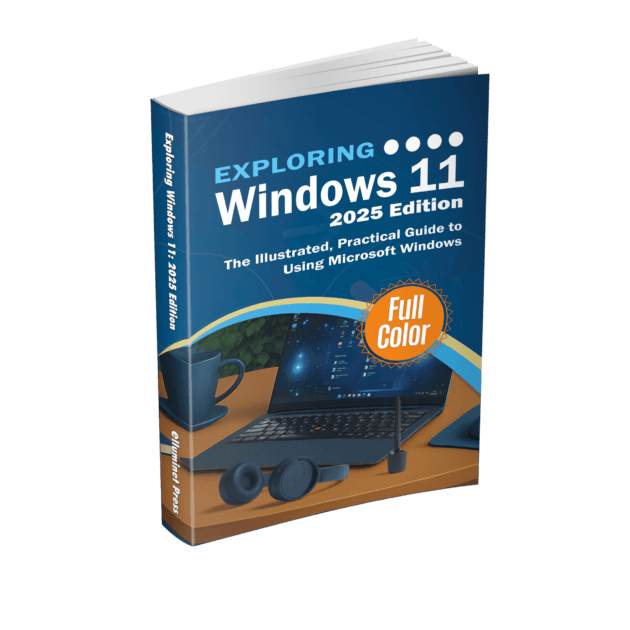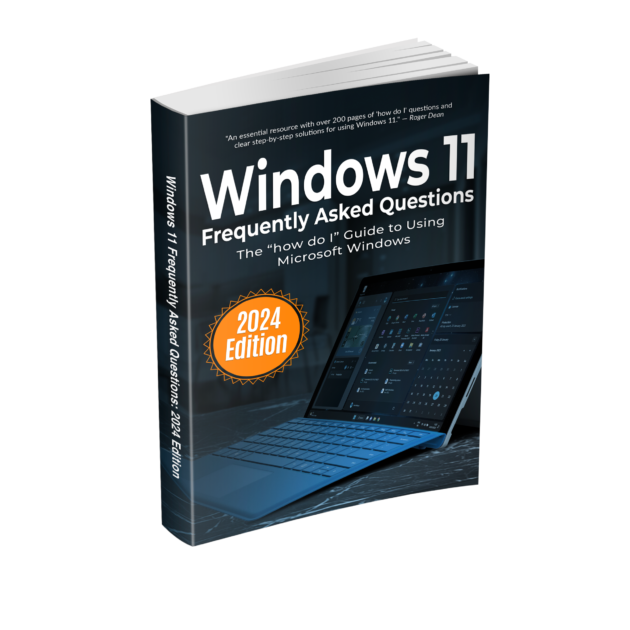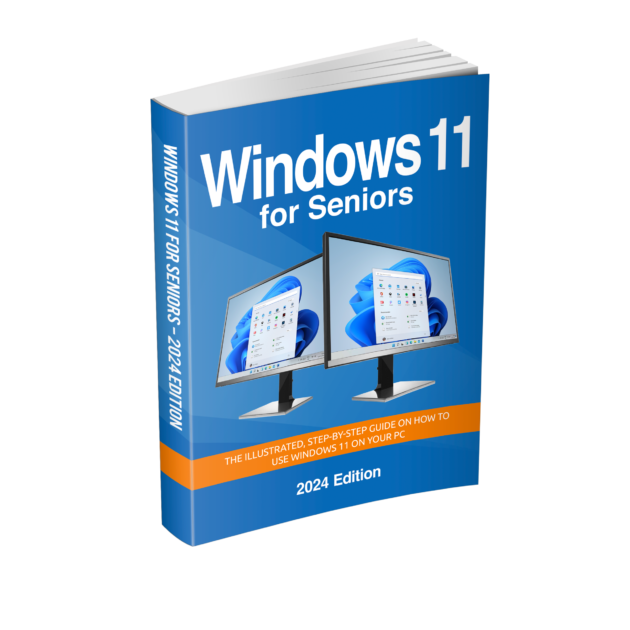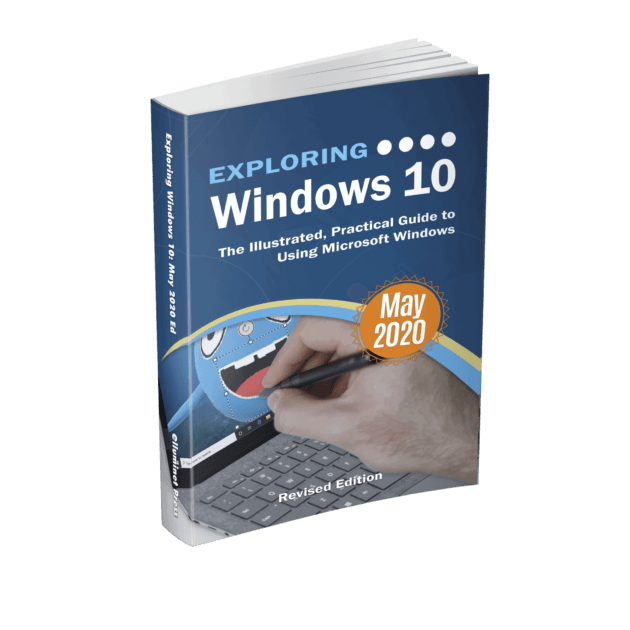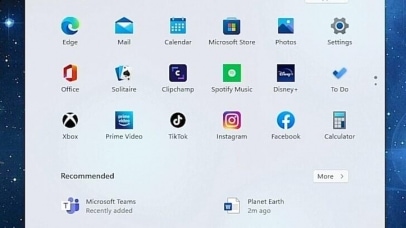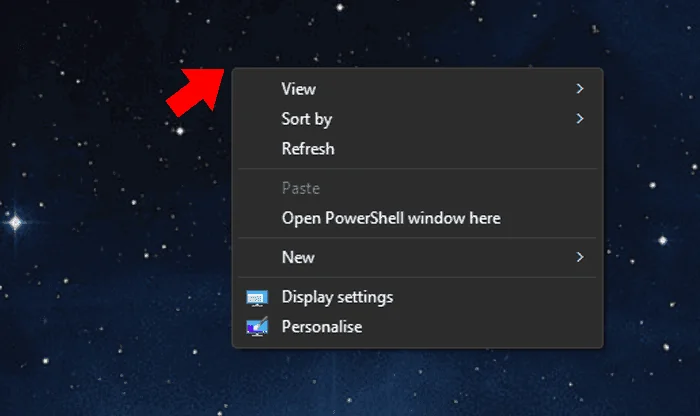The Windows 11 Photos app is designed to facilitate effortless photo viewing, enhancing, and cataloging. The main window showcases your recent photos at the top, ensuring they’re always a click away. The addition of a new navigation pane on the left provides quick and easy access to various folders on your PC, OneDrive, and other external devices, thereby streamlining the process of locating specific media. Furthermore, the app includes a dedicated section for favorites, ensuring your favorite photos are always accessible. Separate sections for OneDrive and iCloud photos are also available, providing a seamless integration of cloud storage services. Additionally, the app keeps you informed about the remaining storage on your OneDrive, ensuring you’re always aware of your available cloud space.
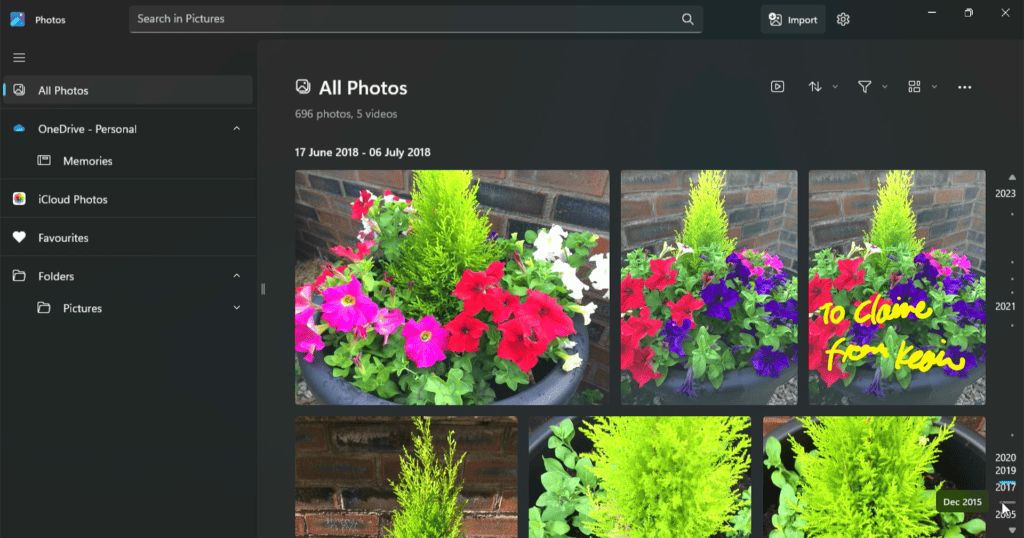
When viewing a photo, a toolbar at the top of the screen provides access to various controls for editing, deleting, adding to favorites, and sharing photos.. Additional options, such as printing the photo, are neatly tucked away in the ellipsis ‘three dots’ menu, maintaining a clean and uncluttered user interface while still providing additional functionalities when needed.
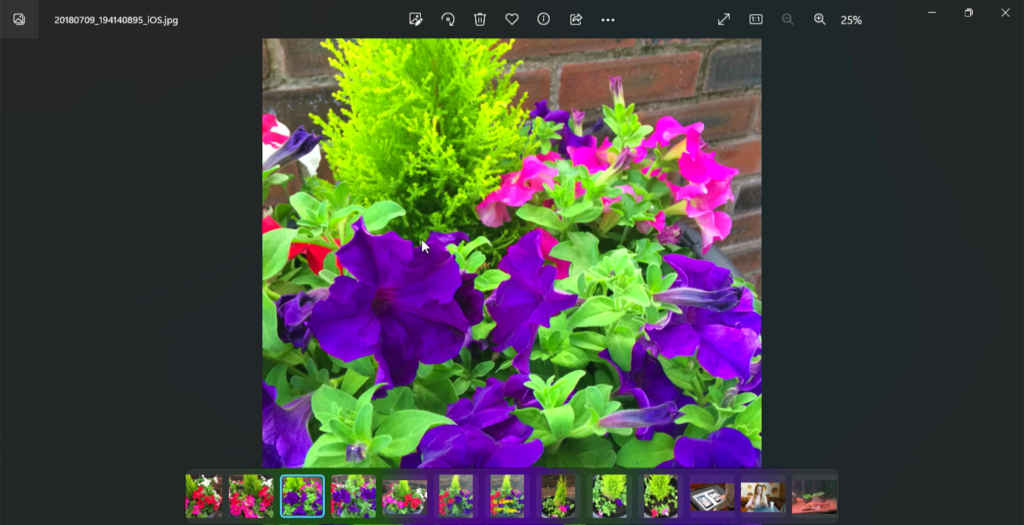
A Refreshed Slideshow Experience
The slideshow feature allows you to create vibrant displays of your photos and videos, complete with animations and a choice of original music, as well as your own tracks. This feature not only brings your memories to life but also allows you to personalize and enhance your slideshow experiences.
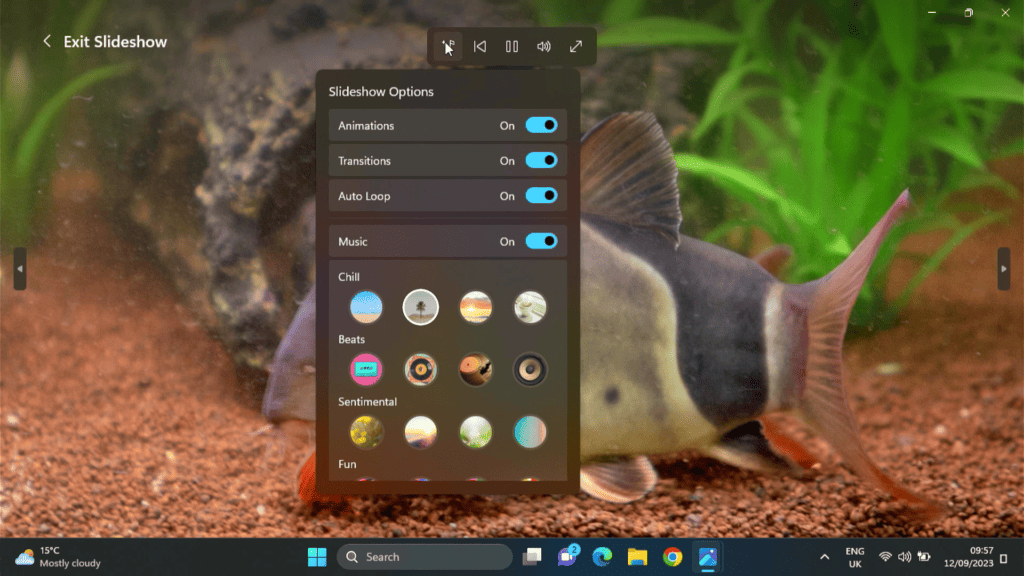
Timeline Scrollbar
The Windows 11 Photos app introduces a timeline that appears on the right-hand side that groups photos by year and month, thereby simplifying the process of finding the photos you want. Whether you’re reminiscing about a vacation or holiday from years ago or looking for something more recent, the timeline allows you to scroll down to the desired year and view the photos, making photo retrieval easier.
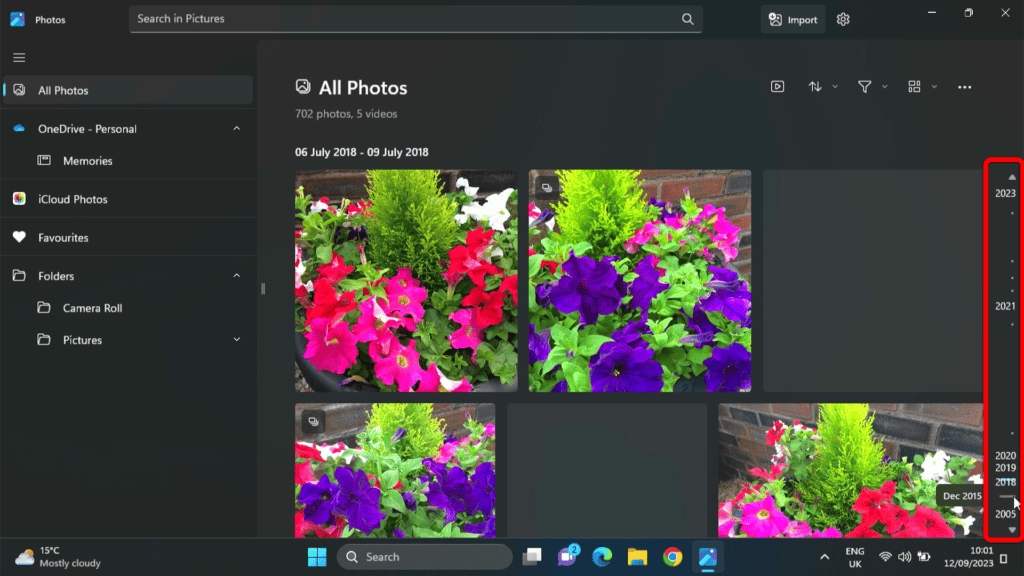
Spot Fix
The Spot Fix feature in the Windows 11 Photos app is a tool designed to remove unwanted elements from photos. For instance, if there’s a blemish on your photo, the Spot Fix feature can be utilized to blend the spot with the background, making it disappear.
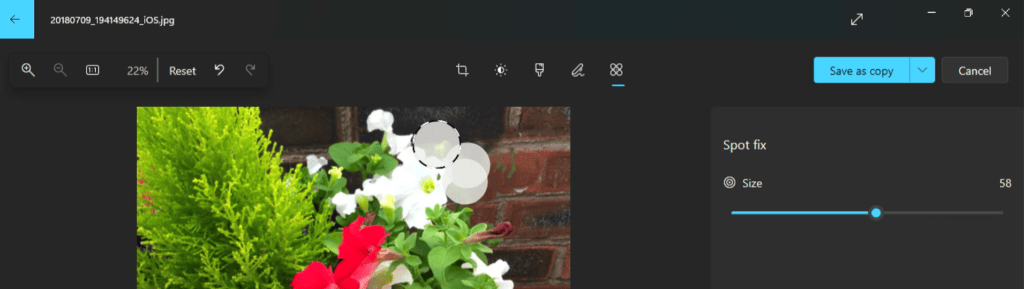
Auto Enhance
The Auto Enhance feature automatically adjusts aspects such as brightness, contrast, and color balance to optimize the photo’s appearance. This feature analyzes the photo and makes subtle adjustments, ensuring that every image looks its best. With the recent update, you no longer need to download a separate add-on to access this feature, making the process seamless and more user-friendly.
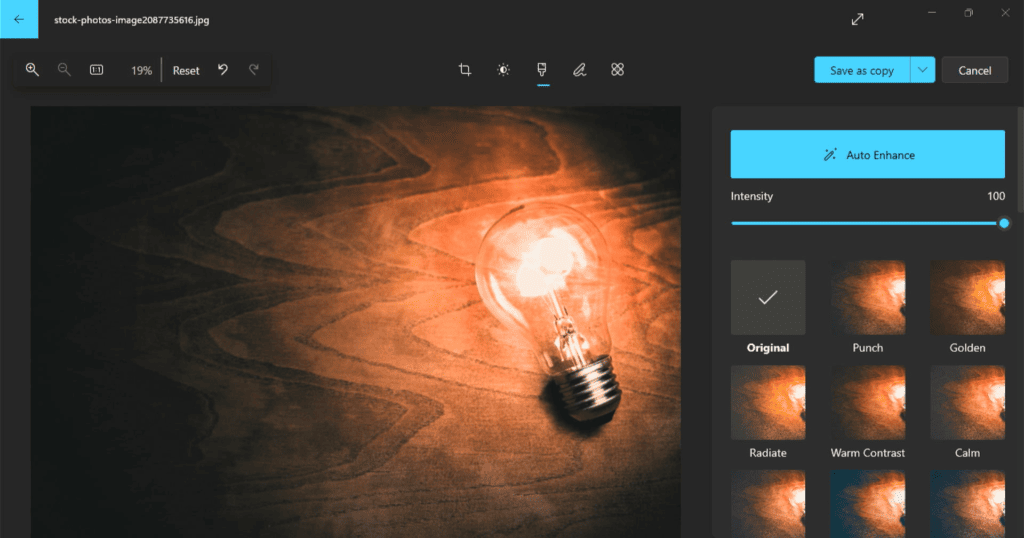
Improved Importing
Transferring photos from external devices, such as a memory card, flash drive, camera or smartphone, has been made more intuitive. Drag-and-drop functionality allows users to easily select photos to import and place them directly into the desired folder or album in the Photos app. This streamlined process reduces the steps required to import photos, making it quicker and more efficient.
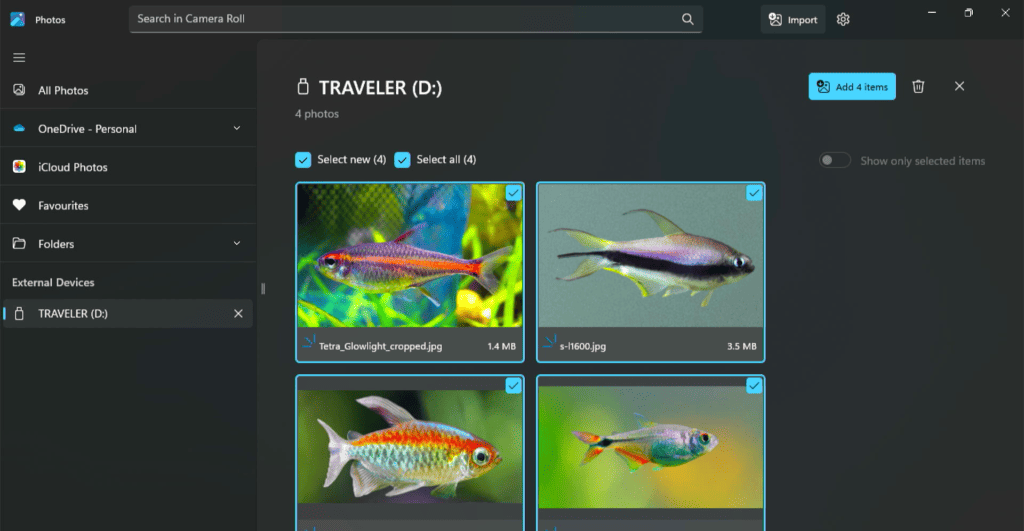
Audio on Video Files
A common issue faced by users was the default muting of audio on video files. This has been addressed in the latest update. Now, when users play a video within the Photos app, the audio will play by default, ensuring a complete multimedia experience. This fix enhances the video playback experience, allowing users to enjoy their videos without any interruptions.
Enhanced Multi-select
The multi-select feature has been revamped to offer a more intuitive user experience. Users can now easily select multiple photos by clicking and dragging or using keyboard shortcuts. This is especially useful when organizing photos, creating albums, or batch editing. The enhanced multi-select feature provides users with more control and flexibility when managing their photo library.
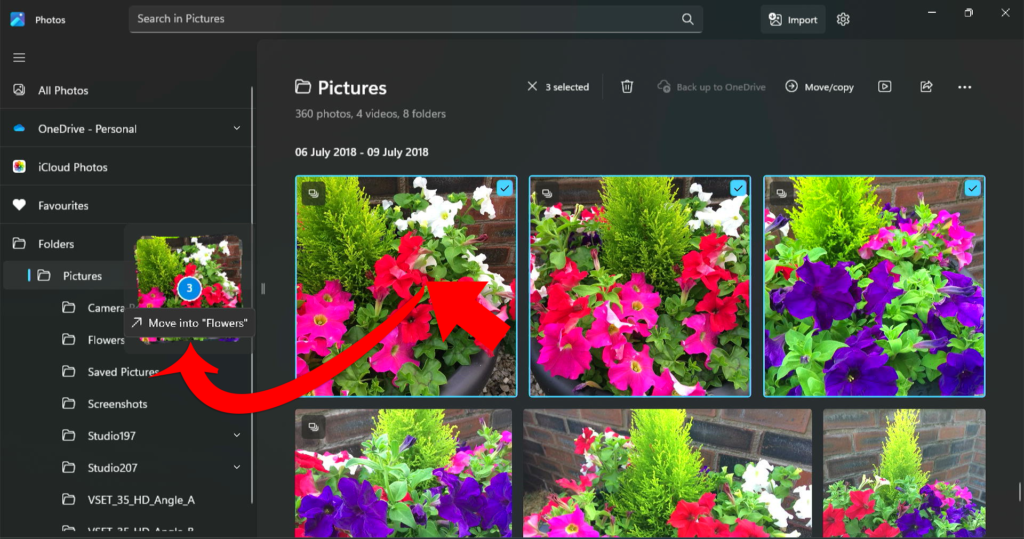
Copy-Paste Enhancements
When copying and pasting a photo from the Photos app into applications like Mail, Outlook or Teams, the image is now inserted inline by default. This means that the image will appear directly within the body of the email or message, rather than as an attachment as you can see in the image below on the left.
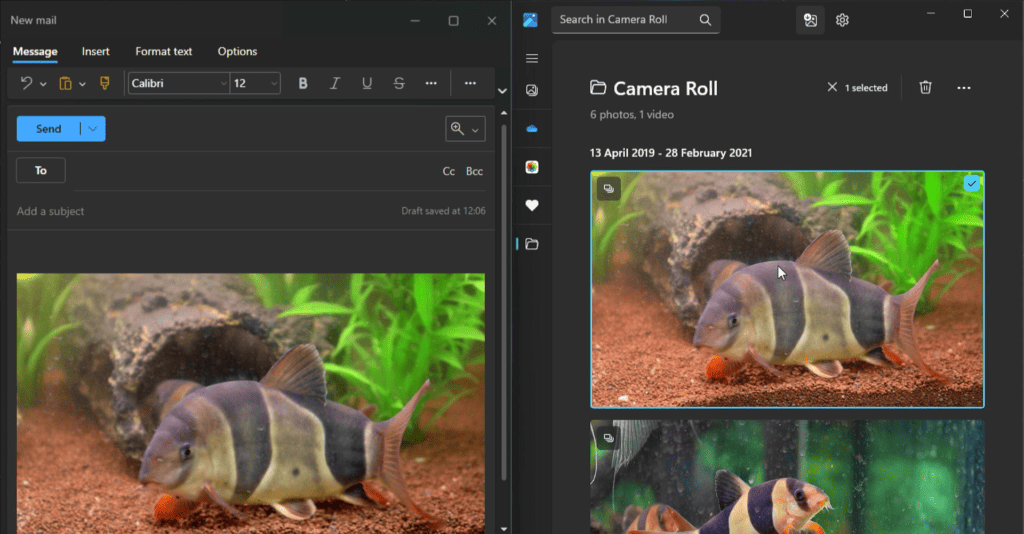
No More Video Editor
The Photos app no longer includes a video editor. Instead a new app called Clipchamp is included with Windows 11. Clipchamp is a more advanced video editing tool that offers multi-track editing and a range of intricate features. It even provides themes and stock assets for users to incorporate into their videos.
Further Reading
For more information about the topics discussed, have a look at the following book.
- Original price was: £29.99.£23.99Current price is: £23.99. Buy now
Exploring Windows 11: 2025 Edition
Kevin Wilson - Original price was: £24.99.£19.99Current price is: £19.99. Buy now
Windows 11 for Seniors – 2024 Edition
Kevin Wilson - Original price was: £24.99.£19.99Current price is: £19.99.Buy now
Exploring Windows 10: May 2020 Edition
Kevin Wilson