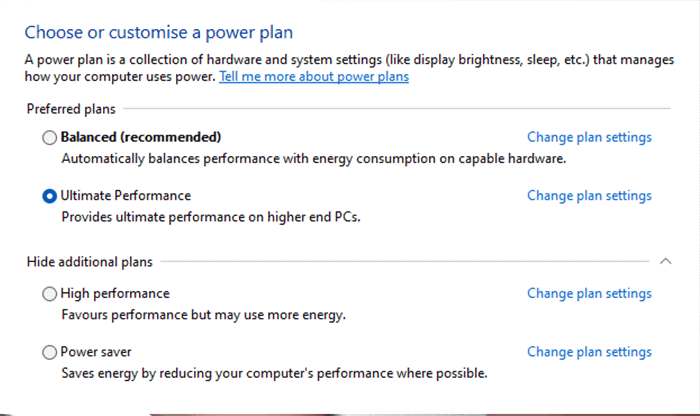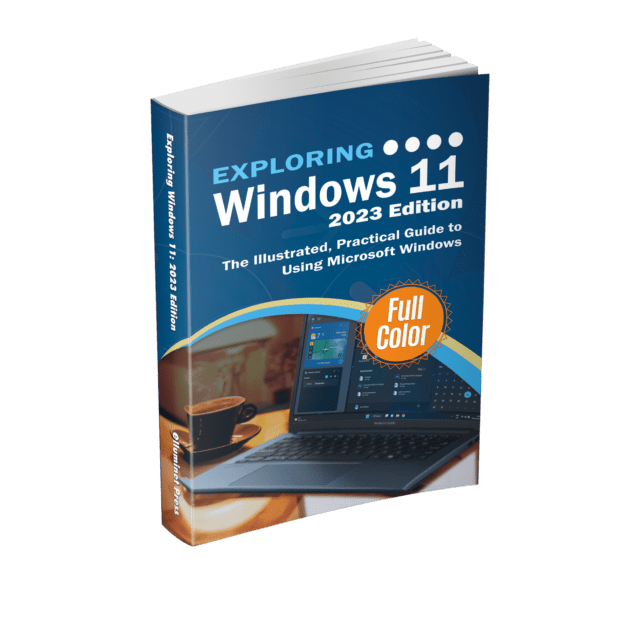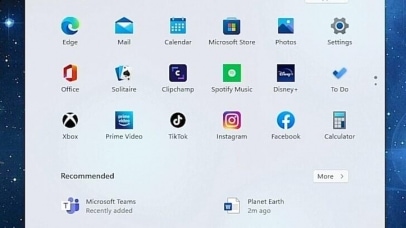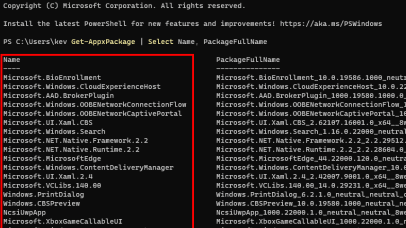The Ultimate Performance Power Plan is a hidden option in Windows 10 and Windows 11 that you can enable through a command in the Command Prompt or PowerShell. However, please note that it’s intended for high-end PCs and might consume more energy. It’s not available on battery-powered laptops by default. Here’s how you can enable it:
- Press the Windows key, type
Command Prompt, and in the search results, right-click on “Command Prompt” and select “Run as administrator”. Alternatively, you can use PowerShell with admin rights. - In the Command Prompt window, type or paste the following command and press Enter:
powercfg -duplicatescheme e9a42b02-d5df-448d-aa00-03f14749eb61- Once the command is executed, you will see a message displaying a power scheme GUID. The power plan is now activated.
- To use the Ultimate Performance plan, type
choose a power planinto the search field on the taskbar, select ‘choose a power plan’ from the search results. - You should see “Ultimate Performance” listed as an option. Select it to activate the plan.
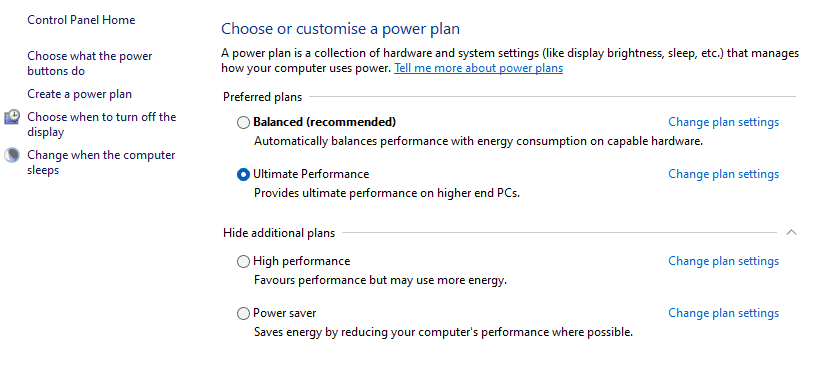
Remember to monitor your system after applying this setting, especially if you’re on a desktop, as this mode will prioritize performance over energy efficiency.
Further Reading
For more information on the topics discussed, have a look at the following book
-
Original price was: £24.99.£22.99Current price is: £22.99. Buy now
Exploring Windows 11: 2023 Edition
Kevin Wilson