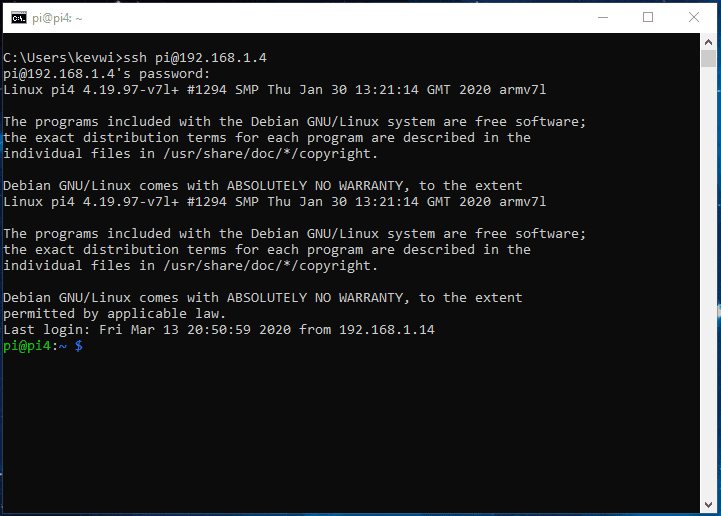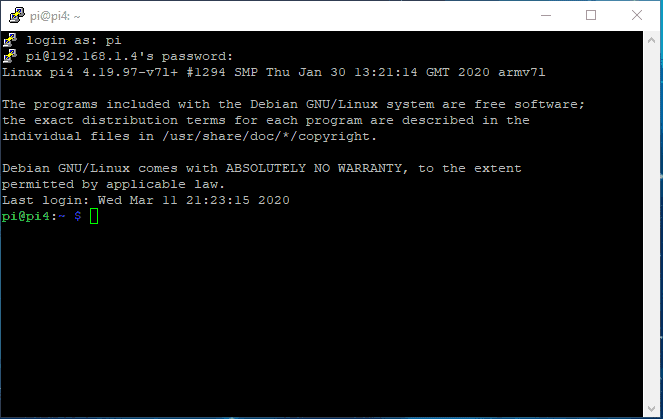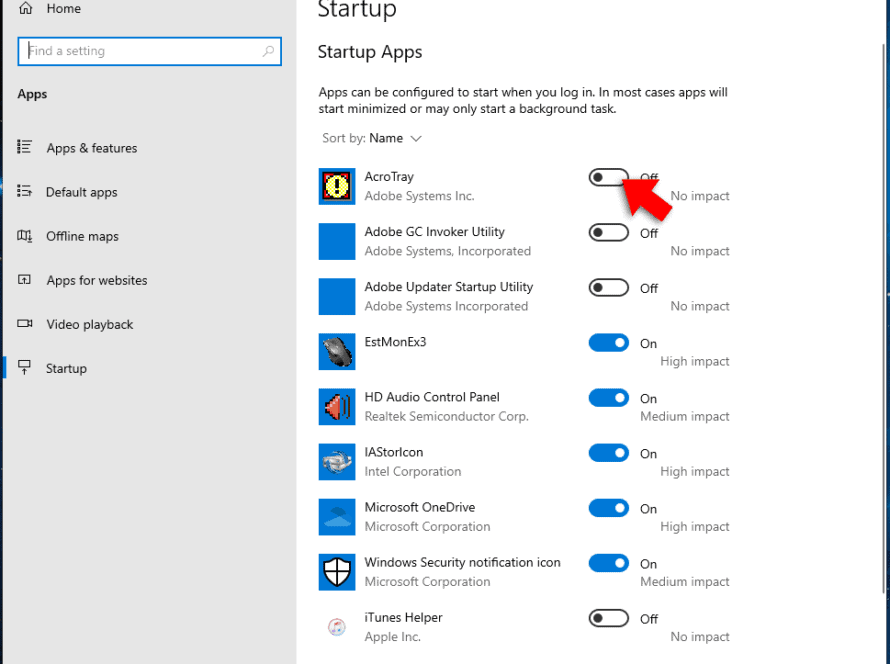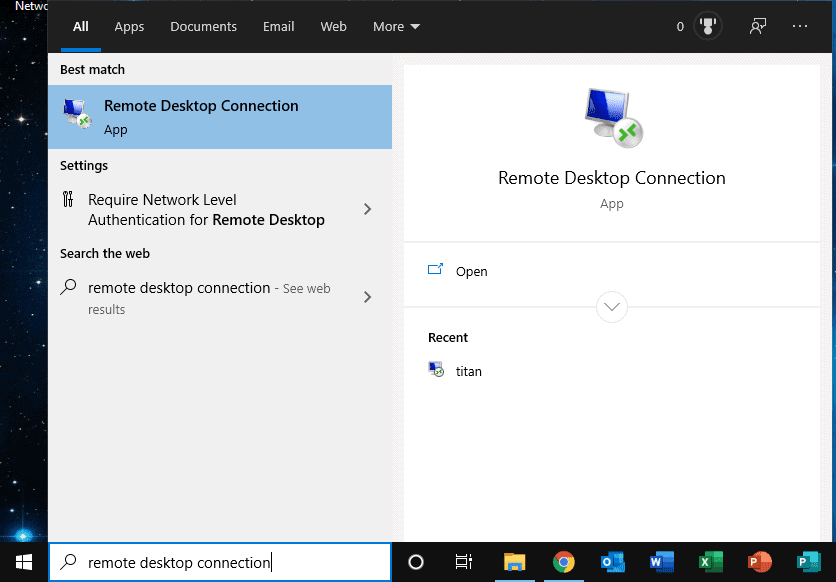SSH (or Secure Shell) is a protocol for secure remote login to another machine. This provides a command prompt where you can issue commands to execute programs or perform tasks on the remote machine. You can connect using a program called PuTTY or using the command prompt.
Let’s take a look at a video demo using the windows command prompt.
Using PuTTY
First you need to download and install the program. You can download PuTTY here. Go to your downloads folder then double click putty-64bit-0.73-installer.msi
Start PuTTY. In the configuration window, enter the IP address or hostname of the machine you’re connecting to. Enter the port number – usually 22. Click ‘open’.
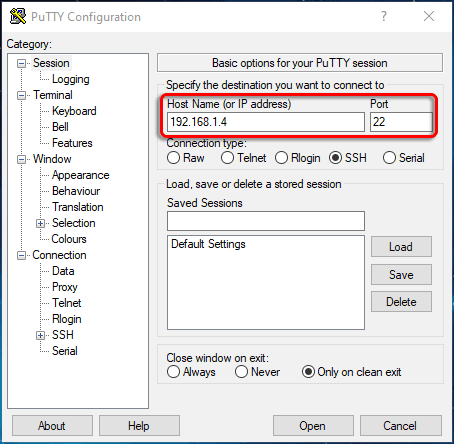
When a connection is established, enter your username and password for the machine you’re connecting to.

Once authenticated you can issue various commands from the command prompt.
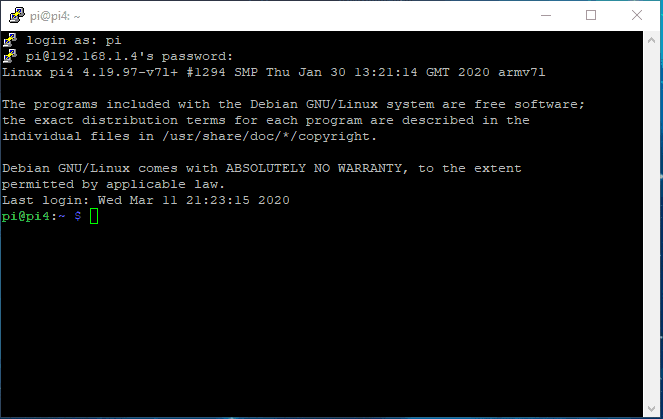
Connect from the Command Prompt
First, open the command prompt. Type ‘cmd’ into the search field on the bottom left of your screen. Click ‘command prompt’.
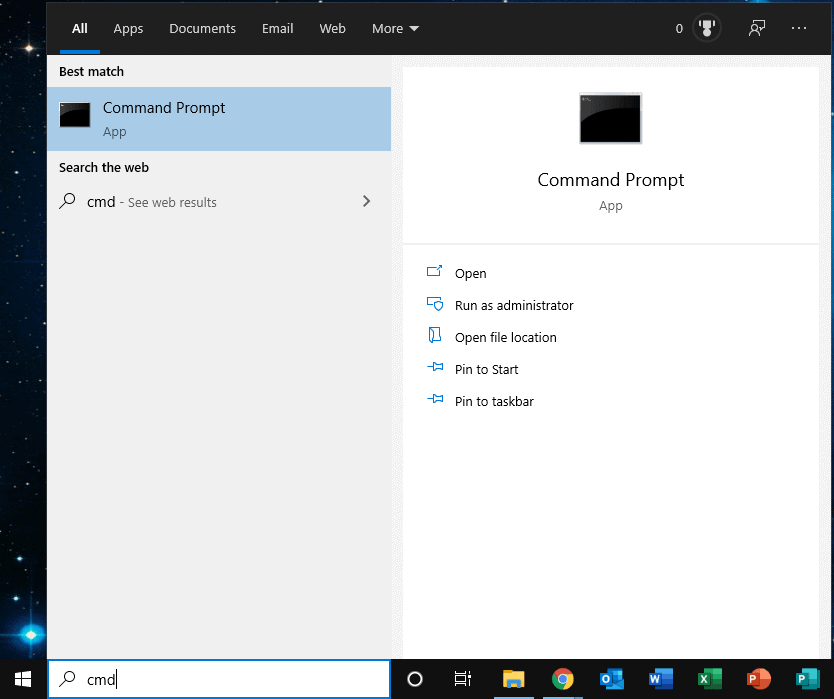
To connect to the server type:
ssh username@hostname
So for example:
ssh pi@192.168.1.4
Enter the password for the username when prompted.