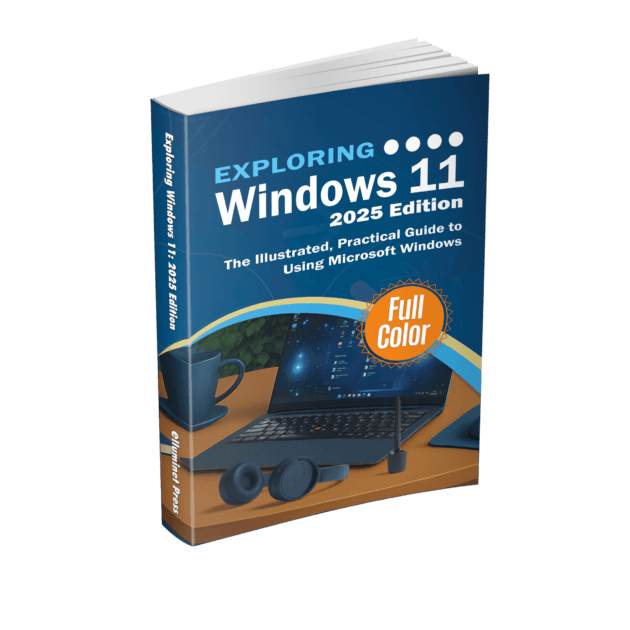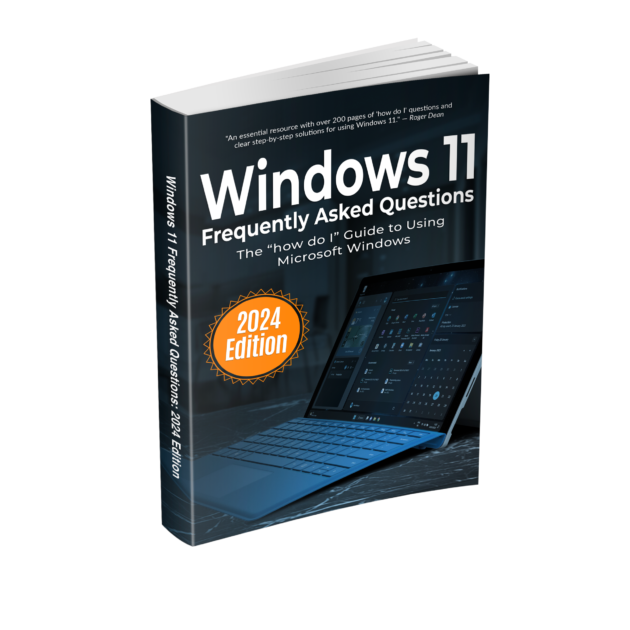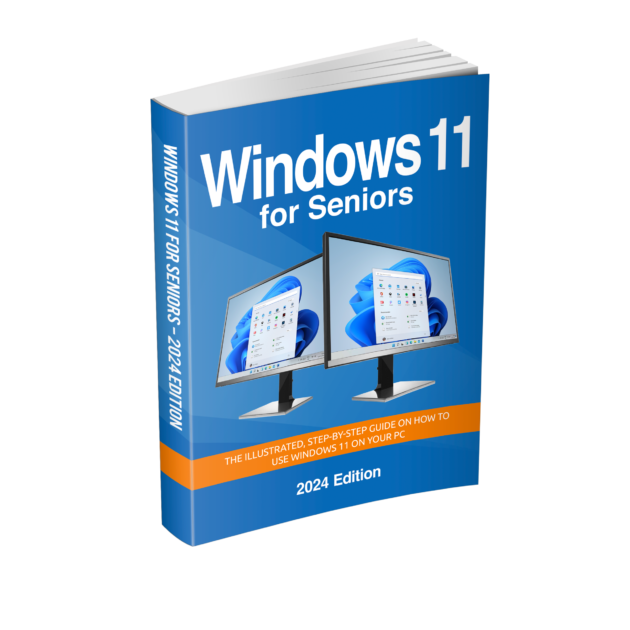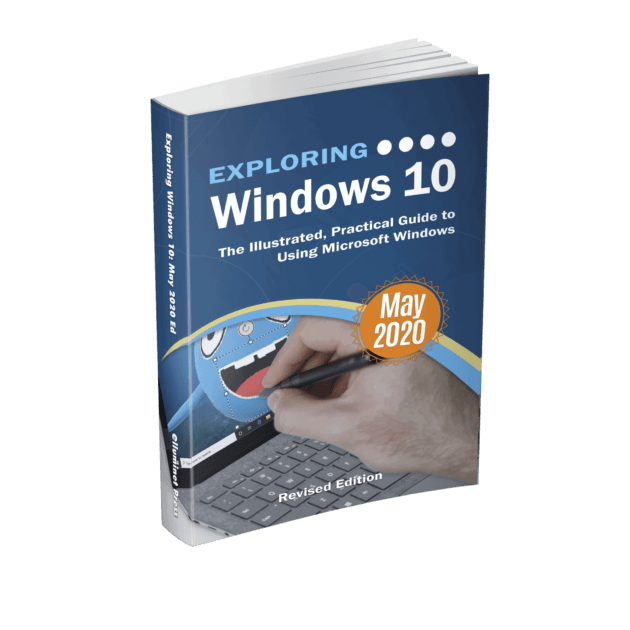Select a Cheat Sheet
HP Printer
- Turn on the Printer: Ensure your HP printer is powered on and within range of your WiFi network.
- Connect Printer to WiFi:
- Open Settings on Windows 11: Go to Settings > Bluetooth & devices > Printers & scanners.
- Add Printer: Click on Add device, select your HP printer from the list, and follow the on-screen instructions to complete the installation.
Epson Printer
- Turn on the Printer: Ensure your Epson printer is powered on and within range of your WiFi network.
- Connect Printer to WiFi:
- Open Settings on Windows 11: Go to Settings > Bluetooth & devices > Printers & scanners.
- Add Printer: Click on Add device, select your Epson printer from the list, and follow the on-screen instructions to complete the installation.
Canon Printer
- Turn on the Printer: Ensure your Canon printer is powered on and within range of your WiFi network.
- Connect Printer to WiFi:
- Open Settings on Windows 11: Go to Settings > Bluetooth & devices > Printers & scanners.
- Add Printer: Click on Add device, select your Canon printer from the list, and follow the on-screen instructions to complete the installation.
Brother Printer
- Turn on the Printer: Ensure your Brother printer is powered on and within range of your WiFi network.
- Connect Printer to WiFi:
- Open Settings on Windows 11: Go to Settings > Bluetooth & devices > Printers & scanners.
- Add Printer: Click on Add device, select your Brother printer from the list, and follow the on-screen instructions to complete the installation.
Further Reading
Exploring Windows 11: 2025 Edition
Kevin Wilson£29.99Original price was: £29.99.£23.99Current price is: £23.99. Buy nowWindows 11 for Seniors – 2024 Edition
Kevin Wilson£24.99Original price was: £24.99.£19.99Current price is: £19.99. Buy nowExploring Windows 10: May 2020 Edition
Kevin Wilson£24.99Original price was: £24.99.£19.99Current price is: £19.99.Rated 5.00 out of 5Buy now