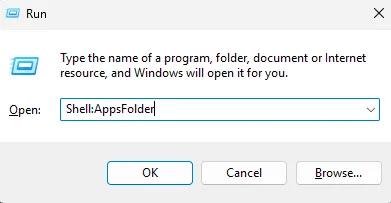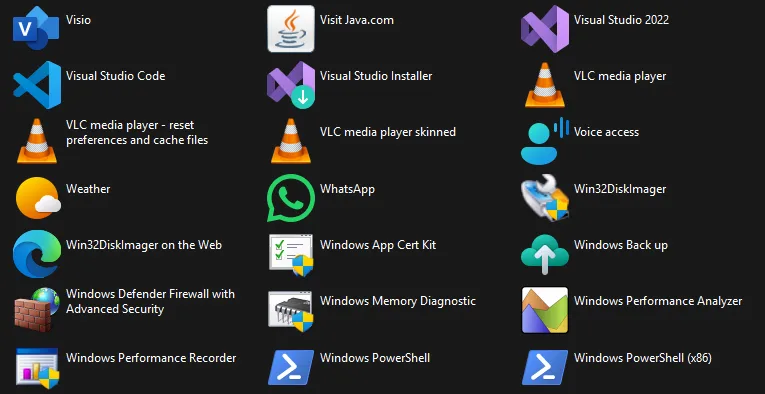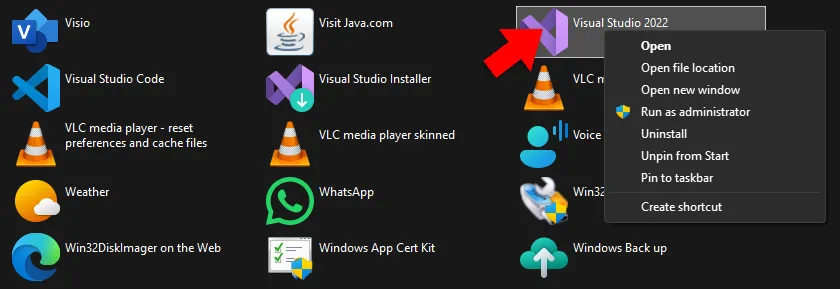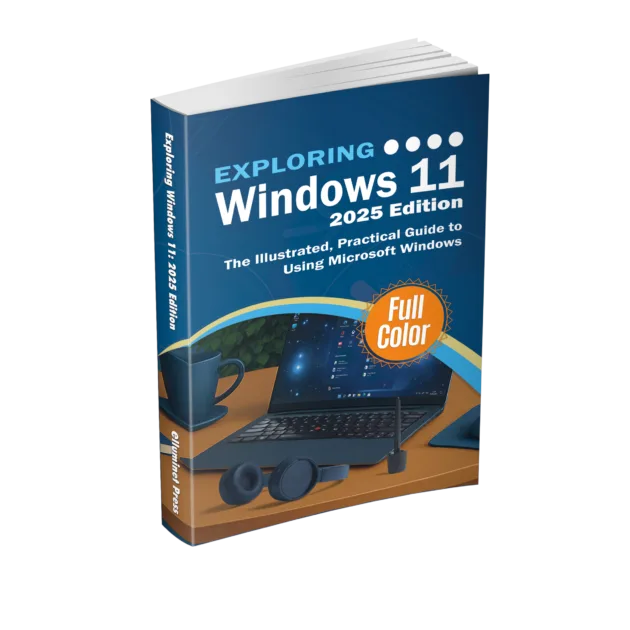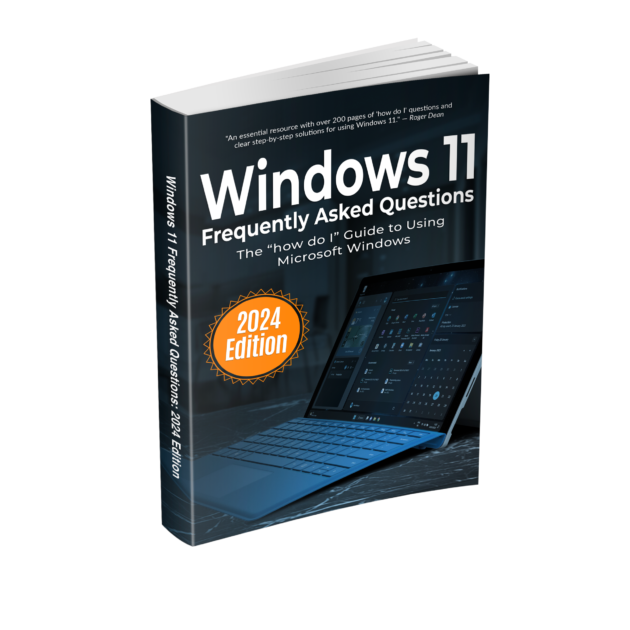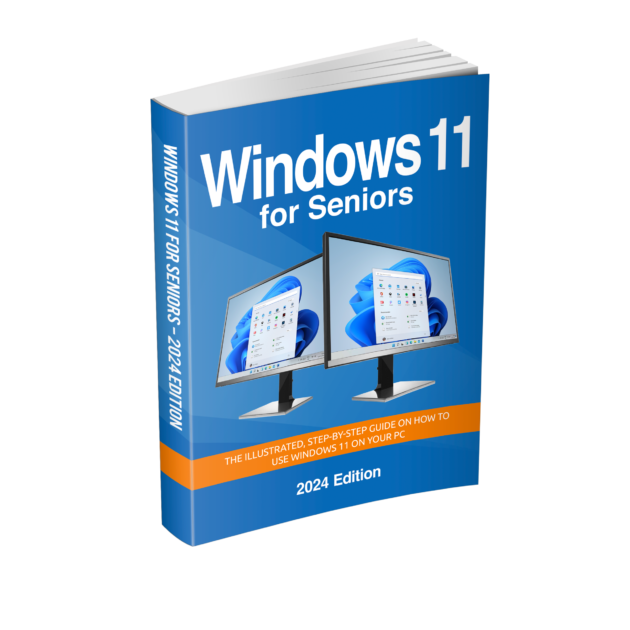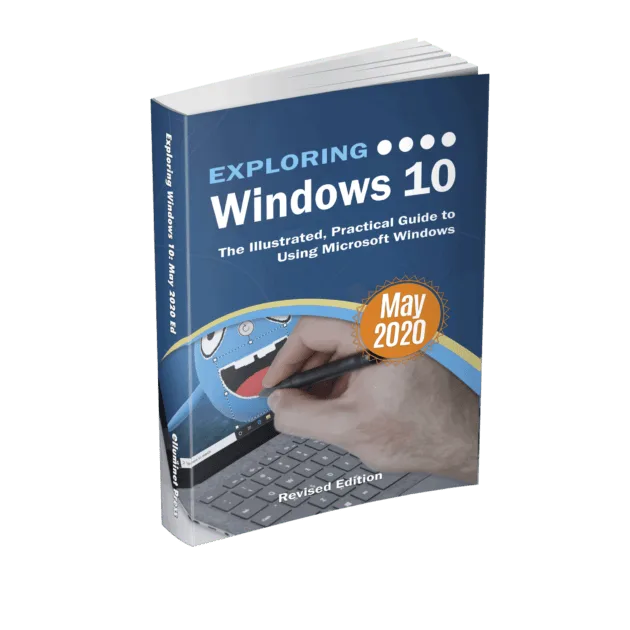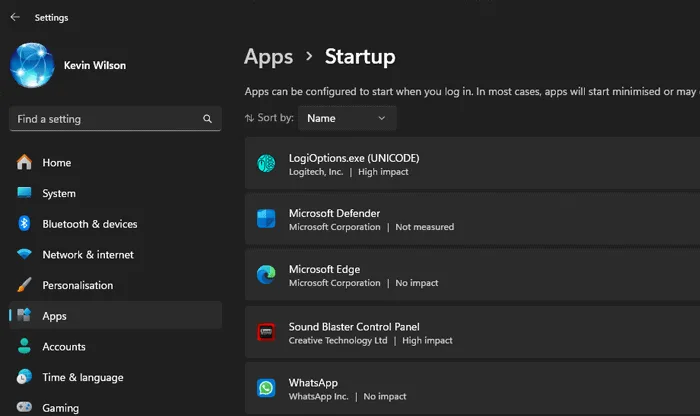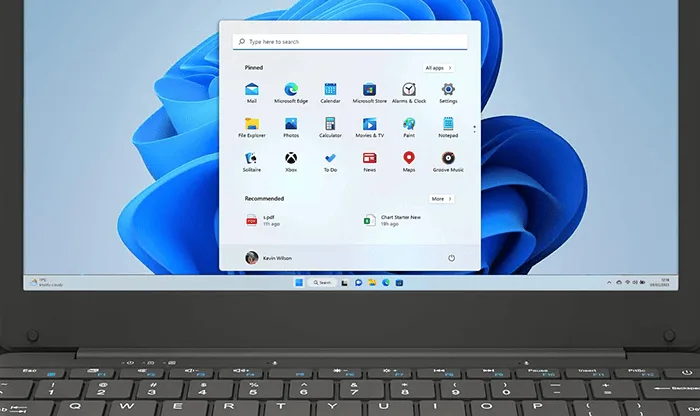Windows 11 includes a hidden command that opens a folder showing every app installed. Unlike the Start menu, this view lets you create proper desktop shortcuts (including for Store apps), pin or uninstall programs directly, and access tools that don’t normally appear in Start — making it useful for both everyday customization and troubleshooting. The quickest way to open this folder is with the Run command. Press Windows + R on your keyboard to bring up the Run dialog, type:
shell:appsfolder
Press Enter.
A File Explorer window will open showing the full list of installed apps.
From here you can:
- Launch apps – Double-click to open.
- Create desktop shortcuts – Right-click → Create shortcut.
- Pin apps – Right-click → Pin to Start or Pin to taskbar.
- Uninstall apps – Right-click → Uninstall.
- Sort and filter – Use Explorer’s column view (e.g., by Name, Size, Install date).
It’s important to know what won’t appear here:
- Portable apps – Programs that just run from an .exe without installation.
- Background services and drivers – Not user-launchable, so excluded.
- Processes – Task Manager lists these, not AppsFolder.
- Low-level runtimes – Some helper components may be hidden.
Further Reading
For more information on the topics discussed, have a look at the following book:
- Original price was: £29.99.£23.99Current price is: £23.99. Buy now
Exploring Windows 11: 2025 Edition
Kevin Wilson - Original price was: £24.99.£19.99Current price is: £19.99. Buy now
Windows 11 for Seniors – 2024 Edition
Kevin Wilson - Original price was: £24.99.£19.99Current price is: £19.99.Buy now
Exploring Windows 10: May 2020 Edition
Kevin Wilson