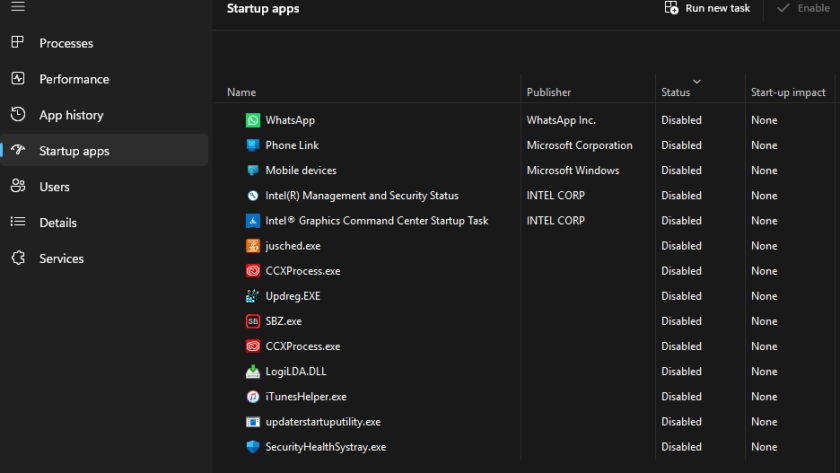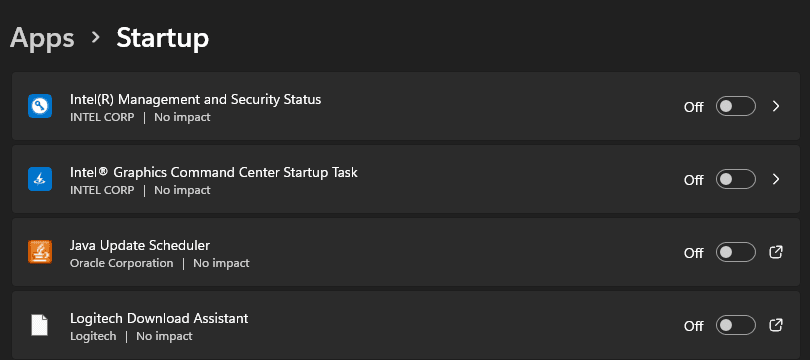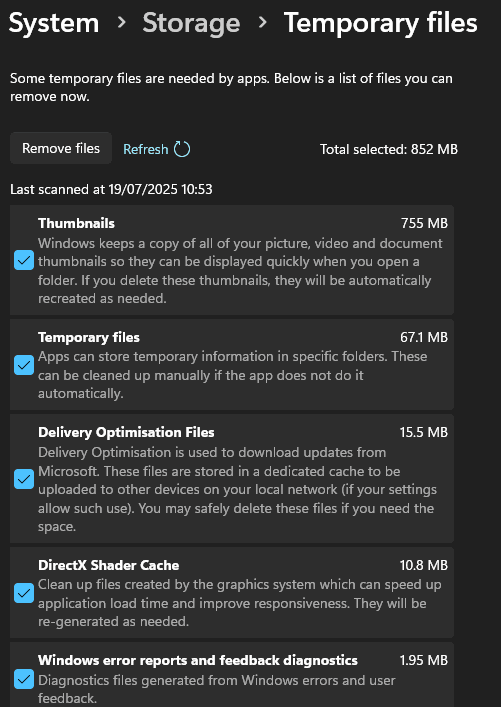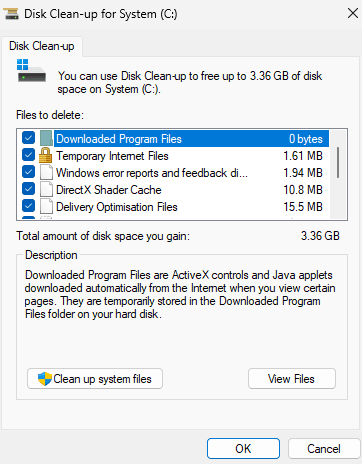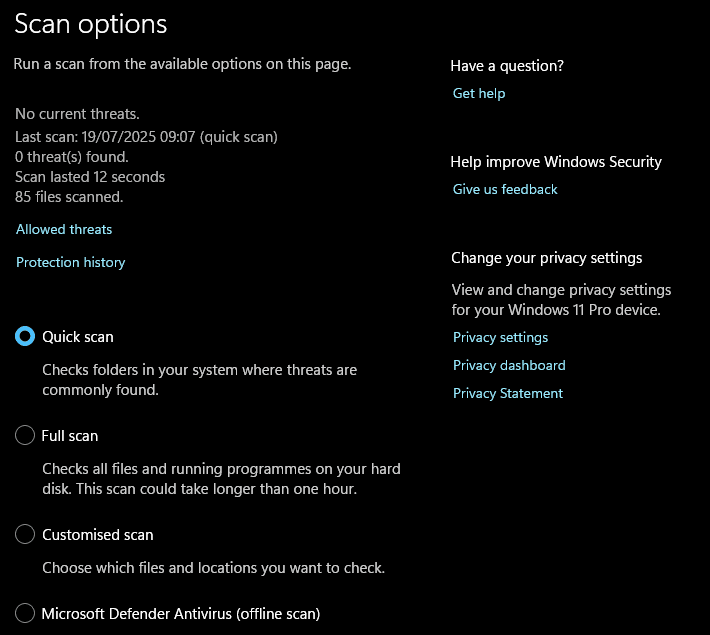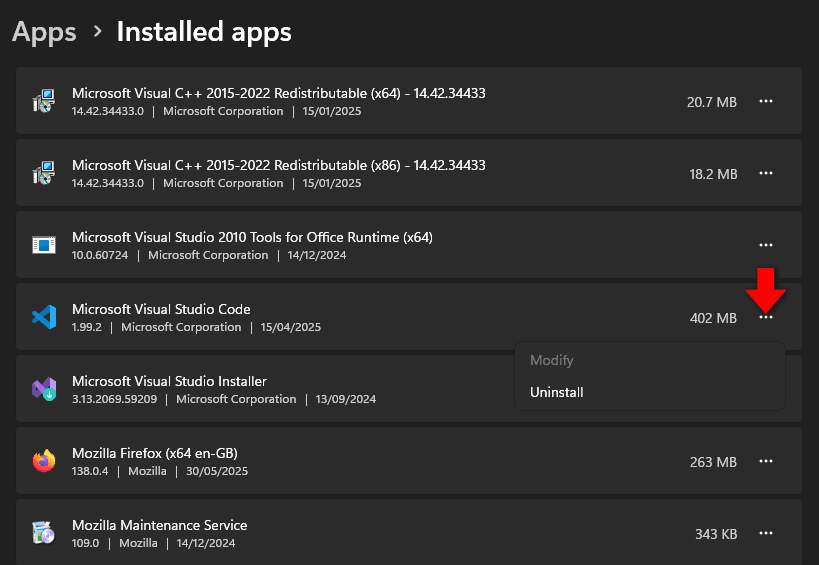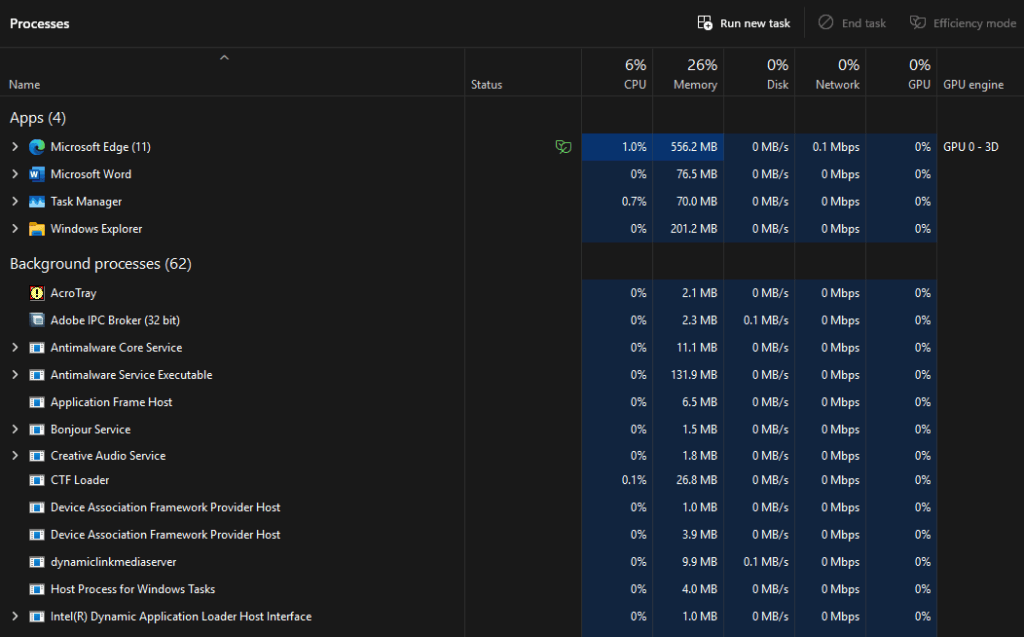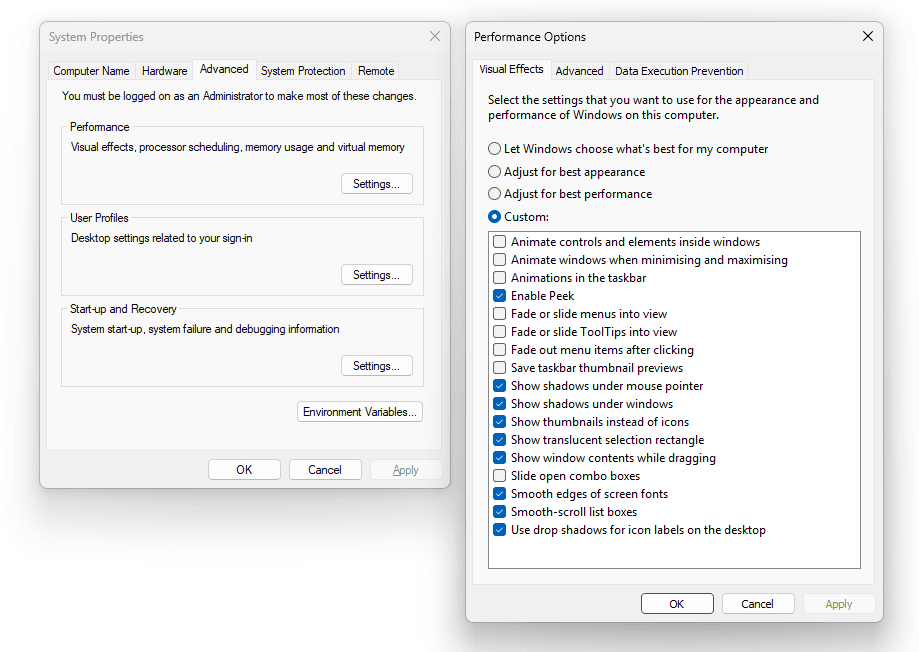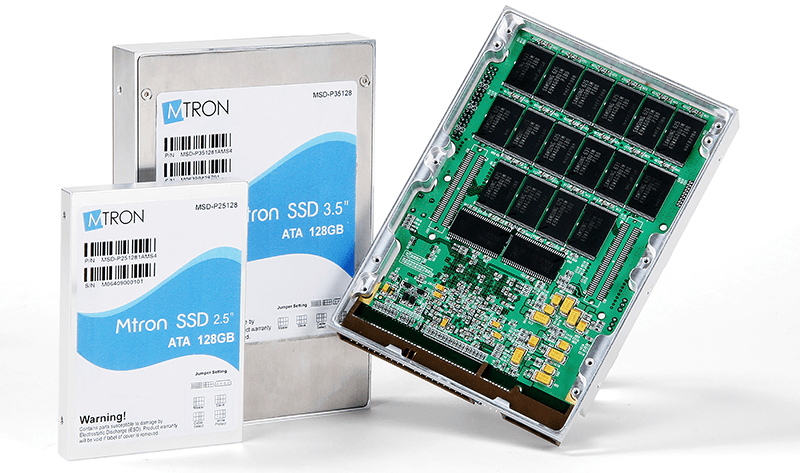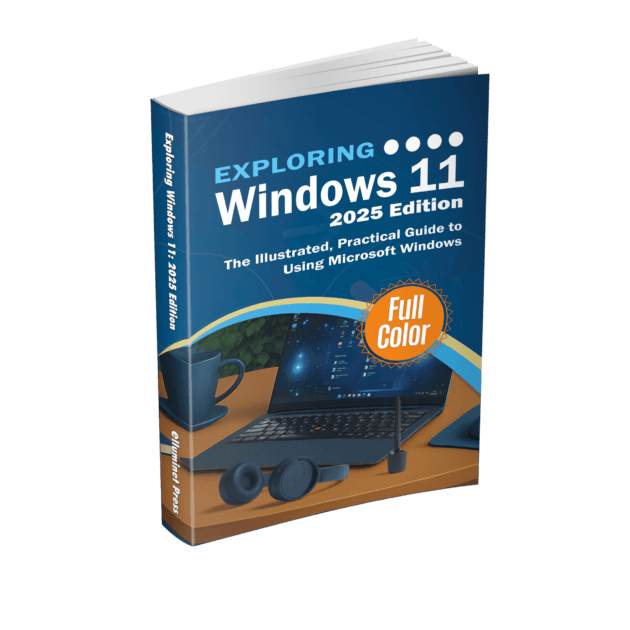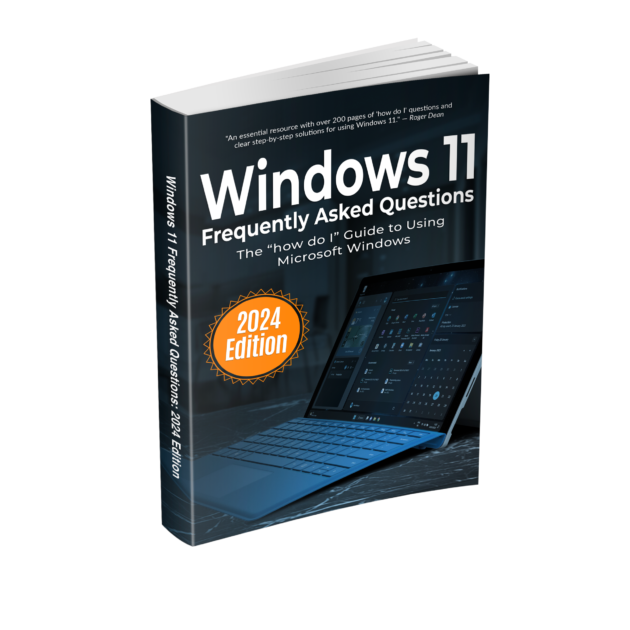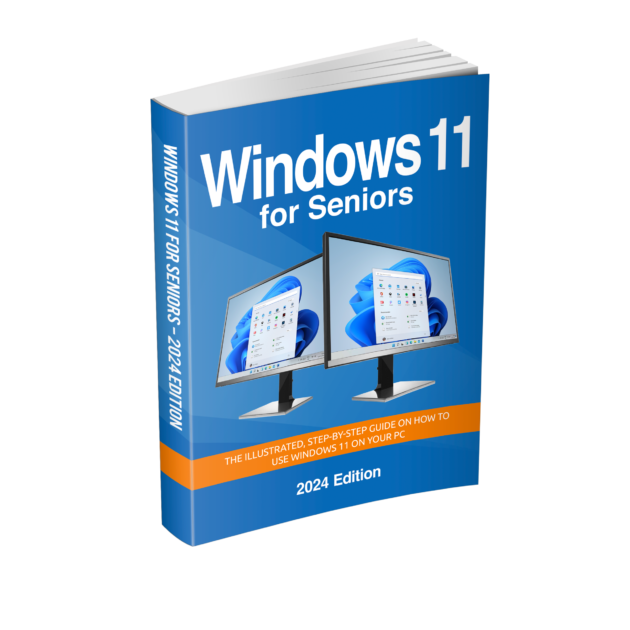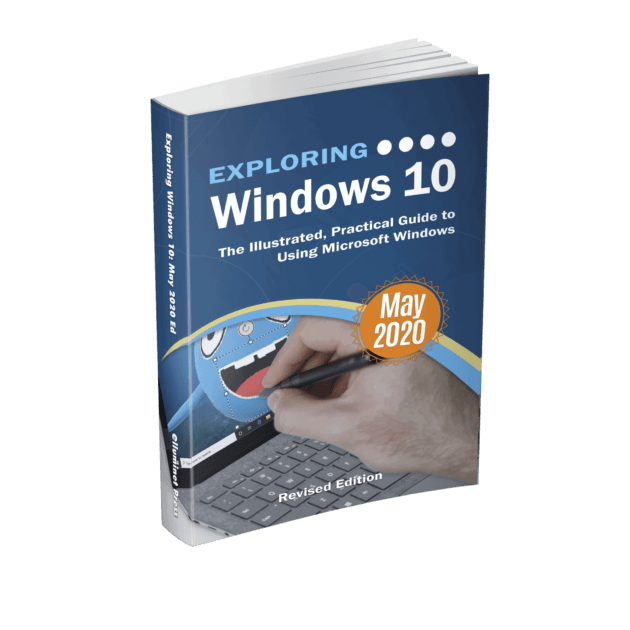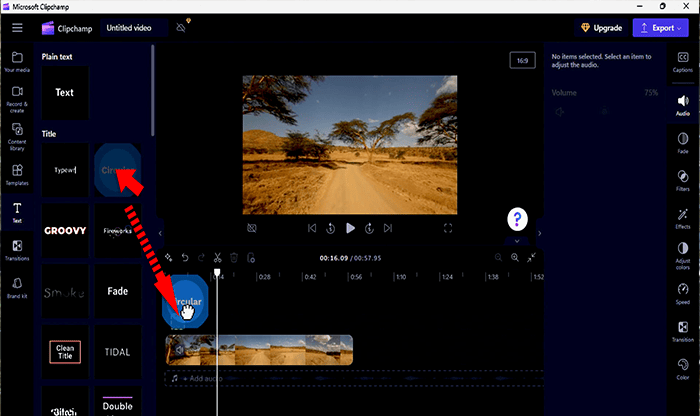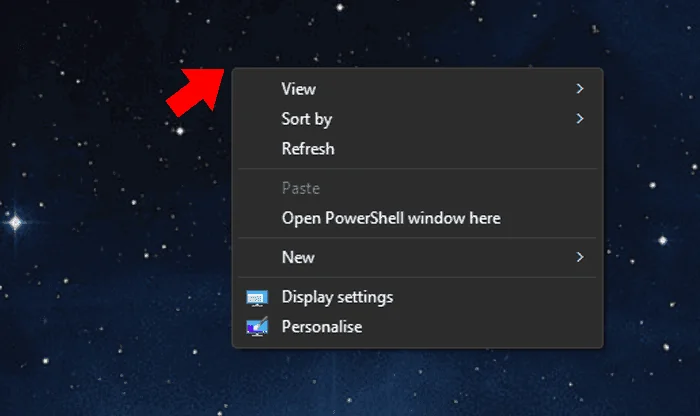A slow computer can be incredibly frustrating—especially when you’re just trying to get something done. Whether it’s taking ages to start, freezing randomly, or dragging through everyday tasks, poor performance is a common problem for Windows users. The good news is that you don’t necessarily need to replace your PC. Most speed issues can be resolved with a few practical adjustments. Here are a few ways to speed up a sluggish Windows computer.
Restart Your Computer
Restarting your PC might seem too simple to be effective, but it’s often the quickest way to solve unexpected slowdowns. Over time, Windows accumulates temporary data, background processes, and cached memory that may not release correctly—especially if the system has been running for days or weeks without a reboot. A restart:
- Clears temporary memory (RAM)
- Ends hung or background applications
- Forces Windows to reinitialize system services
- Resets hardware drivers to a clean state
If your system is unusually slow after sleep or hibernation, a restart is an essential first step before diving into more complex troubleshooting.
Manage Startup Applications
Many programs configure themselves to run as soon as Windows boots—whether you need them or not. These background startups can add several minutes to your boot time and consume valuable memory and CPU cycles.
To manage startup apps:
- Press Ctrl + Shift + Esc to open Task Manager
- Select the Startup tab
- Review the Startup Impact column for each item
- Right-click and select Disable on non-essential apps (e.g., Spotify, Adobe Updater, cloud sync tools you don’t use daily)
Alternatively:
- Go to Settings → Apps → Startup
- Use the toggle switches to disable apps directly
Focus on disabling apps that you recognize and know you don’t need immediately (e.g., game launchers, chat clients, background updaters). Essential services like antivirus software should be left enabled.
Free Up Disk Space with Storage Tools
A nearly full system drive—especially the C: drive—can significantly impact Windows performance. Windows requires free space for temporary files, virtual memory (paging file), updates, and cache. As a rule of thumb, try to keep at least 10–15% of your system drive free at all times. To manage space:
- Go to Settings → System → Storage → Temporary Files
- Click ‘Remove files’.
- Enable Storage Sense to automate cleanup of:
- Temporary app data
- System cache
- Recycle Bin contents
- Windows update leftovers
For manual cleanup:
- Type Disk Cleanup into windows search
- Select Clean up system files
- Check categories like:
- Temporary files
- Previous Windows installations (e.g., Windows.old)
- Error reports
- Delivery Optimization files
Keep Windows and Drivers Updated
Outdated system files and drivers can cause everything from lag and crashes to hardware malfunctions. Microsoft continuously releases cumulative updates that include performance improvements, security patches, and driver updates. To check for updates:
- Open Settings → Windows Update
- Click Check for updates
- Install all available updates and restart your computer if prompted
Also check Optional updates, which may include hardware drivers and feature packs. If you have third-party hardware (e.g., printers, audio cards), periodically visit the manufacturer’s website to download the latest drivers—especially for graphics and chipset components.
Scan for Malware and Unwanted Software
Malware, adware, spyware, and even legitimate apps running in the background (such as browser toolbars or rogue antivirus software) can drain resources without your knowledge. These processes often disguise themselves and operate silently, reducing available CPU, RAM, and network bandwidth. To scan your system:
- Open Windows Security from the Start menu
- Select Virus & threat protection
- Click Quick scan or select Scan options → Microsoft Defender Offline Scan (performs a scan before Windows loads)
You can also use Microsoft Defender Antivirus in combination with a reputable third-party scanner such as:
- Malwarebytes Free (for detecting PUPs and zero-day threats)
- AdwCleaner (for removing browser hijackers and bloatware)
Be careful when downloading third-party tools, as many may contain malware, viruses, or potentially unwanted programs that can compromise your system; always download software from the official website and verify its authenticity before installation. Never download anything from a popup window, unsolicited text message, or email link, as these are common methods used to distribute malicious software. Unwanted software removal can immediately improve system responsiveness—especially on shared or older machines that have accumulated years of unused software.
Uninstall Unused Applications
Windows PCs tend to collect unused applications over time—trial software, games, manufacturer bloatware, helper tools, or redundant media players. Some of these continue running services even when you’re not using them.
To remove software:
- Open Settings → Apps → Installed Apps
- Sort by Install date or Size
- Review apps you no longer use and click Uninstall
- Click three dots icon next to app you want to remove, select ‘uninstall’.
Be cautious not to uninstall drivers, frameworks (e.g., Visual C++ Redistributables), or system utilities unless you’re sure they’re unnecessary. If in doubt, research the software first. Uninstalling large or high-resource apps—such as old video editors, database engines, or developer environments—can significantly reduce background load.
Monitor Resource Usage with Task Manager
When performance dips, it’s important to pinpoint the cause. Task Manager helps identify which processes are using the most system resources. Steps:
- Press Ctrl + Shift + Esc to open Task Manager
- Go to the Processes tab
- Click on CPU, Memory, or Disk columns to sort highest to lowest usage
- Identify apps that consistently appear at the top—even when you’re not actively using them
To stop a process, right-click on it then select ‘end task’ to end a process if needed but only do this for apps or background services you clearly recognize—such as a specific media player, browser, or hardware utility you’ve installed. Many legitimate background processes, like Logi Options+, Node.js runtimes, or NVIDIA Container, may not be immediately obvious but are essential for connected devices or applications to function properly.
If you’re unsure about a process name, look it up online first using a trusted source. For example, items like Microsoft Office Click-to-Run, Windows Search Indexer, or Intel Graphics Command Center may sound unfamiliar but are legitimate and necessary for key features or performance.
Avoid ending anything without understanding what it does, as terminating the wrong process can disrupt important functions like search indexing, cloud syncing, or device drivers. Use the Performance tab to monitor system activity and determine whether high resource usage is due to normal background services or a potential problem—like a memory leak or misbehaving application. This approach will help you make informed decisions about which apps to close or uninstall, or whether it’s time to adjust startup settings or consider hardware upgrades.
This technique is especially useful when diagnosing:
- Fan noise and overheating (caused by high CPU load)
- RAM saturation (leading to slow app switching or freezing)
- Disk I/O bottlenecks (often caused by Windows Search indexing or antivirus scanning)
Adjust Visual Effects for Best Performance
By default, Windows applies a variety of visual effects—such as animations, window shadows, and transparency—to enhance appearance. These effects are pleasing but consume GPU and CPU resources, particularly on older or integrated graphics systems. To disable them:
- Press Windows + R, type sysdm.cpl, and press Enter
- Go to the Advanced tab → click Settings under the ‘performance’ section
- Choose Adjust for best performance or manually disable effects like:
- Animate controls
- Animate windows
- Fade or slide menus
- Fade or slide tooltips
- Fade out
- Animate windows
Disabling these effects gives a snappier, more responsive feel, especially on systems with 4GB RAM.
Consider Upgrading to an SSD
Mechanical hard drives (HDDs) are significantly slower than solid-state drives (SSDs) and often become the biggest performance bottleneck in aging computers.
SSDs offer:
- 5x to 10x faster boot times
- Faster application launches
- Improved file access speeds
- Less noise, heat, and power usage
Most systems built after 2010 support 2.5” SATA SSDs (pictured above). Newer laptops and desktops may support faster NVMe SSDs via M.2 slots. Upgrade considerations:
- Check compatibility: Does your motherboard have an M.2 slot? Is your BIOS set to AHCI mode?
- Cloning vs fresh install: Use tools like Macrium Reflect, EaseUS Todo Backup, or perform a clean install of Windows 11
- Migrate your license: Windows 10/11 licenses are usually tied to your Microsoft account and will reactivate automatically after reinstalling
An SSD upgrade alone can make a 7-year-old laptop feel nearly new again.
Reset Windows as a Last Resort
If all else fails, a Windows Reset allows you to restore the system to factory settings while keeping (or removing) your personal files. This clean slate removes misconfigurations, broken drivers, malware remnants, registry clutter, and incompatible software in one go. To perform a reset:
- Open Settings → System → Recovery
- Under Reset this PC, click Get started
- Choose:
- Keep my files (removes apps and settings, keeps user data)
- Remove everything (full wipe)
Then choose Local reinstall or Cloud download to proceed. Before resetting:
- Back up documents, photos, and essential files to OneDrive, an external drive, or another cloud service
- Make a note of apps or license keys you may need to reinstall
This should be your final troubleshooting step, but it’s one of the most effective if your system is slow due to years of clutter.
Further Reading
For more information on the topics discussed, have a look at the following book:
- Original price was: £29.99.£23.99Current price is: £23.99. Buy now
Exploring Windows 11: 2025 Edition
Kevin Wilson - Original price was: £24.99.£19.99Current price is: £19.99. Buy now
Windows 11 for Seniors – 2024 Edition
Kevin Wilson - Original price was: £24.99.£19.99Current price is: £19.99.Buy now
Exploring Windows 10: May 2020 Edition
Kevin Wilson