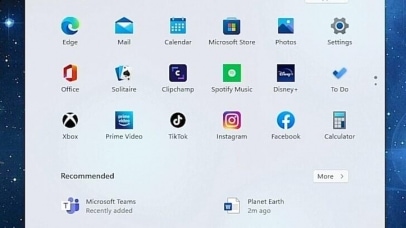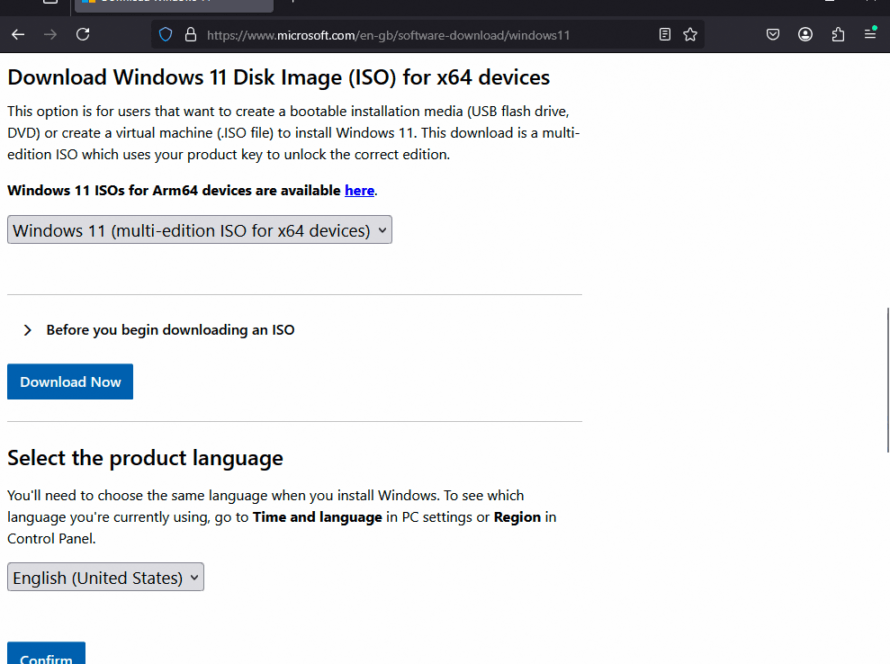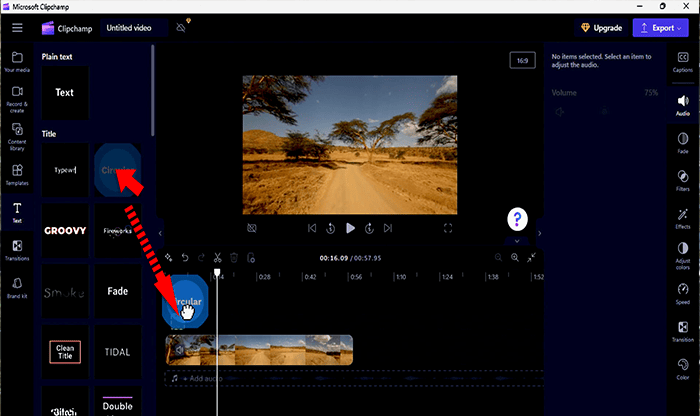Windows 11 is a version of Microsoft Windows released as the successor to Windows 10. It features a redesigned user interface with notable changes such as a centered Start menu and taskbar, rounded window corners, updated system icons, and new typography. The operating system also introduces improvements to window management, virtual desktops, and system settings, reflecting a shift toward a more consistent and touch-optimized design. While maintaining compatibility with most Windows 10 applications, Windows 11 introduces updated hardware requirements and changes to system architecture.

Although for die hard Windows fans, you can still align the taskbar to the left if you prefer. In Windows 11, it’s worth noting that the centered approach is easier to use, as the start button and apps are more easily accessible with a mouse. If you want to put the menu back on the left, right-click on the taskbar, select “taskbar settings”. Click on “taskbar behaviours” to open up the options. Under “Taskbar alignment” click on the drop down menu to the right that says “center”. Change this to “left”.
The Windows 11 start menu is quite different from Windows 10. The tiles have been removed and you now have a streamlined menu with app icons along the top, and recently opened files or apps along the bottom.

Windows 11 Search has been reduced to a magnifying glass icon on the task bar

When you click the icon, you to search for apps, files and settings.

Windows 11’s new snap layouts make multi tasking easier. This feature allows you to quickly arrange your windows on the screen using various pre-set templates. Just hover your mouse over the maximise icon on the top right of the window, then select a layout.

File Explorer has been redesigned with a more modern looking interface. The ribbon along the top has been reduced to some commonly used tools. You’ll also see some new icons for devices, files and folders.

You’ll find file explorer on the taskbar.

The Windows 11 Settings App has also been redesigned, giving a more intuitive and consistent look across the available settings. The main categories are now listed down the left hand side, with settings in the categories appearing in the right hand panel.

You’ll find the settings app on the start menu.

In Windows 11, the Microsoft Store has been redesigned and now contains android apps.

You’ll find the Microsoft Store on your start menu.

Microsoft Teams has been integrated into Windows 11 allowing better connectivity. You’ll be able to access this feature using the chat icon on the taskbar.

Further Reading
For more information about the topics discussed, have a look at the following book.