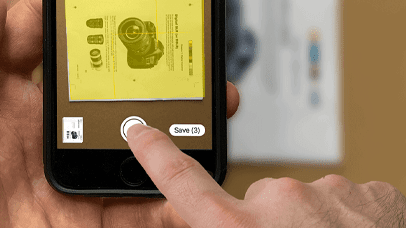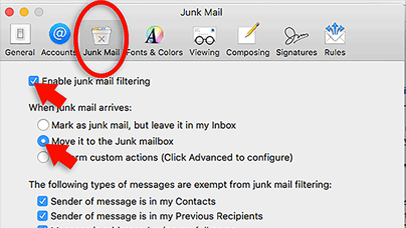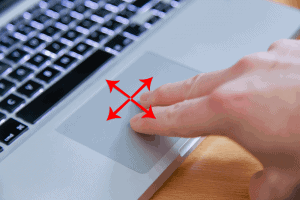If your Mac is running Mojave or later and you have an iPad or iPhone running iOS 12 or later, you can use continuity camera to scan documents.
First you’ll need to make sure you have signed in with the same Apple ID on your iPhone/iPad and Mac. You’ll also need to enable bluetooth on both your devices and your Mac.
On your Mac, open the system preferences click ‘apple id’ and sign in.
Select ‘bluetooth’ from the system preferences. Turn it on if it isn’t already.
Finally select ‘general’ from the system preferences and check ‘allow handoff between this mac and your iCloud devices’ is enabled.
Do the same on your iPad/iPhone. Open the settings app, select ‘apple id’, sign in with the same account as before.
Select ‘bluetooth’ and turn it on.
Select ‘general’ from the settings app, click ‘airplay and handoff’. Turn on ‘handoff’.
To scan your document, right click on the desktop on your Mac, select ‘import from iPhone or iPad’. Then from the slideout, select ‘scan documents’.

Using your iPhone, scan the document. Make sure you get the document you’re scanning inside the yellow marker.

Tap the camera button to scan each page. Tap ‘save’ once you’ve scanned everything.
The scan will appear on the desktop as a PDF. Double click to open the file.

You can share the file via email, iMessage, AirDrop etc. To do this, use the share icon on the top of the preview window.