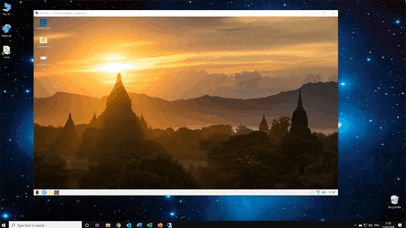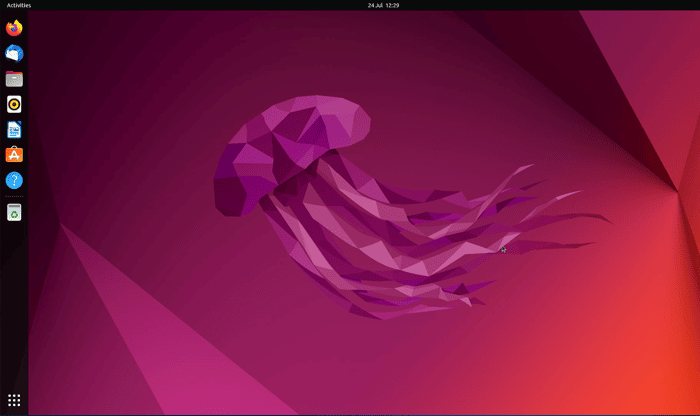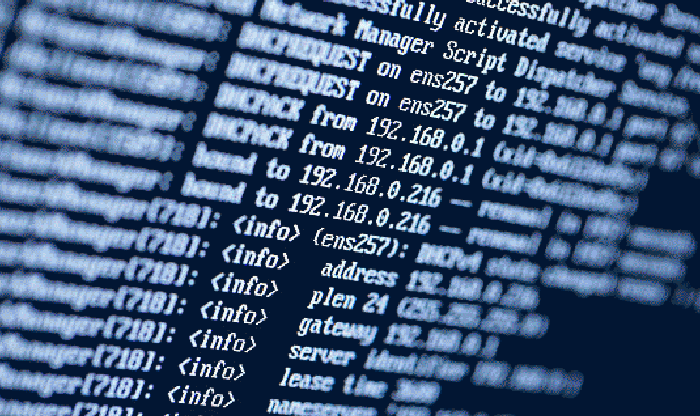You can connect to your Raspberry Pi remotely using Remote Desktop in Windows 10. Let’s take a look at a quick demo on how to do this…
First make sure your Pi is connected to your WiFi or to your network using an ethernet cable. On your Pi, open the terminal window then type
sudo apt-get install xrdp
This will install remote desktop server

Now you need to find the IP address of your raspberry pi. To do this type
hostname -I
You want the first IP address that appears. In this example 192.168.1.4. Keep a note of this, you’ll need it to connect to your Pi remotely. You’ll also need your Pi’s username and password.

On your PC open the remote desktop app. Type ‘remote desktop’ into the search field on the bottom left of your screen. Click ‘remote desktop connection’.

In the connection window, enter the IP address you made a note of earlier.

Now log in using your Pi’s username and password.

You’ll be able to use your Pi as normal