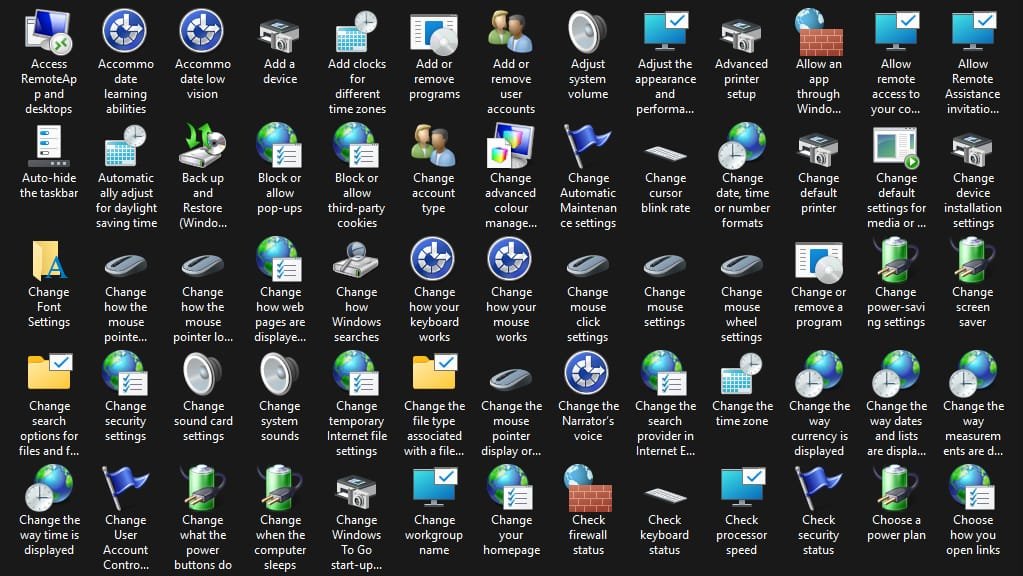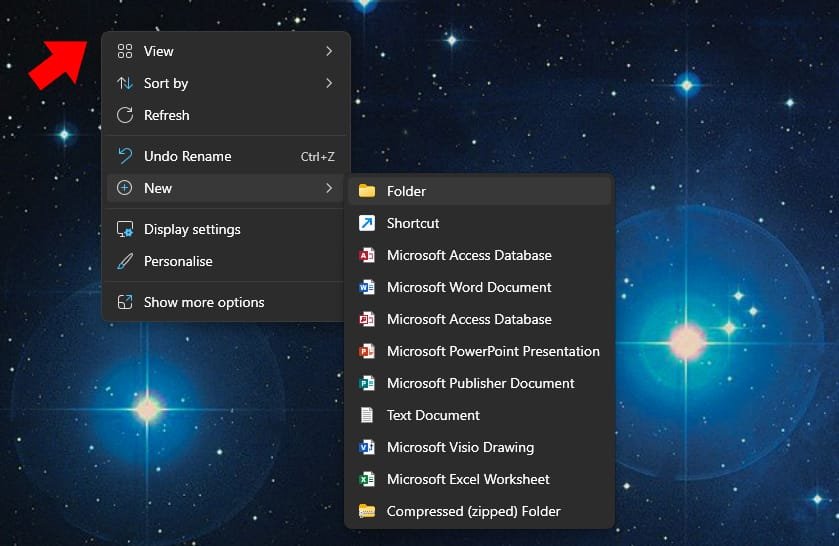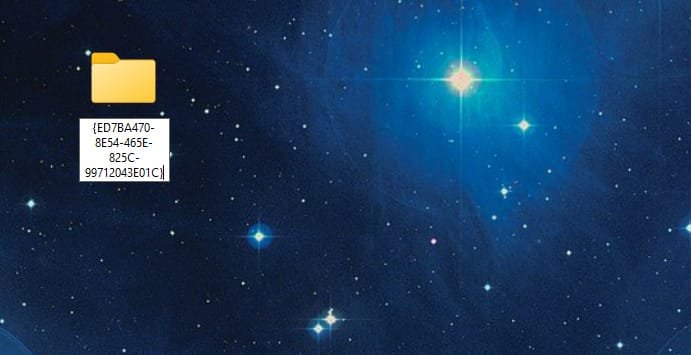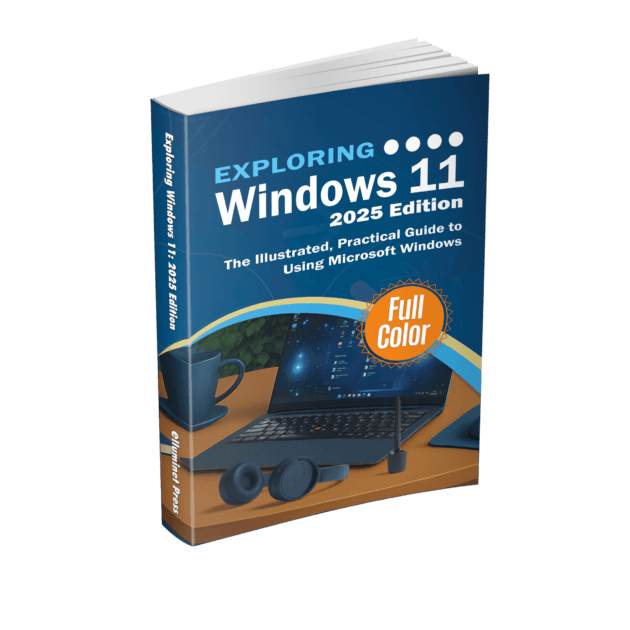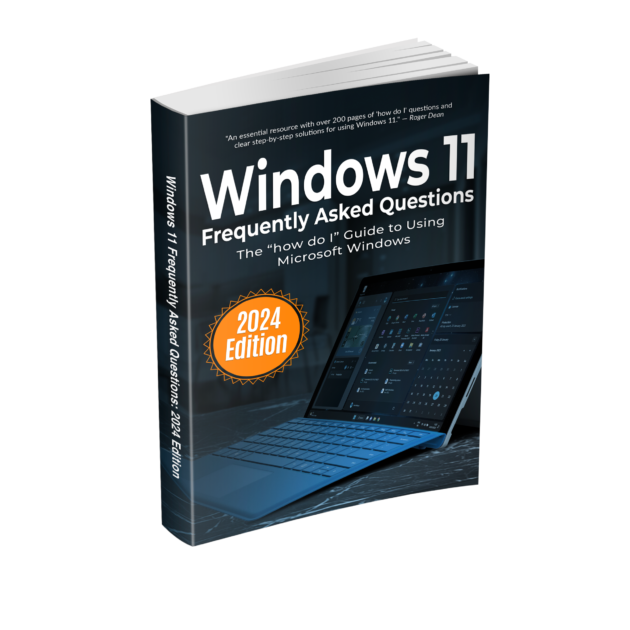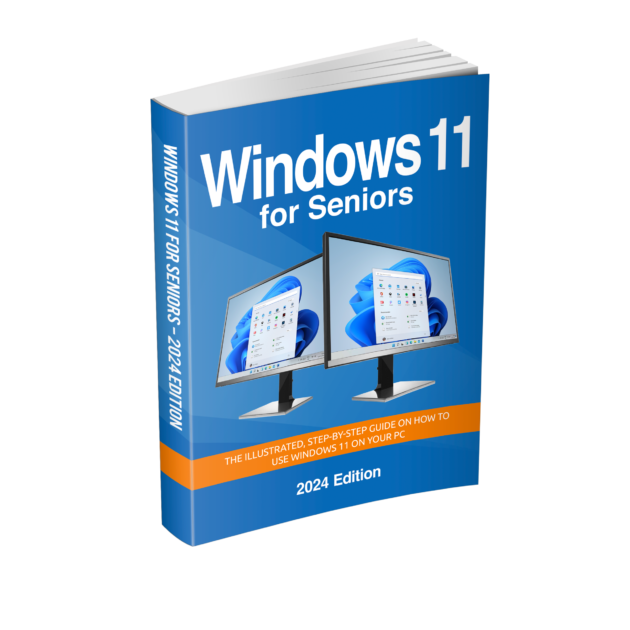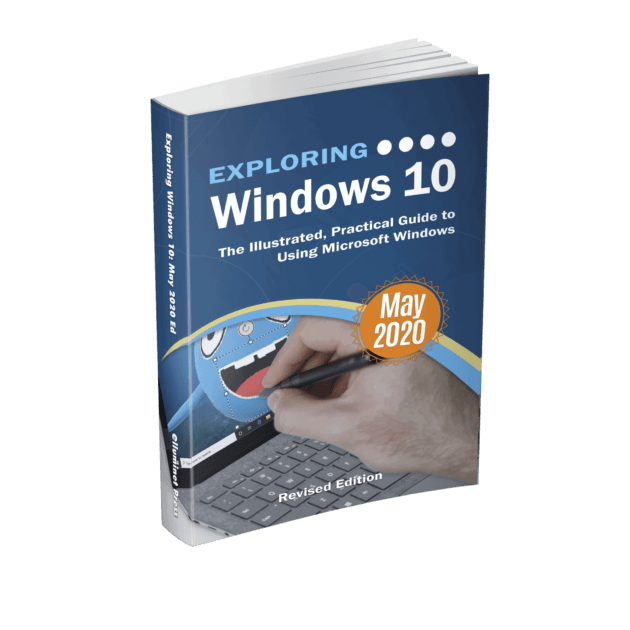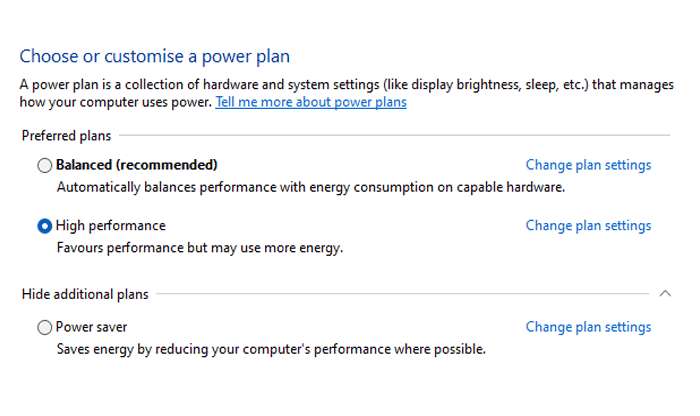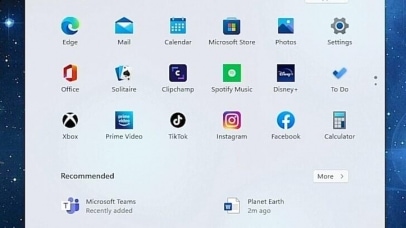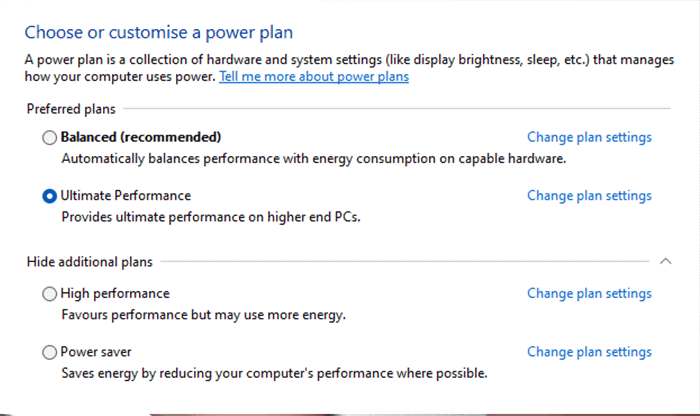God Mode is not really a “mode” but a special folder that acts as a master control panel. By creating a folder with a specific name, Windows recognizes it as a special system view and fills it with shortcuts to hundreds of configuration options and administrative tools. The name “God Mode” comes from the fact that it places nearly every Windows setting in one place, giving you a sense of total control over the operating system. Instead of searching separately through the Settings app or the older Control Panel, you open this folder and find everything categorized and accessible in a single window.
God Mode does not enable hidden developer features or cheats; it simply reveals what is already available in Windows but scattered across multiple menus. In practice, it serves as a convenient dashboard for power users and administrators who want direct access to settings without having to navigate through layers of menus.
To enable God Mode in Windows 11, go to your desktop and create a new folder. Right-click on an empty space, choose “New,” then select “Folder.”
Rename the new folder with the following text exactly as written:
GodMode.{ED7BA470-8E54-465E-825C-99712043E01C}After pressing Enter, the folder’s icon will change to the classic Control Panel symbol.
When you open it, you’ll see a master list of hundreds of categorized settings and tools, all in one place.
Further Reading
For more information on the topics discussed, have a look at the following book:
- Original price was: £29.99.£23.99Current price is: £23.99. Buy now
Exploring Windows 11: 2025 Edition
Kevin Wilson - Original price was: £24.99.£19.99Current price is: £19.99. Buy now
Windows 11 for Seniors – 2024 Edition
Kevin Wilson - Original price was: £24.99.£19.99Current price is: £19.99.Buy now
Exploring Windows 10: May 2020 Edition
Kevin Wilson