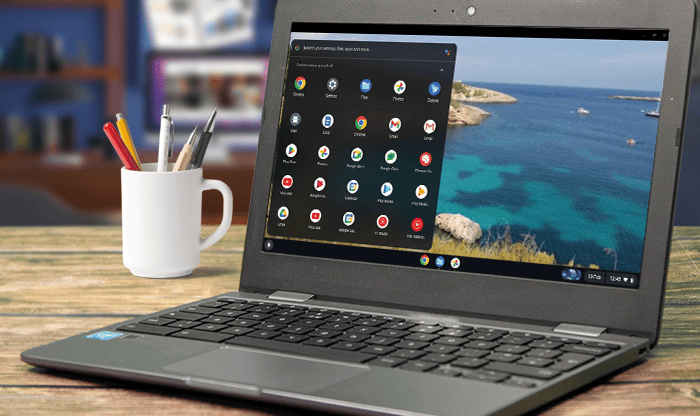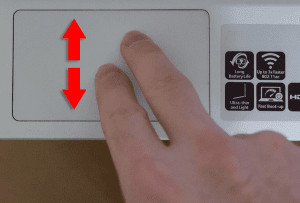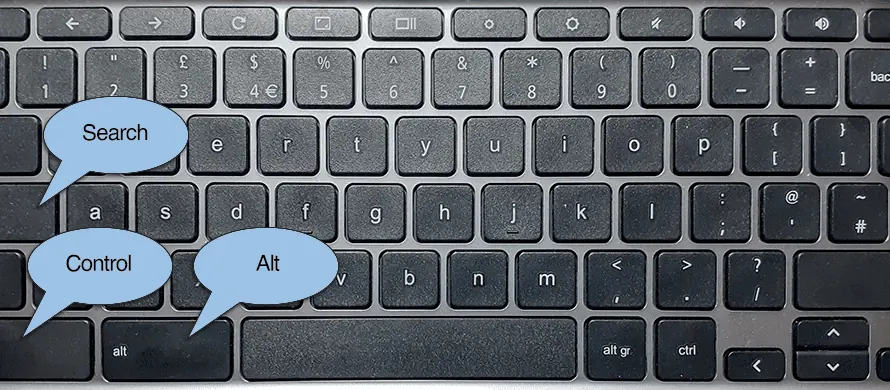In the realm of personal computing, few devices have seen as meteoric a rise in popularity as the Chromebook. Launched in 2011, Chromebooks have carved a significant niche in the tech landscape, particularly within the education sector, where they dominate classrooms globally. These lightweight, cost-effective devices have made computing accessible to millions, transforming how we think about laptops and productivity.

At the heart of every Chromebook is ChromeOS, Google’s streamlined operating system designed to bridge the gap between the simplicity of a web browser and the essential functionalities of a traditional computer. What is it about Chromebooks that has fueled their popularity? Let’s dive into some of the key factors.
Affordability
One of the primary reasons for the popularity of Chromebooks is their affordability. Compared to traditional laptops running macOS or Windows, Chromebooks are often priced more competitively, making them an attractive option for students, educators, and budget-conscious consumers. This cost-effectiveness has allowed educational institutions and businesses to deploy Chromebooks on a large scale, helping reduce the overall expenditure on technology while providing a reliable computing experience.
Speed and Efficiency
Chromebooks are known for their fast boot-up times, a benefit of the lightweight ChromeOS. Most models are ready to use in seconds after powering on, ensuring that users can jump into work or study without delay. This quick start-up appeals to people who value efficiency, especially those who need to access files or applications without waiting through lengthy loading screens typical of heavier operating systems.
Simplicity of Use
Google’s ChromeOS is designed with simplicity in mind, centered around the Chrome web browser. This operating system offers a user-friendly experience with minimal clutter, resulting in a shorter learning curve compared to traditional laptops running macOS or Windows. This straightforward design has made Chromebooks especially popular among students, senior citizens, and users less experienced with computers. With fewer distractions and fewer settings to manage, users can focus on tasks with ease.
Education Focus
From the beginning, Google tailored Chromebooks to meet the needs of educational institutions. Chromebooks support multi-user functionality, meaning different students can share the same device without risking data privacy or cluttering storage. Additionally, Google offers simplified device management options for schools, enabling IT departments to install, update, and control applications across all Chromebooks on a network. These features, combined with a wealth of educational apps available through Google Play, make Chromebooks an appealing choice for schools worldwide.
Strong Security Features
Security is a significant advantage of ChromeOS. Chromebooks come equipped with automatic updates, sandboxing (which isolates apps to prevent malware spread), and verified boot to ensure system integrity. ChromeOS was designed with security in mind, reducing the risk of malware and viruses and requiring less maintenance than traditional operating systems. This secure environment is ideal for both individual users and large organizations, allowing peace of mind in everyday use.
Long Battery Life
Many Chromebooks boast impressive battery life, often lasting a full work or school day on a single charge. This longevity makes Chromebooks especially convenient for students and professionals who may not have easy access to charging throughout the day. Whether it’s taking notes in class, working on projects, or managing meetings on the go, Chromebooks offer reliability for all-day use.
Offline Capabilities
A common misconception about Chromebooks is that they require a constant internet connection. While Chromebooks are indeed optimized for online use, many applications and features are available offline. Google Drive, Docs, and certain Android apps on ChromeOS work offline, ensuring productivity even without internet access. This capability expands Chromebooks’ functionality beyond “internet machines,” making them suitable for diverse use cases, from note-taking to working remotely.
Lightweight and Portable Design
The compact, lightweight build of Chromebooks makes them highly portable and easy to carry, often weighing less than traditional laptops. This portability appeals to students, travelers, and professionals who need a device they can transport with ease. The slim design and minimalist aesthetic also contribute to Chromebooks’ popularity among those seeking a straightforward device without the bulk of traditional laptops.
Touchscreen and 2-in-1 Options
Chromebooks are no longer limited to a standard laptop form factor. Many models now offer touchscreen capabilities and 2-in-1 functionality, allowing them to be used as both a laptop and a tablet. This hybrid design enables users to interact with their devices in new ways, such as using styluses for drawing or simply navigating with touch controls.
Simplified Device Management
For institutions and businesses, Chromebooks offer streamlined device management. Chrome Enterprise and the Google Admin Console allow IT administrators to configure, deploy, and manage devices from a central dashboard. Administrators can enforce security policies, monitor device health, and control software installations, making Chromebooks a practical choice for large-scale deployments.
Family Controls and Parental Management
For families, Chromebooks offer robust parental controls through Google’s Family Link. Parents can manage app usage, set screen time limits, and monitor activity, ensuring a safe and controlled environment for children. This feature makes Chromebooks a popular choice among families looking for a secure device for children’s online activities and schoolwork.
Apps
Chromebooks were initially designed to run web applications via the Chrome browser, allowing users to access programs directly online without the need for installation. This reliance on web apps remains a core feature of ChromeOS, with productivity suites like Google Workspace, as well as tools like Trello and Spotify, offering a powerful set of applications that operate seamlessly within the Chrome browser. Progressive Web Apps (PWAs) have further enhanced this experience. PWAs function similarly to native apps, with offline capabilities, push notifications, and integration with the Chromebook’s app launcher, allowing for a smoother, more app-like experience even when working in a browser.
In recent years, most Chromebooks have gained access to the Google Play Store, enabling them to run Android apps. This support has transformed Chromebooks from simple web-based devices into versatile tools capable of handling millions of applications, from Microsoft Word and Adobe Photoshop Express to popular apps like Instagram and Zoom. Android apps have expanded the functionality of Chromebooks, especially those with touchscreens, as these apps are often optimized for touch, providing a more interactive and intuitive experience. Additionally, Android apps increase Chromebooks’ offline capabilities, as many of these apps work without an internet connection, allowing users to stay productive and entertained wherever they are.
Google introduced Linux support on Chromebooks through a feature called Crostini, which enables a full Linux development environment directly on ChromeOS. Initially aimed at developers, Linux support now allows users to install advanced software like coding environments such as Visual Studio Code, programming tools like Python and Git, and even productivity applications like LibreOffice and GIMP. For users looking for more power and flexibility, Linux apps enable Chromebooks to function as robust development and productivity machines, which is especially beneficial for technical professionals and students who require specialized software.
Google Workspace
Google Workspace is Google’s suite of cloud-based productivity and collaboration tools, designed to empower businesses, educational institutions, and individual users with a connected and flexible working environment. Formerly known as G Suite, Google Workspace combines essential applications for communication, organization, and content creation, all optimized for seamless use across devices.
Gmail
Gmail is Google’s widely used email platform, providing users with a reliable, secure, and ad-free experience within Google Workspace. It integrates with other Workspace tools like Google Calendar, allowing users to schedule meetings or set reminders directly from their inbox.
Google Drive
Google Drive serves as the cloud storage hub for all files created or stored within Google Workspace. It allows users to store, share, and access files from any device, with options to collaborate and edit in real-time. Drive also integrates with apps like Docs, Sheets, and Slides, ensuring that files are automatically saved and backed up as changes are made.
Google Docs
Google Docs is the word processing app in Google Workspace, providing a collaborative environment for creating and editing text documents. It offers essential editing tools along with advanced features like real-time commenting, suggestions, and version history, making it ideal for team projects and remote collaboration.
Google Sheets
Google Sheets is a spreadsheet tool that allows users to create, analyze, and share data with ease. It offers powerful data processing functions, built-in formulas, and advanced charting capabilities. Sheets is widely used for tasks like budgeting, data analysis, and project tracking, and supports real-time collaboration for teams.
Google Slides
Google Slides is a presentation tool that allows users to create, design, and share presentations with ease. It offers a range of templates, customization options, and multimedia support. Teams can work together on the same presentation in real time, making it ideal for group projects, workshops, and meetings.
Google Calendar
Google Calendar is an organization tool that helps users manage their schedules, set reminders, and book meetings. Calendar integrates with Gmail, allowing users to set up events directly from email invitations. It also includes customizable sharing options, enabling teams to check each other’s availability and coordinate schedules more effectively.
Google Meet
Google Meet is a video conferencing tool that allows users to host and join virtual meetings. It supports features like screen sharing, live captions, and breakout rooms, making it a versatile choice for both small team meetings and large webinars. Meet integrates with Google Calendar, allowing users to schedule and join meetings directly from their calendars.
Google Chat
Google Chat is a messaging platform designed for workplace communication. It supports both one-on-one messaging and group discussions, with features like file sharing, task management, and threaded conversations to keep discussions organized. Google Chat integrates seamlessly with other Workspace apps, allowing for easy access to shared documents and collaborative tasks.
Google Sites
Google Sites allows users to create simple websites, intranets, or project hubs without needing to code. Sites can be used to share updates, publish project details, or create an online workspace, and it integrates seamlessly with other Google Workspace tools.
Chrome Extensions and Add-ons
ChromeOS supports a wide array of Chrome extensions, enhancing the browsing experience by adding specific functionalities directly within the Chrome browser. Extensions like ad blockers, password managers, and productivity tools such as Grammarly and Pocket help customize ChromeOS to fit the needs of the user. Additionally, many Chrome extensions integrate seamlessly with Google services like Gmail, Google Drive, and Calendar, allowing users to streamline workflows without needing to install full applications. Chrome extensions can provide just the right amount of added functionality for users who need a lightweight and fast computing experience.
Further Reading
For more information on the topics discussed, have a look at the following book.