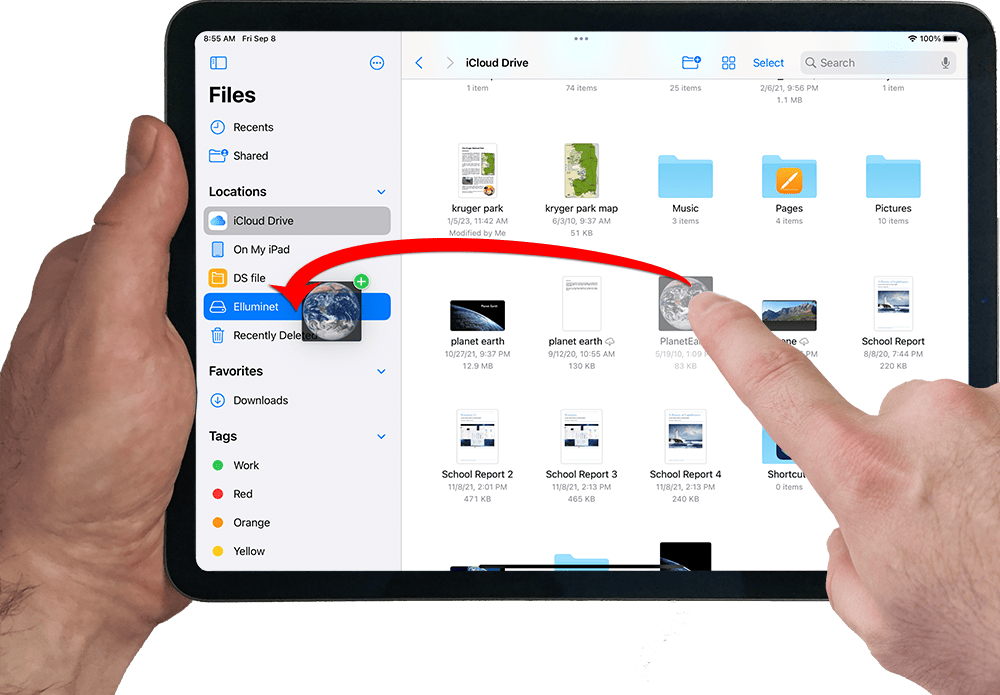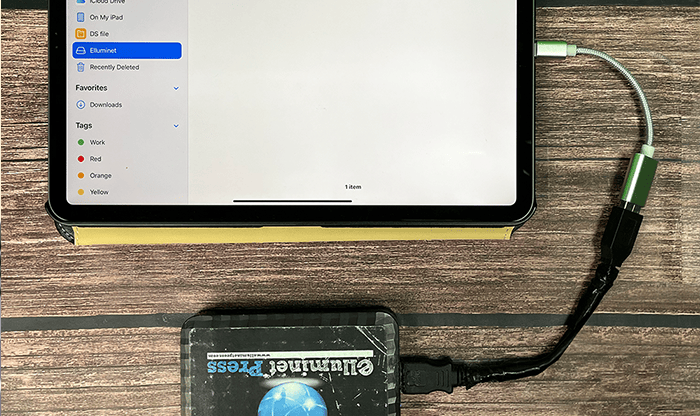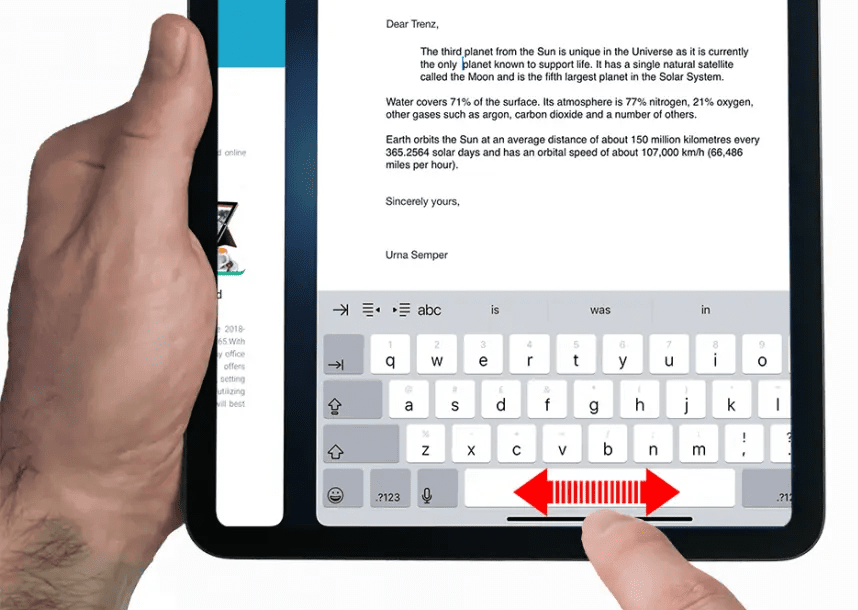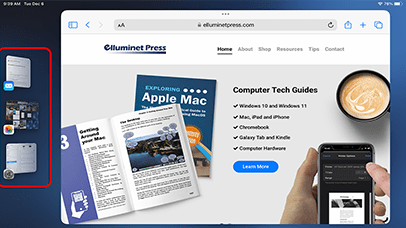With iPadOS 13 or later, there is support for external hard drives, SSDs, Memory Card Readers, and USB Flash drives with the Files app on the iPad. This means you can plug in these devices and access, transfer, or save files directly on them.
Hardware Requirement
- You’ll need a USB-C to USB adapter or a Lightning to USB adapter, depending on your iPad’s port and the plug on your drive.
- iPad Pro (2018 and later): USB-C port
- Older iPads: Lightning port
Supported Formats
- iPads can read most popular file systems like FAT32, exFAT, and HFS+. However, if your drive is formatted in a file system not supported by iPadOS, you’ll need to reformat it (which will erase all data) or use a different drive.
Power Requirements
- 3.5 inch external hard drives might require more power than the iPad can provide. Keep in mind that while this feature significantly expands the capabilities of the iPad, there might be some limitations or quirks compared to using an external drive with a traditional computer
Connect the Drive
Plug your external hard drive into the adapter, then connect the adapter to your iPad as shown below.
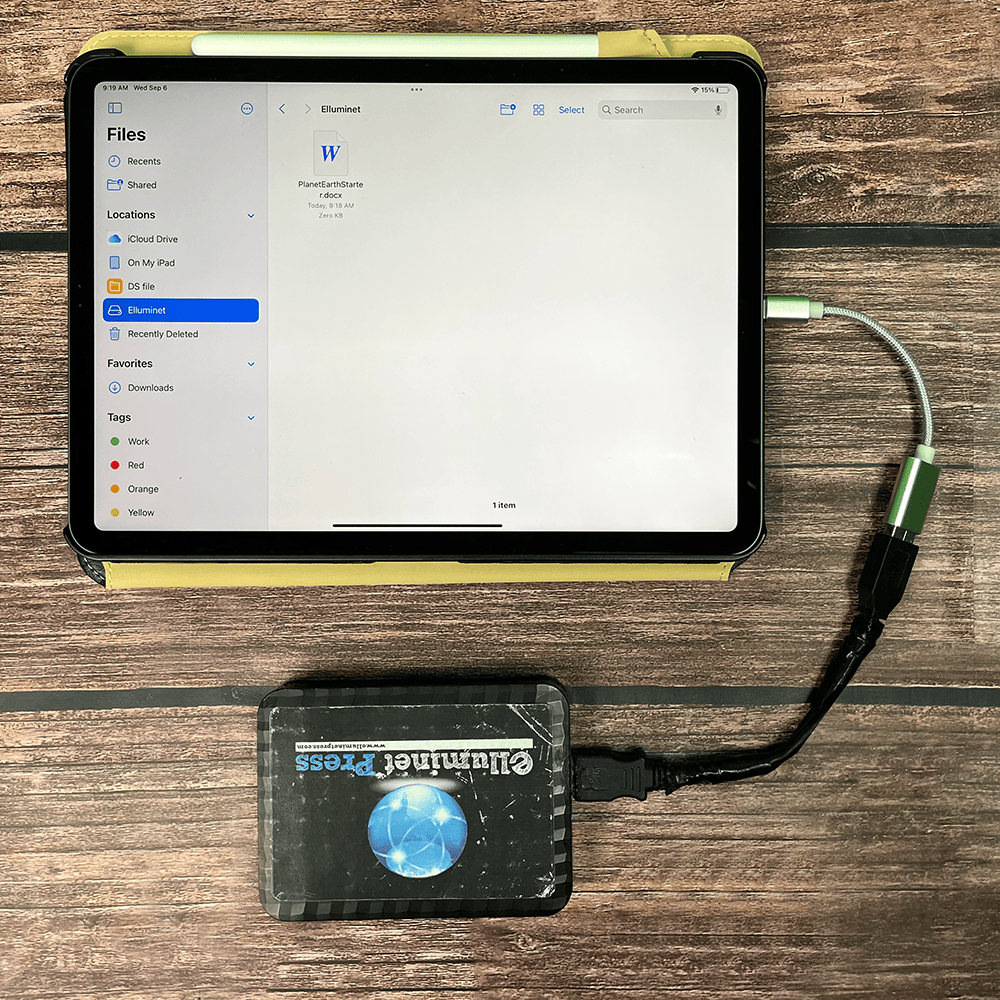
Accessing the Drive
Open the Files app on your iPad.

In the sidebar, under “Locations,” you should see your external drive listed. Tap on it to access its contents.

Transferring Files
You can drag and drop files between your iPad and the external drive within the Files app.