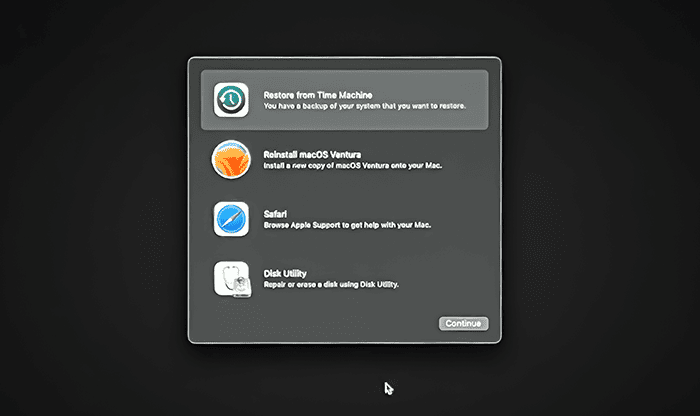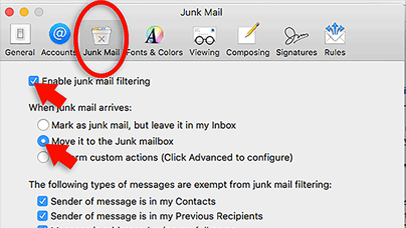The macOS recovery environment is an integral feature designed specifically for troubleshooting and reinstalling the operating system. The recovery environment operates independently from the primary OS and contains a suite of tools for diagnosing issues, rectifying problems, and reinstalling macOS when necessary.
To enter the recover environment first restart your Mac.
If you’re using an Intel Mac, press and hold Command (⌘) R as soon as you hear the startup sound or see the Apple logo.
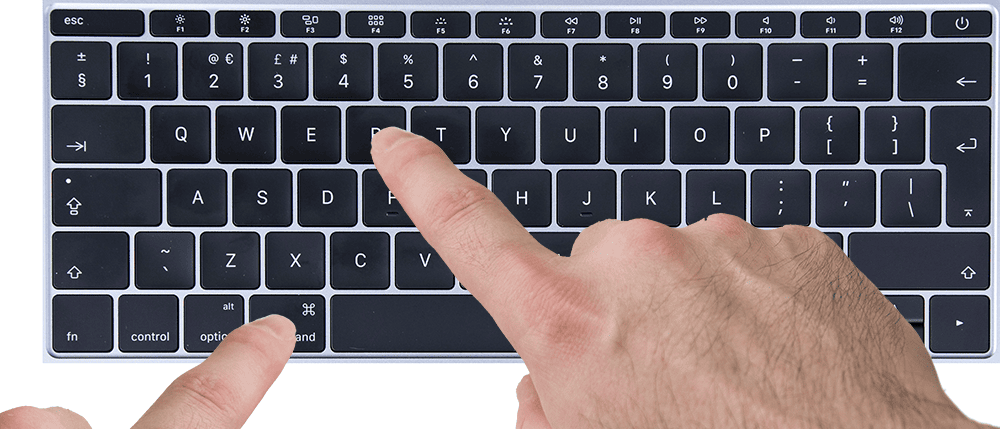
If you’re using an Apple Silicon-based Mac (M1, M2 etc) press and hold the power button until you see the startup options window. Select ‘options’.
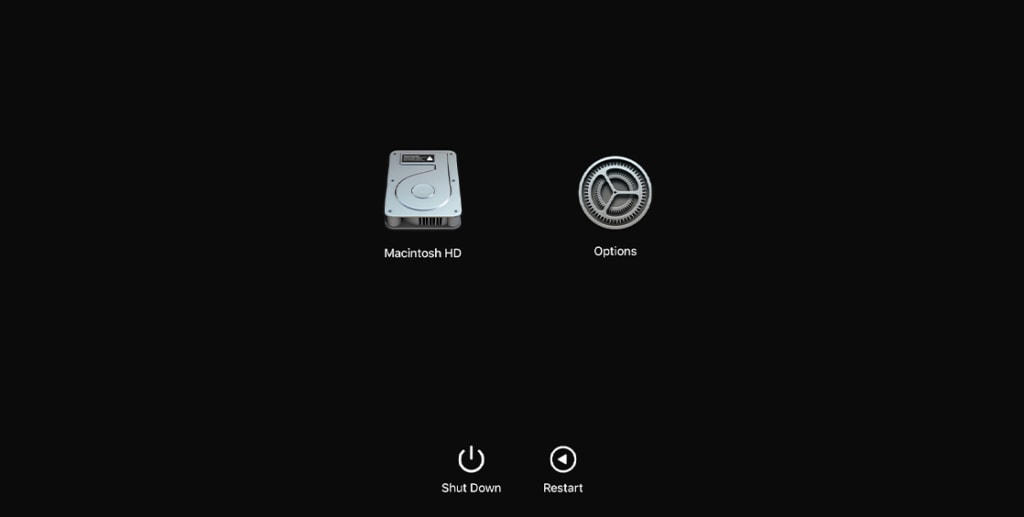
Select your user account and enter the password.
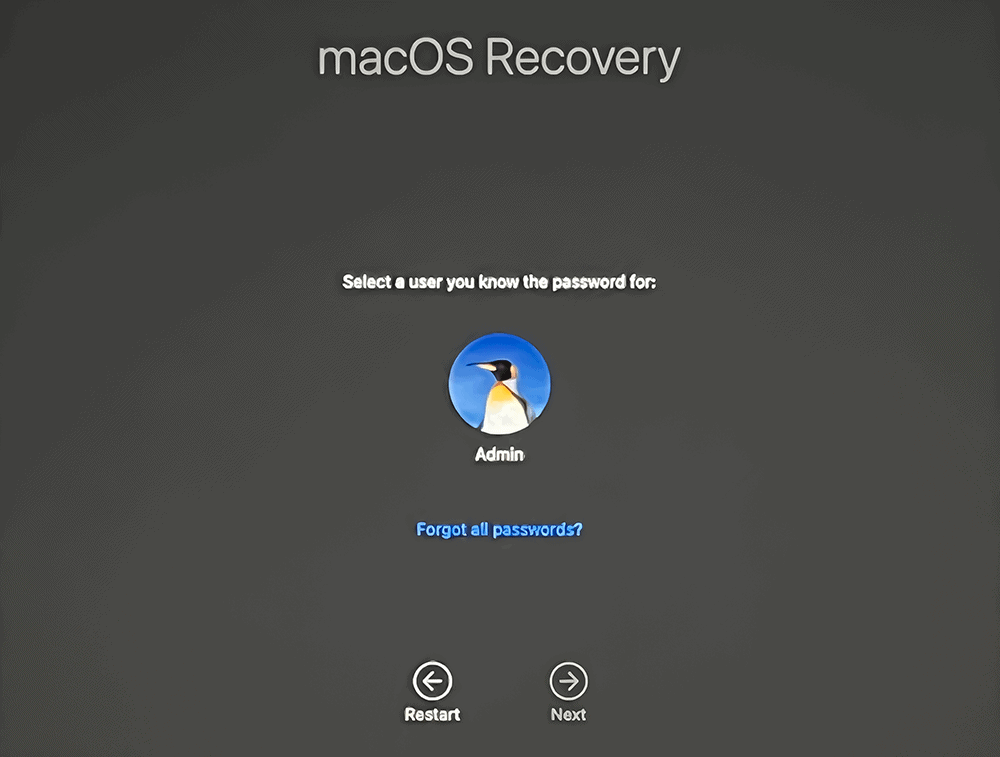
Connect to your WiFi if prompted. If not, click on the WiFi icon on the top right of the screen, select your network.

Once you’re done, you’ll land on the macOS Recovery main screen.
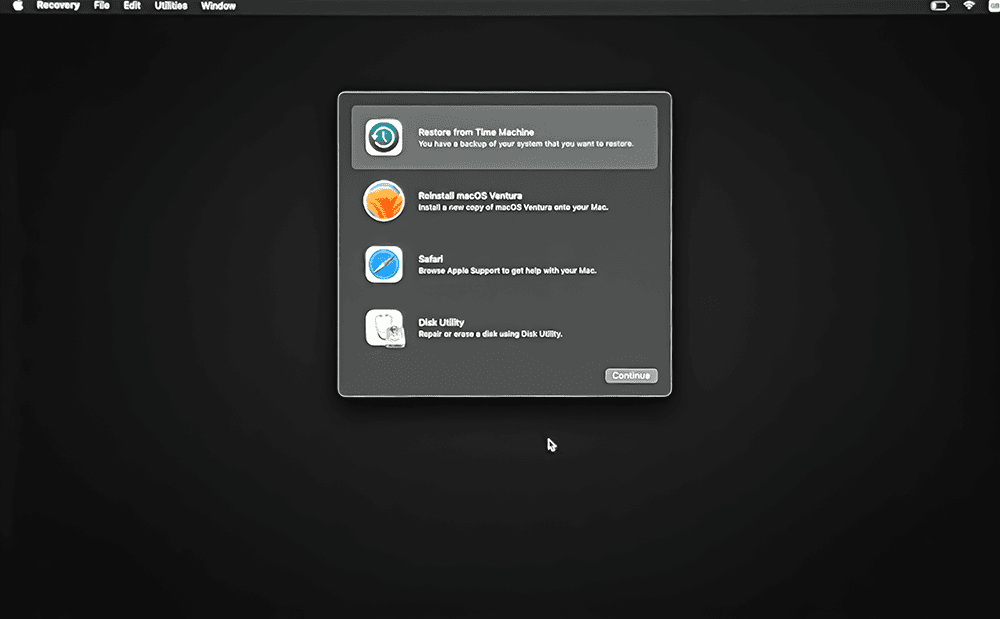
In the middle of the screen, you’ll see the macOS Utilities window with the following options:
- Restore From Time Machine Backup: Use this to restore your Mac from a Time Machine backup.
- Reinstall macOS: Use this to reinstall the version of macOS that was installed on your Mac, or the closest version still available.
- Get Help Online: Open Safari to browse the web and find help for your Mac.
- Disk Utility: Use this to repair or erase your startup disk or other storage device.
After you’ve completed your task in the Recovery environment, you can restart or shut down from the Apple menu at the top-left corner.
Remember to always back up your data before performing operations like erasing your disk or reinstalling macOS.