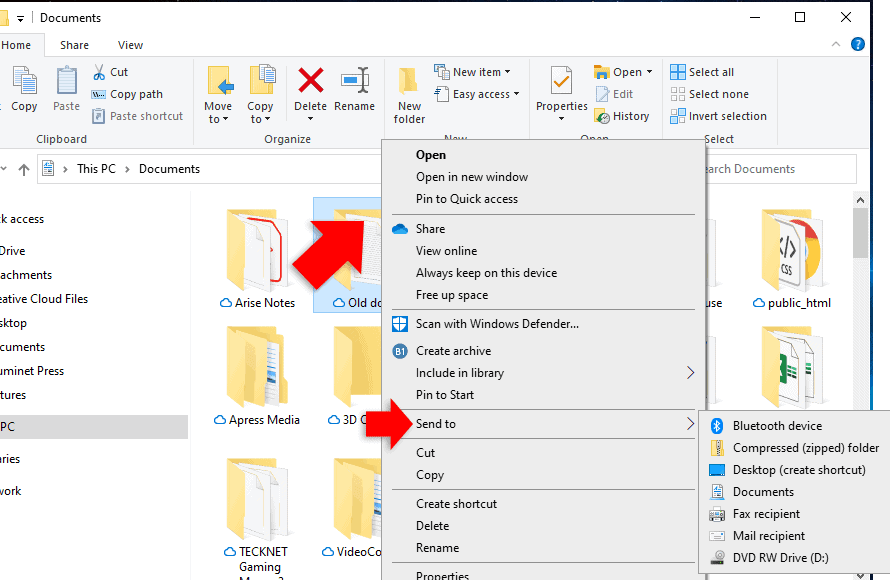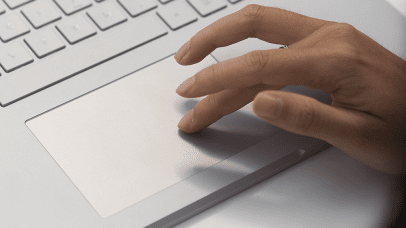Windows 11 includes a range of keyboard shortcuts to navigate the system and perform tasks efficiently. These shortcuts allow you to manage windows, access settings, and interact with apps directly from the keyboard. This guide outlines essential keyboard shortcuts in Windows 11, covering everything from basic navigation to advanced multitasking functions, designed to improve workflow and save time. Here are some useful Windows 11 keyboard shortcuts
General Windows Functions:
- Ctrl + X: Cut the selected item.
- Ctrl + C or Ctrl + Insert: Copy the selected item.
- Ctrl + V or Shift + Insert: Paste the selected item.
- Ctrl + Z: Undo an action.
- Ctrl + Y: Redo an action.
- Ctrl + A: Select all items in a document or window.
- F2: Rename the selected item.
- Alt + F4: Close the active item, or quit the active program.
- Alt + Enter: Display properties for the selected item.
- Alt + Spacebar: Open the shortcut menu for the active window.
- Alt + Tab: Switch between open items.
- Alt + Esc: Cycle through items in the order in which they were opened.
- Windows key + L: Lock the computer.
- Ctrl + Shift + N: Create a new folder.
- Shift + Delete: Delete the selected item permanently without moving the item to the Recycle Bin.
- Windows key + E: Open File Explorer.
- Windows key + T: Cycle through program icons on the taskbar.
- Windows key + Number: Start the program pinned to the taskbar in the position indicated by the number.
- Windows key + B: Set focus in the notification area.
- Windows key + Alt + Number: Open the right-click menu for the app pinned in the number position on the taskbar.
Windows Explorer:
- Alt + D: Select the address bar.
- Ctrl + E: Select the search box.
- Ctrl + F: Select the search box.
- Ctrl + N: Open a new window.
- Ctrl + W: Close the active window.
- Ctrl + Shift + E: Display all folders above the selected folder.
- Ctrl + Mouse scroll wheel: Change the size and appearance of file and folder icons.
- Alt + P: Display the preview panel.
- Shift + F10: Display the context menu for the selected item.
- Windows key + D: Display the desktop.
- Windows key + M: Minimize all windows.
- Windows key + Shift + M: Restore minimized windows to the desktop.
- Windows key + Home: Minimize all but the active window.
- Windows key + Spacebar: Preview the desktop.
- Windows key + Arrow Keys: Snap an app to the sides of your screen.
- Windows key + Shift + Arrow Key: Move an app from one monitor to another.
- Windows key + Tab: Open Task view.
- Windows key + G: Open Game bar when a game is open.
- Windows key + I: Open Settings.
- Windows key + K: Open the Connect quick action.
- Windows key + P: Choose a presentation display mode.
Dialog Box:
- Ctrl + Tab: Move forward through tabs.
- Ctrl + Shift + Tab: Move back through tabs.
- Tab: Move forward through options.
- Shift + Tab: Move back through options.
- Enter: Perform the command for the active option or button.
- Spacebar: Select or clear the check box if the active option is a check box.
- Alt + S: Select the button for Save or the button for Don’t Save in a dialog that contains these options, like a Save As dialog.
Accessibility:
- Windows key + U: Open Accessibility Center.
- Windows key + +: Zoom in.
- Windows key + -: Zoom out.
- Windows key + Esc: Exit Magnifier.
- Windows key + Ctrl + N: Open Narrator settings.
- Windows key + + or -: Open Magnifier and zoom in or out.
Other Windows Functions:
- Windows key + E: Open Computer.
- Windows key + I: Open Settings.
- Windows key + K: Open the Cast action.
- Windows key + P: Choose a presentation display mode – extend, duplicate screen
- Windows key + R: Open the Run dialog box.
- Windows key + S: Open search.
- Windows key + X: Open the Quick Link menu.
- Windows key + H: Open the Share charm.
- Windows key + C: Open Teams Chat.
- Windows key + Q: Search.
Power Users Shortcuts:
- Windows key + X, then M: Opens Device Manager.
- Windows key + X, then U, then U: Shuts down PC.
- Windows key + X, then U, then R: Restarts PC.
- Windows key + X, then U, then S: Puts PC to sleep.
- Windows key + X, then U, then I: Signs out of PC.
- Windows key + X, then U, then H: Hibernate PC (if hibernation is enabled).
- Windows key + X, then F: Open Programs and Features in the Control Panel.