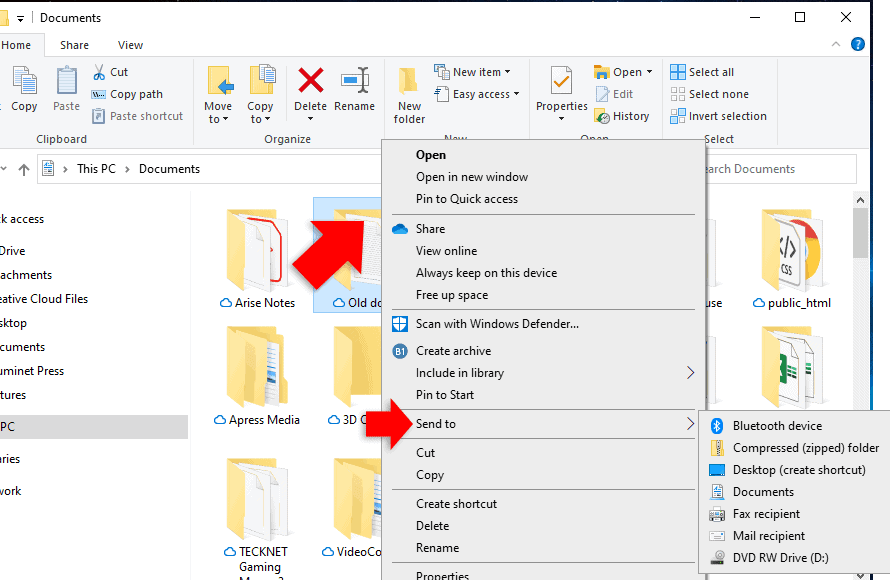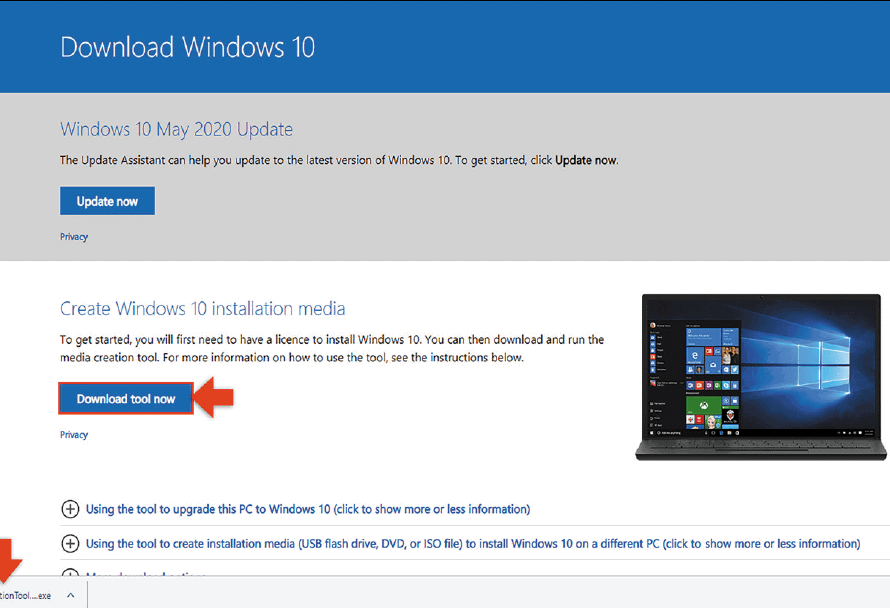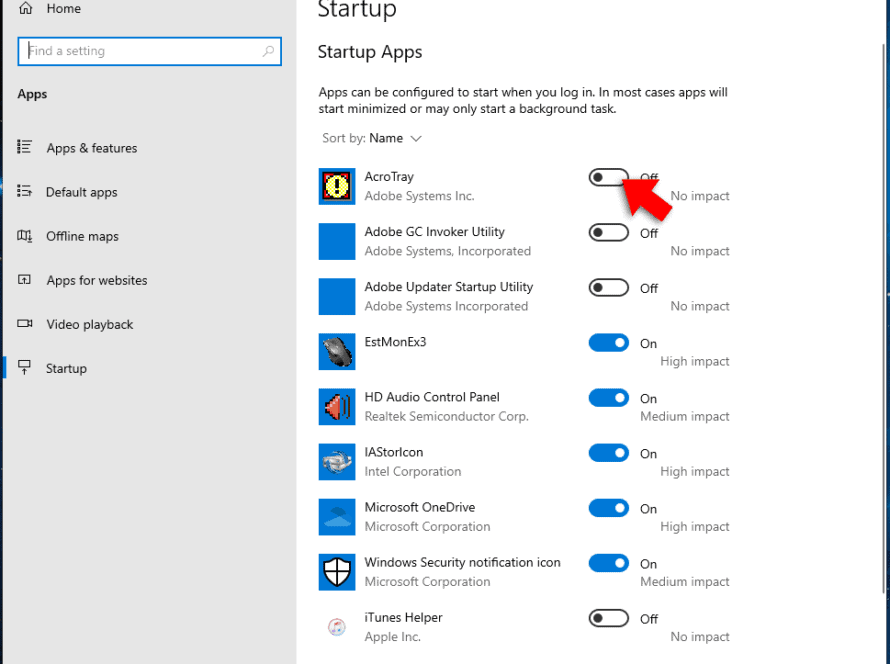You can dictate text with the dictation feature instead of typing it in. To open voice dictation, hold down the windows key on your keyboard, then press H.

A box will appear along the top of the screen allowing you to use your PC’s microphone to dictate text into a text field.
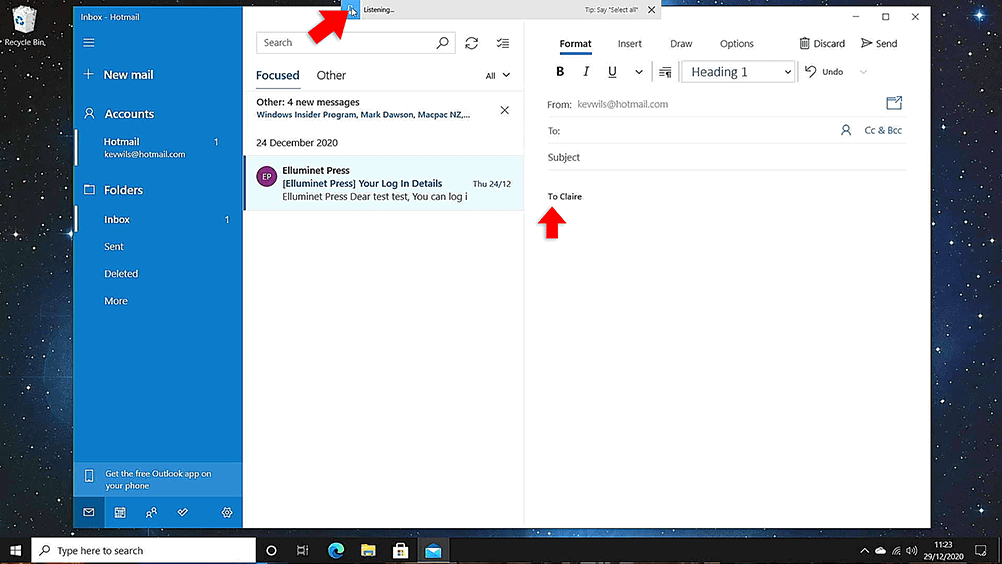
When you see the prompt: “listening…”, click in the field you want to enter text, then start to dictate your message.

Click the mic icon if you don’t see the prompt. You can dictate emails, messages, and documents.
If you want to enter a new line, delete a word, or add punctuation, you can do this with the voice commands. I’ve included a list of some common ones in the table below.

If it’s not working, make sure you turn on “online speech recognition”. To do this, open the settings app on the start menu, select “privacy” then click “speech”. Turn on “online speech recognition”.

Also check your microphone levels. To do this, right click on the speaker icon on the bottom right, then select “sounds” from the popup menu.

Select the “recording” tab, then select your microphone. Click “properties”, then select the “levels” tab. Here, you can adjust the microphone recording volume and the microphone sensitivity.
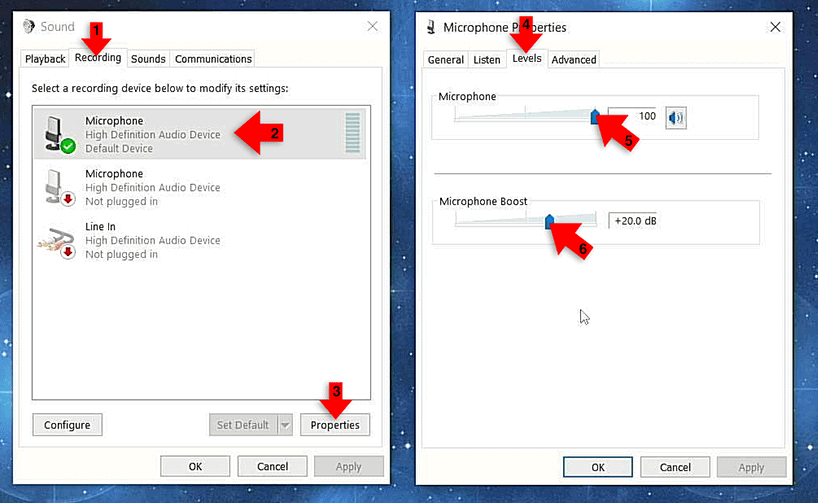
Click “ok” on both windows when you’re done.