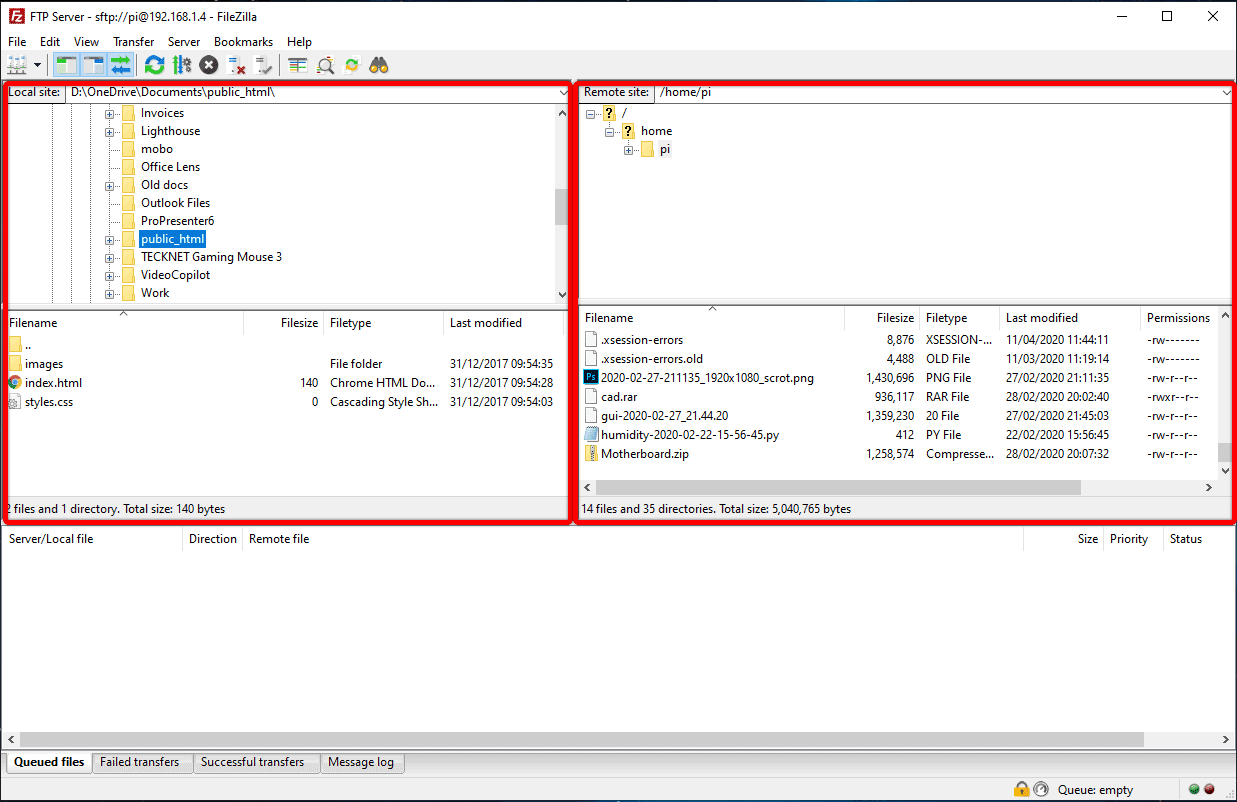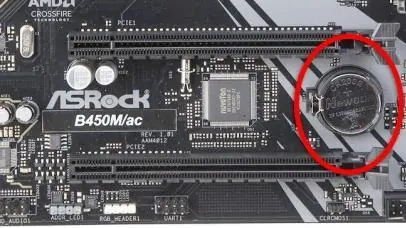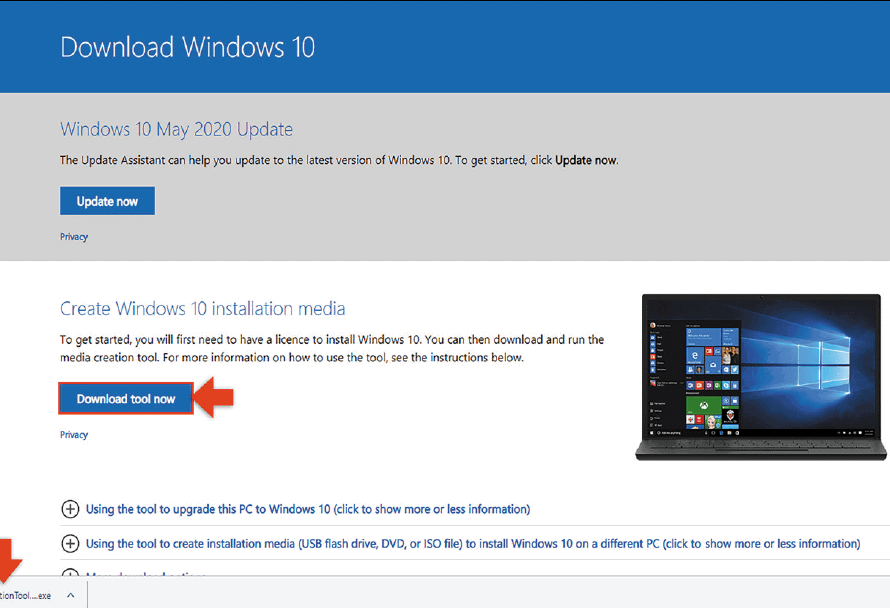FTP (File Transfer Protocol) is a protocol for transferring files to and from a remote machine. You can connect using a program called FileZilla.
First you need to download and install the program. You can download FileZilla here. Double click on FileZilla_3.47.2.1_win64-setup.exe to begin the setup.
Connect Using FileZilla
To connect to an FTP server click the ‘site manager’ icon on the top left.

In the configuration window, enter the IP address or hostname of the machine you’re connecting to. Enter the port number – usually 21 (22 if you’re using SFTP). Then enter your FTP account username and password. If you’re unsure of these details contact your system administrator or service provider for your login details.
Once a connection is established, you’ll see the file contents of the remote machine on the right.

Uploading a File
To upload a file, in the right hand ‘remote’ pane, navigate to the folder you want the file to be uploaded to.

Use the ‘local’ pane on the left hand side and navigate to the folder where the file is saved. Right click on the filename and select ‘upload’.

Downloading Files
To download a file, Use the ‘local’ pane on the left hand side and navigate to the folder where you want the file to be downloaded to.

In the right hand ‘remote’ pane, navigate to the folder where the file is saved. Right click on the file and select ‘download’.