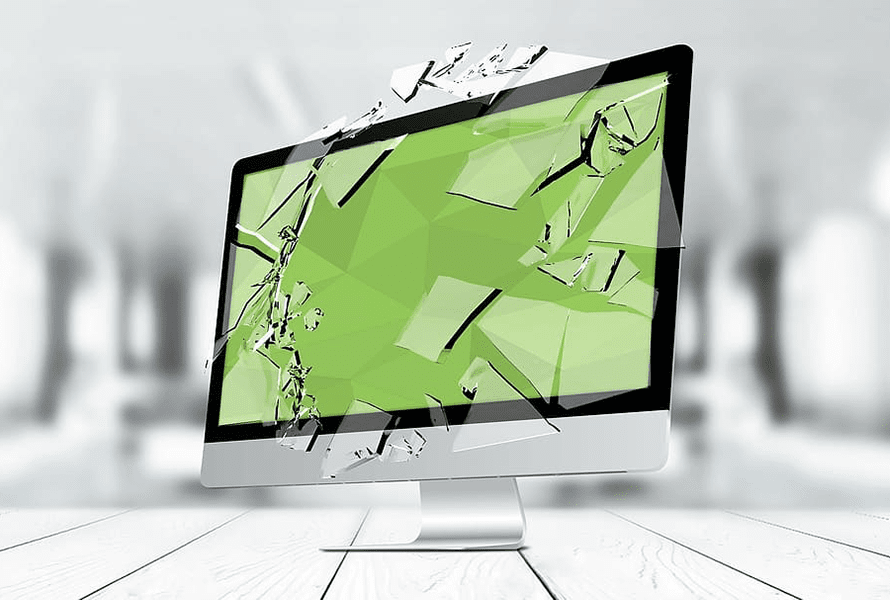You can share folders on your Mac with other people. This is useful if you are sharing resources such as documents with other people who are connected to your network and is ideal for transferring larger files.
You can share your folders with certain people or publically using the file sharing features in MacOS.

To set up file sharing, open your system preferences and double click ‘sharing’. Click the padlock on the bottom left of the screen, then enter your username and password. On the left hand side turn on file sharing.

Under ‘shared folders’, click the plus sign and select a folder on your mac you want to share. Click ‘add’. Now select the folder you just shared under the ‘shared folders’ section.

Select the users to whom you want to grant access. Under ‘users’ click the plus sign and select the name of the person you want to give access to your folder. Click ‘select’. This will create a username and password you’ll need to give the person so they can gain access to the folder.
Next select what access you want to give them: read only or read & write. Click the selector next to the name to change this. If you want anyone to be able to access the folder, set ‘everyone’ to ‘read & write’ or ‘read only’.

To share with other machines such as windows, you’ll need to enable SMB. To do this click ‘options’.

Click ‘share files and folders using SMB’. Then underneath select the account to use when connecting from another machine. When you attempt a connection from a windows machine, you’ll be prompted for the username and password you enter here.
Connect from another Mac
To connect from another mac, open finder, select the ‘go’ menu then click ‘connect to server’.

Enter the name of the mac you’re connecting to.
smb://mantaray
Enter the username and password from the mac you’re connecting to.

Select the volume you want to connect to – ie the name of the folder you shared in the last section.

Connect from Windows
To connect from a windows machine type the mac’s machine name followed by the name of the directory you shared in the previous section.
\\mantaray\kevwils

Enter the username and password of the mac you’re connecting to when prompted.