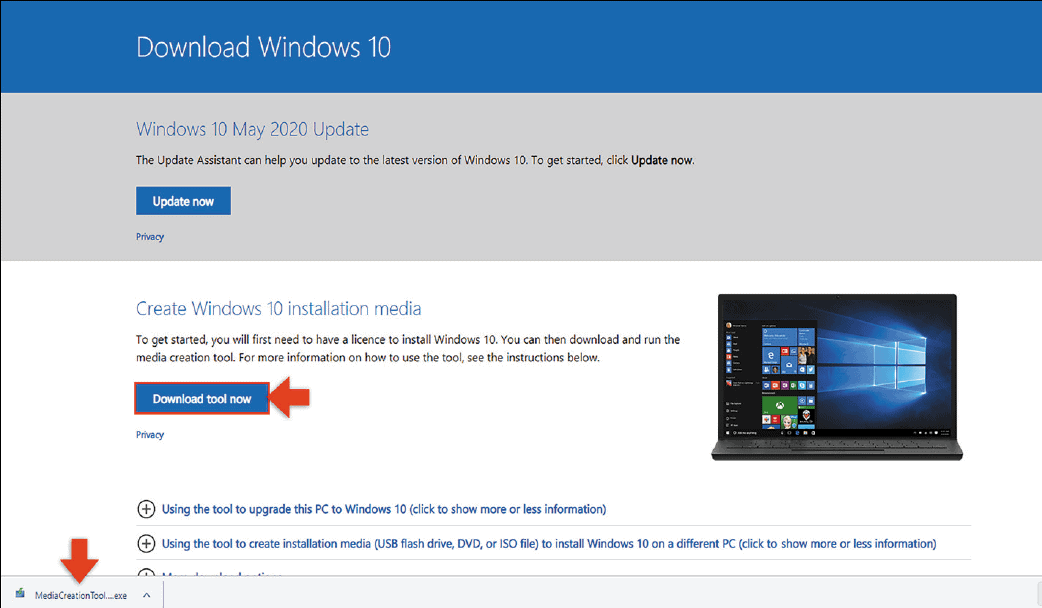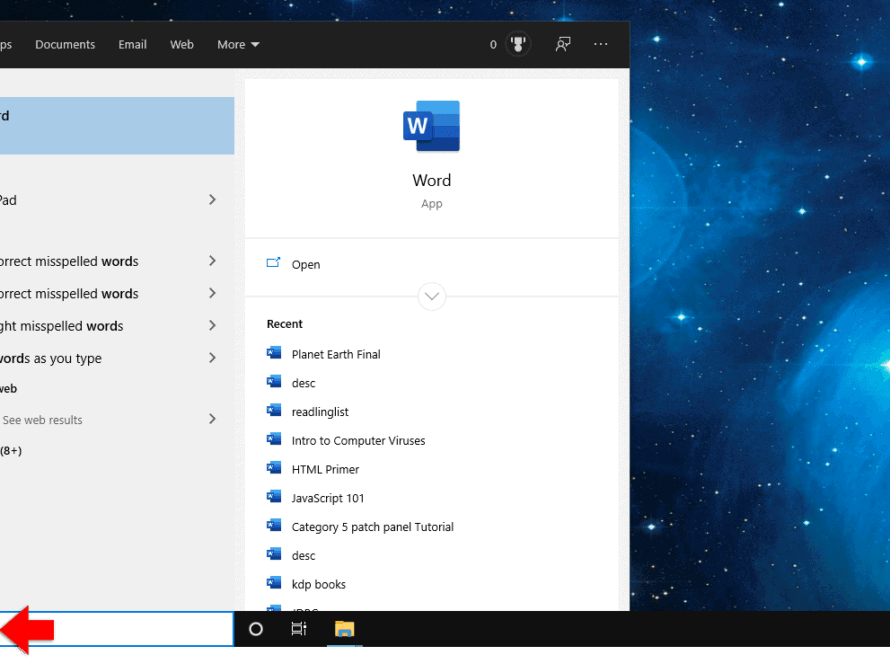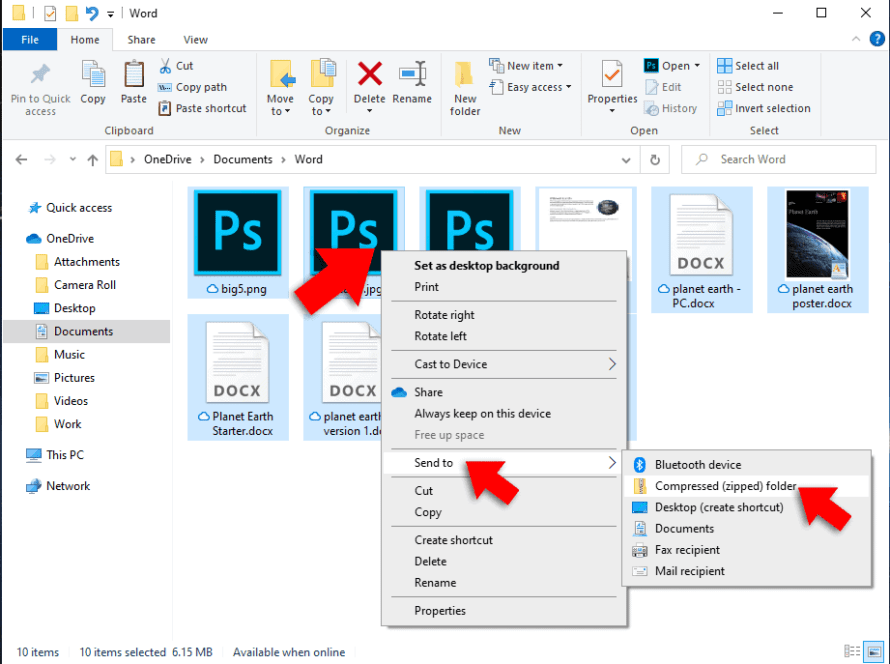Windows installation media is useful for re-installing a fresh copy of Windows 10, as well as recovering from various boot issues or other problems you might encounter. To create the media you’ll need the media creation tool.
You can download the media creation tool here. On the web page, click ‘download tool now’. The download usually appears on the bottom left of your browser, double click ‘MediaCreationTool.exe’.

If it doesn’t show up, go to your downloads folder and double click MediaCreationTool.exe.
Once you’ve downloaded the tool, plug a USB stick into your PC. Make sure your USB stick is at least 8GB.

From the media creation tool, select ‘create installation media for another PC’. Click Next.

Select your language, edition of Windows 10 (home or pro) and your computer’s architecture (either 32bit for older machines and 64bit for machines purchased in the last 5-10 years). Most of the time, the media creation tool will automatically select these settings based on your current version of windows and hardware. Click next.

Select your installation media. In this case, we are using a USB stick, so select ‘USB flash drive’. Click next.

The media creation tool will scan for your USB stick and will display what it finds in the next window. Click next to start the process.

This process can take a while depending on the speed of your PC. Once it has finished, store your USB stick in a safe place as you probably won’t need it unless you have problems or want to install a fresh copy of Windows 10. If you run into problems with your PC, you can always start it up using the USB stick you just created.