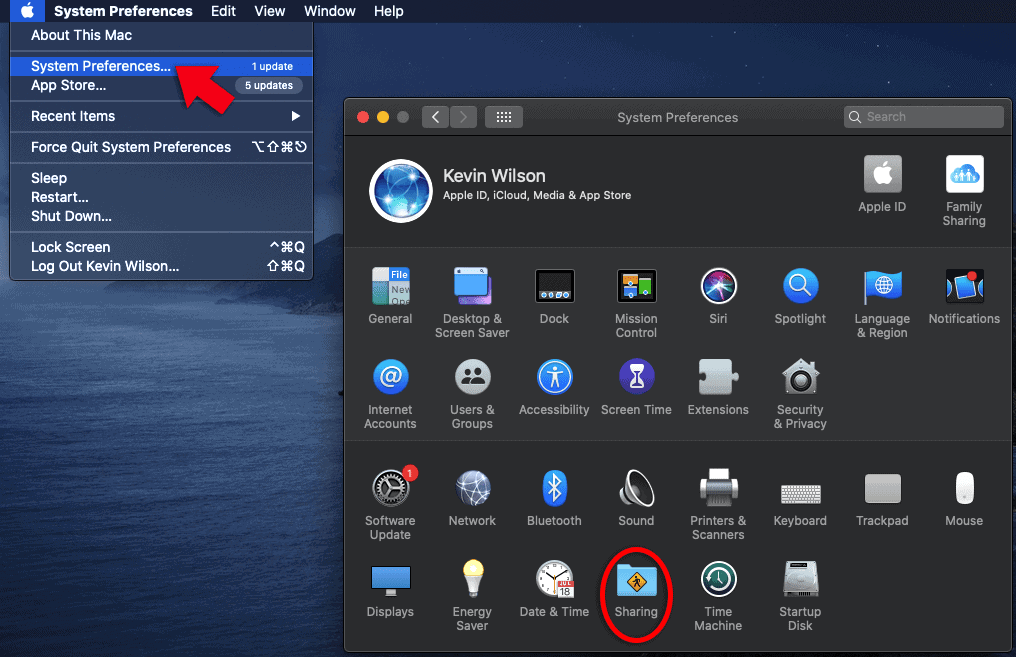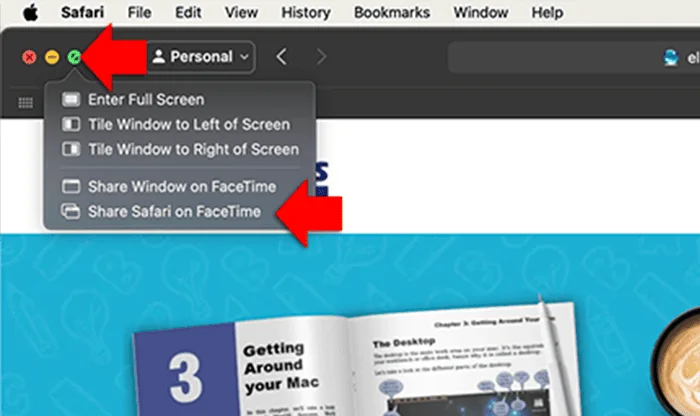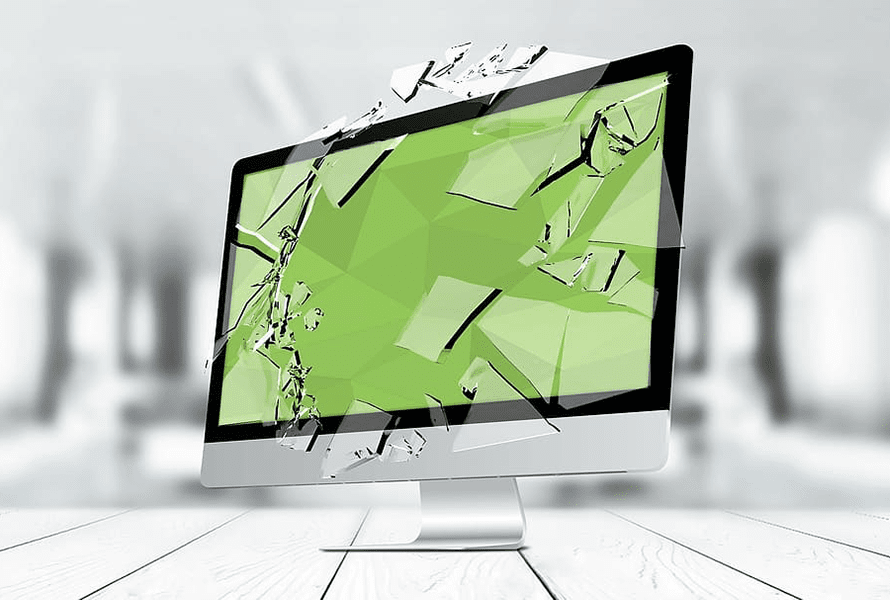You can connect to your Mac remotely from another Mac or PC on the same network. To do this, you’ll need to enable the screen sharing feature on the Mac you want to connect to remotely.
Go to the Apple menu on the top left and select ‘system preferences’. From the ‘system preferences’ window, select ‘sharing’.

Enable ‘screen sharing’ on the left.

Allow access to the user’s you want to have access to your screen. This is usually your own login username you use to sign into your mac. To add a user, click the + sign at the bottom of the window.

Select your username from the list, then click ‘select’.

Now take a look at the ‘computer name’. You’ll need this information along with your Mac username and password. In this case, I’d use ‘Mac’ to connect to this machine.

Connect from a PC
To connect from a PC you’ll need to download and install VNC Viewer, you can find that here.
Once you run VNC Viewer, type the ‘computer name’ of your Mac into the address bar along the top of the screen – in this example the computer name is mac. Then enter your Mac username and password.

Once you connect, you’ll see your Mac desktop.

Connect from another Mac
To connect from another Mac open Finder

Click ‘share screen’ on the top right of the window, then click ‘connect’ on the dialog box. Enter the username and password of the Mac you’re connecting to.

Once you click ‘connect’ you’ll see your Mac’s desktop