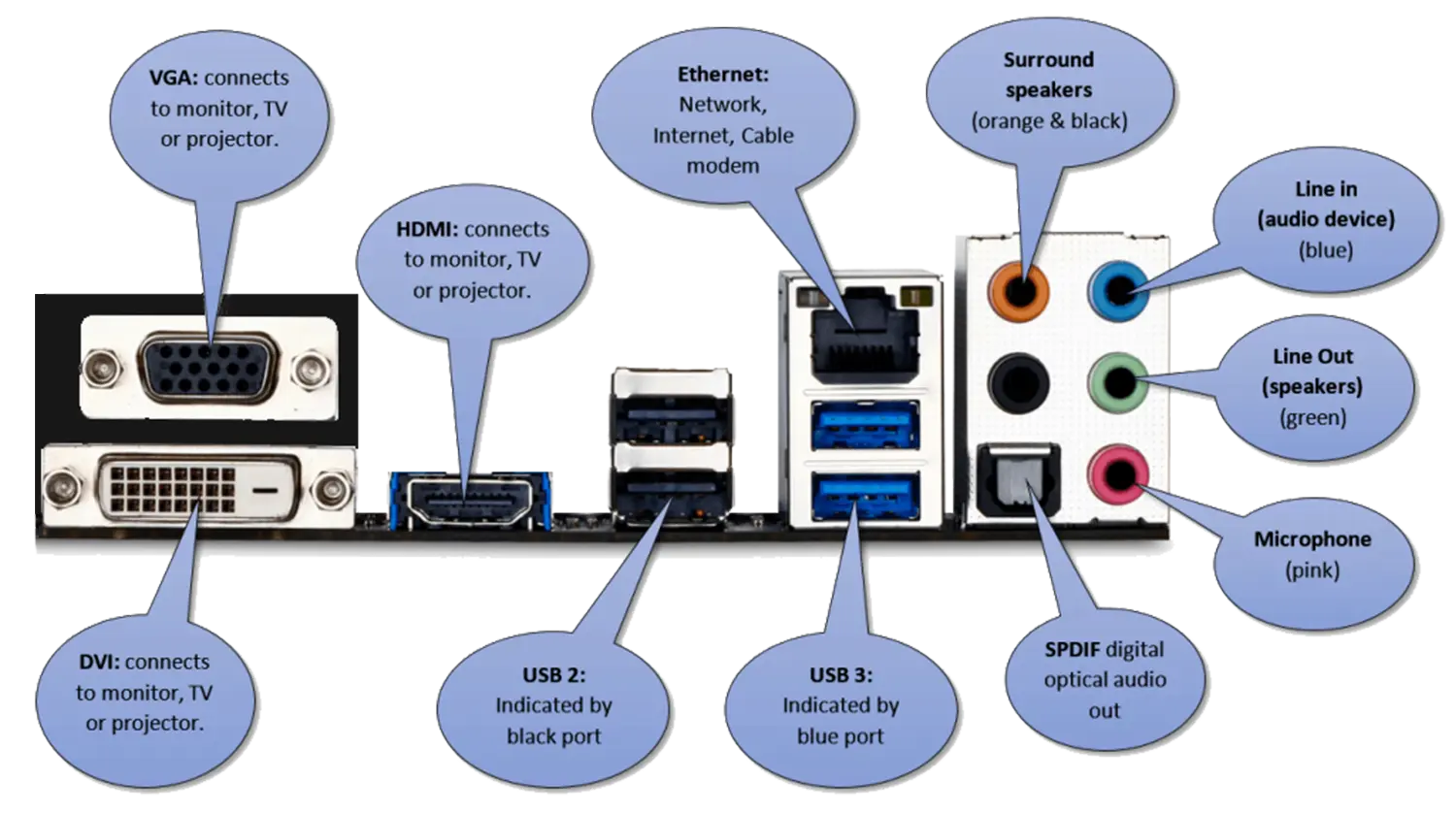Peripheral devices connect to a computer using various ports and connectors, each tailored to specific types of data transfer and functionality. For instance, USB ports are the most common for connecting peripherals such as printers, scanners, keyboards, and external storage devices, offering convenient plug-and-play compatibility and fast data transfer. Audio connectors, such as the 3.5mm mini-jack are used to connect speakers, microphones and headphones, while HDMI and DisplayPort are widely used for connecting displays/monitors and projectors. Ethernet ports are used to connect to a network, and Thunderbolt ports support high-speed data transfer.
Ports
On the back of your computer, you’ll see something similar to the following. Here you can see the commonly used ports to connect peripheral devices to a PC.

USB 2
USB 2.0, also known as Hi-Speed USB, is a version of the Universal Serial Bus (USB) standard for connecting computers and peripheral devices. Released in 2000, it significantly improved data transfer rates over the original USB 1.1, reaching speeds of up to 480 Mbps (megabits per second). This upgrade enabled faster data transfers for devices such as external hard drives, flash drives, and printers. While USB 2.0 has largely been replaced by newer standards, it remains widely used due to its compatibility and ability to provide sufficient speed for many common peripherals. Note the black color coding on the end of the plug.

USB 3.2 Gen 1 (formerly USB 3.0)
USB 3.2 Gen 1, originally known as USB 3.0, introduced the term SuperSpeed USB and delivered a significant leap in data transfer rates, reaching up to 5 Gbps. This was a considerable improvement over USB 2.0’s 480 Mbps, making USB 3.2 Gen 1 suitable for tasks like transferring large files, connecting external hard drives, and using high-speed flash storage. While the USB-A connector was common for this version, it also supported USB-B and USB-C connectors, giving users flexibility across different devices. USB 3.2 Gen 1 is backward compatible with USB 2.0, allowing older USB devices to connect and function, although at the slower 2.0 speed. With its identifiable blue port color on most devices, USB 3.2 Gen 1 remains widely used, especially for general-purpose applications where extreme speeds aren’t necessary. Note the blue color coding on the end of the plug.

USB 3.2 Gen 2 (formerly USB 3.1)
USB 3.2 Gen 2, previously called USB 3.1, doubled the data transfer rate of its predecessor by reaching speeds up to 10 Gbps, earning the title SuperSpeed+ USB. This increased speed makes it well-suited for applications that demand faster data throughput, such as high-resolution video streaming, transferring large media files, and use with SSDs. USB 3.2 Gen 2 is compatible with USB-A, USB-B, and USB-C connectors, although USB-C has become the most common for devices taking full advantage of the 10 Gbps speed. Like Gen 1, it is backward compatible with USB 2.0 and Gen 1 devices, making it a versatile option for users needing a mix of high-speed data transfers and compatibility with legacy equipment.
USB 3.2 Gen 2×2 (formerly USB 3.2)
USB 3.2 Gen 2×2, initially branded simply as USB 3.2, represents the fastest speed in the USB 3.2 lineup, achieving transfer rates of up to 20 Gbps. This is accomplished by using two 10 Gbps channels (hence the term “2×2”), making Gen 2×2 ideal for extremely data-intensive tasks such as 4K or 8K video editing, high-speed external SSDs, and advanced data transfer needs in professional settings. USB 3.2 Gen 2×2 primarily uses the USB-C connector to handle its high data rate, and it requires both compatible cables and ports to operate at the full 20 Gbps speed. Backward compatibility with USB 3.2 Gen 1, Gen 2, and USB 2.0 is maintained, although devices will operate at the slower speed of the older connection.
The naming scheme for USB versions has been updated several times, causing some confusion.
USB C
USB-C is a modern USB connector type known for its small, reversible design and versatile functionality. Unlike previous USB connectors like USB-A or USB-B, USB-C can be plugged in either direction, making it more user-friendly and eliminating the frustration of needing to align the connector correctly. USB-C supports multiple standards, enabling it to transfer data, power, and even video signals through a single cable. It can handle various data speeds depending on the USB standard it’s associated with, from USB 2.0’s 480 Mbps to USB 3.2 Gen 2×2’s 20 Gbps, and even higher with USB4.

One of USB-C’s standout features is its support for the USB Power Delivery (USB-PD) standard, which allows it to deliver up to 100 watts of power. This capability enables USB-C to charge larger devices, such as laptops, in addition to smaller ones like smartphones and tablets. Furthermore, USB-C can also carry video signals, supporting protocols like HDMI, DisplayPort, and Thunderbolt, making it a go-to for connecting external displays and docking stations. With its widespread adoption across various devices, from smartphones and laptops to peripherals and monitors, USB-C has become the universal connector standard, replacing many specialized ports and simplifying connectivity across different devices.
Thunderbolt
Intel and Apple developed Thunderbolt to combine data, video, audio, and power in a single connection, commonly used to connect high-speed external devices, external GPUs, and ultra-high-resolution displays to a computer. This makes it ideal for video editing, audio production, and other content creation.
Thunderbolt 1 and 2 use a Mini DisplayPort connector. The maximum data transfer rate is 10 Gbps and 20 Gbps, respectively.
Thunderbolt 3 and 4 use a USB-C connector and offers a data transfer rate of up to 40 Gbps
Ethernet
Ethernet 802.3 is a common technology used for local area networking (LAN) to allow devices to communicate with each other. Ethernet cables, often terminated with RJ45 connectors, are used to connect various devices, such as computers, servers, routers, and switches.

VGA
VGA is an older analog video connector that was once used to connect computer monitors and projectors. It can support resolutions of up to 2048×1536 pixels, It’s essential to note that VGA transmits only video signals and does not carry audio. Due to its analog nature, VGA has become less common in modern computing environments, where digital connections such as DVI and HDMI have taken precedence.

DVI
DVI (Digital Video Interface) is used in various applications, primarily for video connections between computers and displays. While DVI has become less common in recent years due to the prevalence of newer interfaces such as HDMI and DisplayPort, it is still found in specific situations and devices.

DVI connectors come in several variations:
DVI-I (Integrated) ports can transmit both digital and analog signals, offering versatility for connecting to a range of displays. They come in dual-link and single-link variants, supporting resolutions of up to 1920×1200 pixels (single link) or 2560×1600 pixels (dual link).

DVI-D (Digital) ports exclusively carry digital signals, making them ideal for modern digital displays. Like DVI-I, they are available in both dual-link and single-link versions and support resolutions of up to 1920×1200 pixels (single link) or 2560×1600 pixels (dual link).

DVI-A (Analog) is an analog-only format, suitable for displays that rely on analog signals. It supports resolutions of up to 1920×1200 pixels.

HDMI
HDMI has become the standard for high-definition audio and video connectivity. It’s widely used to connect devices such as HDTVs, computer monitors, projectors, gaming consoles, and home theater systems. HDMI supports high-resolution video, including 4K and even 8K, and also carries high-quality digital audio, making it an all-in-one solution for multimedia connectivity. Here below, are the standard, mini and micro hdmi plugs.

There are several versions of HDMI. For instance, HDMI 2.0 supports 4K video at 60Hz, while HDMI 2.1 can handle 8K video at 60Hz or 4K video at 120Hz.
Display Port
DisplayPort is a digital display interface commonly used for connecting computer monitors. It was developed to provide high-quality audio and video transmission. DisplayPort supports high-definition video and audio. It can carry video signals with resolutions ranging from Full HD (1080p) to 4K, and 8K. Additionally, DisplayPort can transmit multi-channel audio signals, including support for surround sound formats such as Dolby TrueHD and DTS-HD Master Audio. DisplayPort plugs come in standard-sized DisplayPort and Mini DisplayPort as shown below.

Quarter Inch Audio (6.35mm)
These plugs, often referred to as “quarter-inch jacks,” are commonly found in professional audio equipment. They can carry mono or stereo audio signals, making them suitable for connecting musical instruments such as guitars, audio recording equipment, and amplifiers.

Eighth Inch Audio (3.5mm)
Also known as a “mini-jack” or “headphone jack,” is widely used for connecting speakers, headphones, microphones, and other audio peripherals to a variety of devices, including computers, laptops, tablets, smartphones, and MP3 players. These connectors transmit analog audio signals for sound output and input.